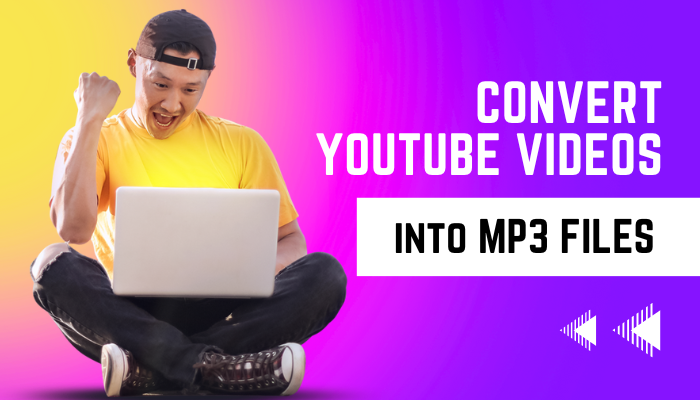Summary: Videos nowadays are one of the most opted platforms be it marketing, entertainment, news, music, podcasts, or any other category. However, there are some users who want to convert YouTube videos to MP3 and listen to them in audio format. Thus, we have listed 4 tried and tested solutions for the same.
YouTube has emerged as the world’s most popular streaming media platform; it draws billions of users every day to enjoy music and videos. At times, users desire beautiful background music or sound effects from a video for other reasons, like adding them to a new video or saving them as separate piece of music to listen to them whenever they want and anywhere.
The only videos that people may download, though, are those for whom the rightful owner has given permission. When a person finds any YouTube video with chilling background music but it won’t let him/her download it, then the need to convert YouTube videos to MP3 arises.
Method 1: Convert YouTube Videos to MP3 Using SnapDownloader
SnapDownloader is a reliable option for downloading high-quality MP3s from YouTube videos. This is one of the most sophisticated applications that you can use to extract mp3 from YouTube videos. This software supports conversion from high-quality videos as well like 8K, 4K, QHD, 1080p, and other lower resolutions.
This application not only converts YouTube videos to MP3 files but also gives the option to trim and save only selected parts of the video. Thus, you can save your favorite part of the video using this one-stop solution.
Along with all these amazing features, you can also choose to download YouTube videos to MP3, MP4, AVI, WMA, and many other file formats as per your choice.
You can download the free trial version of this application and test all the features without paying a single penny.
The steps to download MP3s from YouTube videos using this software are as follows:
1. Download this software or application from the given link.
2. Open the desired YouTube video and copy the link.
3. Paste this link on SnapDownloader.
4. Go to the Output Format section and select Audio.
5. Now you will see audio quality options in the MP3 format.
6. Select 320 kbps for the best quality audio.
7. Choose a lower bitrate if you want a smaller file.
8. Click on the Download button to initiate the process.
Method 2: Try VideoProc Converter
Another amazing solution to download YouTube videos into MP3 format is one of the best video processing software. This software will not help you to convert your videos to MP3 format but also permits you to convert, resize and process large-sized videos at an accelerated speed.
One of the best features of this software is that it supports a large number of platforms (YouTube, Facebook, Dailymotion, Instagram, etc.) to process and convert videos. There is an in-built downloader using which you can easily download and convert a complete YouTube playlist into a high-quality MP3 file.
The steps to run this utility are quite simple:
1. Download and install this application and click on the Downloader button.
2. Go to Add Music option in the top bar and paste the YouTube video address that you want to save as MP3.
3. Click on the Analyze button and wait until the downloader scans the entire video.
4. Now choose MP3 as your export option and click on the Download button.
METHOD 3: Install ByClick Downloader to Download MP3s from YouTube Videos
ByClick Downloader is a free-to-download application that is used for converting high-quality MP3 files from any YouTube video. This utility supports downloading videos not just from YouTube but from various other platforms as well like Dailymotion, Instagram, Facebook, Vimeo, etc.
One of the most liked features of this application is the option to choose multiple export options offered in it. The destination platforms offered in this tool are MP3, MP4, AVI, FLV, 3GP, MKV, etc.
The step by step process to convert YouTube videos into MP3 format are:
1. Download the software on your system.
2. Make double-click on the installer and install the app.
3. Open the software after it has been installed successfully.
4. Move to the top and use this toolbar to control your preferences.
5. Now you will have to get the video link on YouTube.
6. The application will automatically download the MP3 and save it on your computer.
7. Once the file is ready to use, you will find the “Download Complete” message on your screen.
Method 4: Use MediaHuman to Download YouTube Videos as MP3
MediaHuman is a free YouTube to MP3 converter app that you only need to install on your PC. This is an easy-to-use application and can extract up to 320 kbps audio files from any YouTube video.
One of the best features of this utility is that you can download several YouTube videos into mp3 format simultaneously. Additionally, this application supports conversion from YouTube, SoundCloud, Vimeo, and many other platforms.
You can run this application on Windows, Mac, and Ubuntu OS.
1. Open this application on Windows OS.
2. Select YouTube to MP3 option.
3. You will see the Settings option as a gear icon.
4. Select preferences and click on the Audio output tab.
5. Choose the preferred bitrate under Output format section.
6. Now you will have to customize the file name format.
7. You can give the file name as “Song Name – Artist,” or “Artist – Song Name”.
8. You will also be able to customize the ID3 tags before you created the files.
9. Click on OK after you are finished.
Conclusion
The 4 solutions mentioned in this article are one of the most trusted utilities to convert YouTube videos to MP3. You can choose and try any of these applications on your system and get the job done without any hassle. Additionally, these tools come with many advanced functionalities and provide multiple export options other than MP3 files. As per our suggestion, you should try some reliable and secure solution rather than going with free online tools as there might be some safety concerns with those tools.