Hey there, fellow tech enthusiasts! Today, we’re diving into the world of how to backup NAS drive. Don’t worry if this sounds like jargon; we’re going to break it down for you in plain and simple terms.
NAS are very convenient devices for users to store large amounts of data and access it over the network. Given that, there are separating operating systems for the NAS devices that are provided by the respective vendor.
Let’s quickly understand what an NAS is and later, we will jump to learning what its backup strategy is. Now, the methods NAS storage backup may differ from the methods that we used for traditional computers and servers.
Network Attached Storage is a system that allows users to store their data on their computers and access it over a local area network. It is commonly used by enterprises for storing sensitive data. Moreover, it is important to take a backup to make sure that the data can be recovered in case you lost any data.
Before moving to the methods, learn what this type of backup is.
What is NAS Backup And How to Backup NAS Drive?
First things first, this backup is like creating a safety net for your digital treasures. Imagine making copies of your important files on your computer, but this time, it’s for the stuff stored on your NAS device. Why? Well, because life happens, and you want to be prepared for it.
There are two techniques that we are going to follow for taking a backup. Let’s first take a quick look at the reasons for backup.
Why Do You Need to Take a Backup of the Drive Data?
Picture this: your NAS device is like a digital fortress that guards your files. But even fortresses have their weak points. Here’s why you need NAS storage backup:
- Hardware problems: Sometimes, your NAS device might throw a fit due to issues beyond just the hard drives, like the power supply or RAM. That could lead to data loss.
- Ransomware: Ever heard of ransomware? It’s like the boogeyman of the digital world. If your NAS gets infected, you might lose everything.
- Mistakes: Accidents happen. Someone might delete an important file by mistake. Oops!
- Natural disasters: Natural disasters don’t care about your gadgets. Floods, hurricanes, and earthquakes can wipe out your NAS in an instant.
Now that we’ve covered the “why,” let’s move on to the “how.”
The First Method to Backup NAS Data with Ease And Safety
Here’s the fun part – taking the backup. We’re going to show you how to do it with EaseUS Todo Backup Home. Trust us; it’s a very easy process.
With the help of the software also take a backup of your data from a local disk, or a network drive, or an external hard drive. There is also an option to keep your NAS drive safe and use the Differential and Incremental backup features.
Moving towards the working guide of the software.
Steps to Learn How to Backup NAS Drive Using the Software
Step 1: First, pick what you want to back up in Select Backup Contents. It’s like choosing the ingredients for your favorite sandwich.
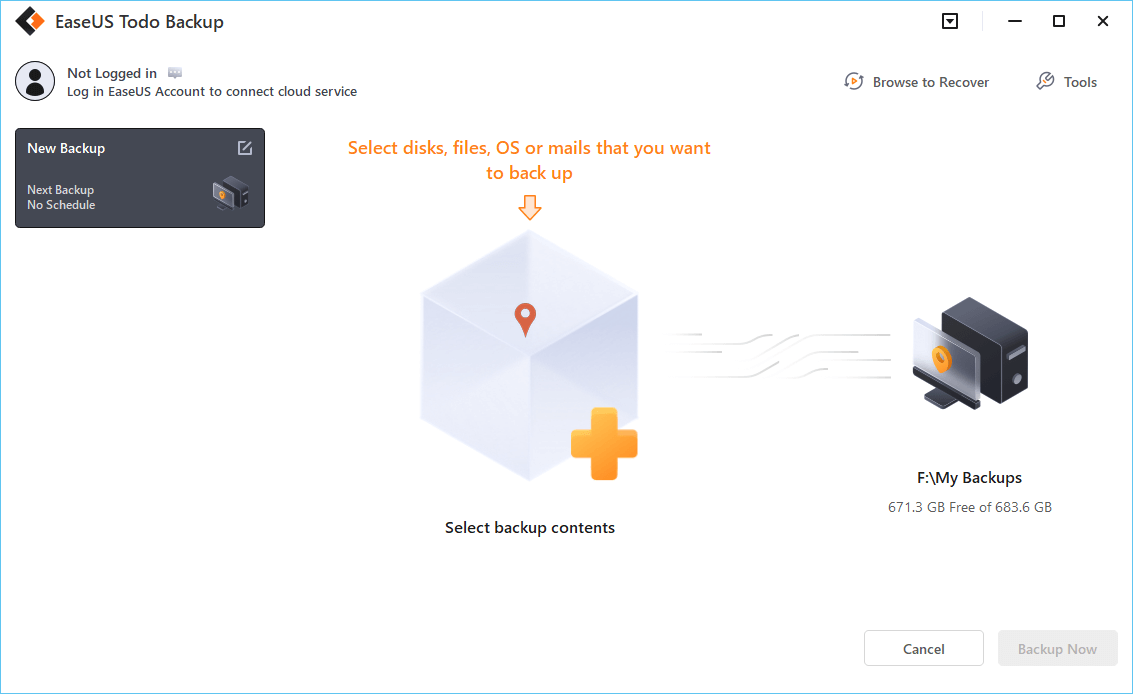
Step 2: Next, select Disk and then the partition for your whole NAS disk or a specific part of it.
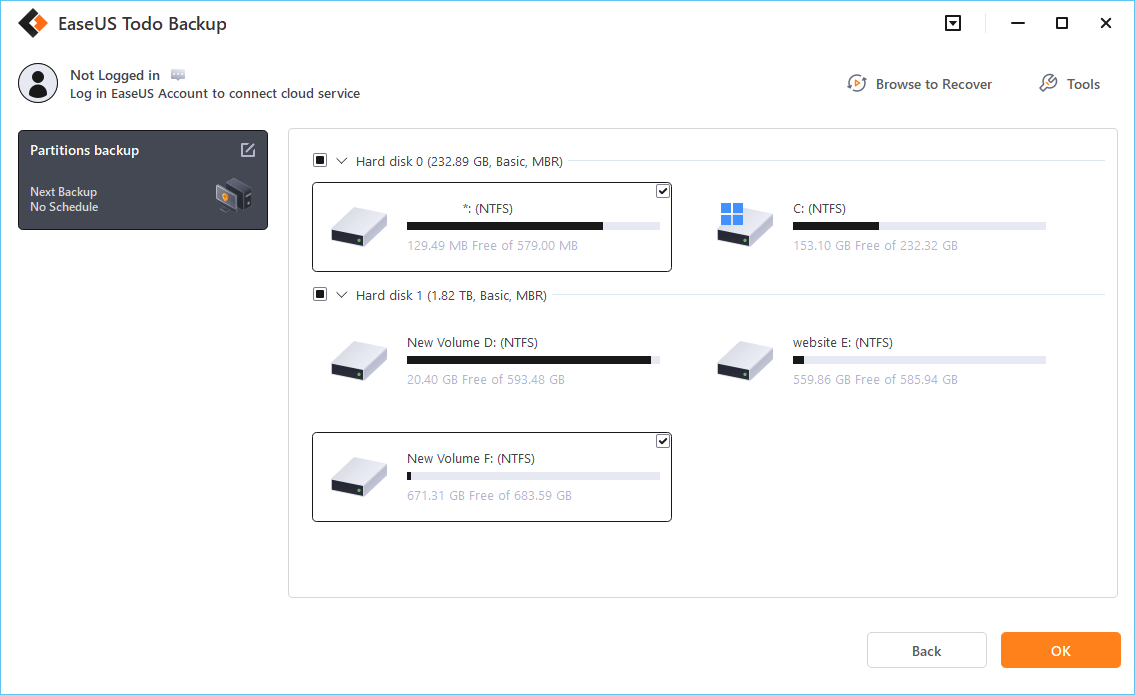
Step 3: Decide where you want to store your backup. You can keep it on your local drive or even send it to your NAS buddy.
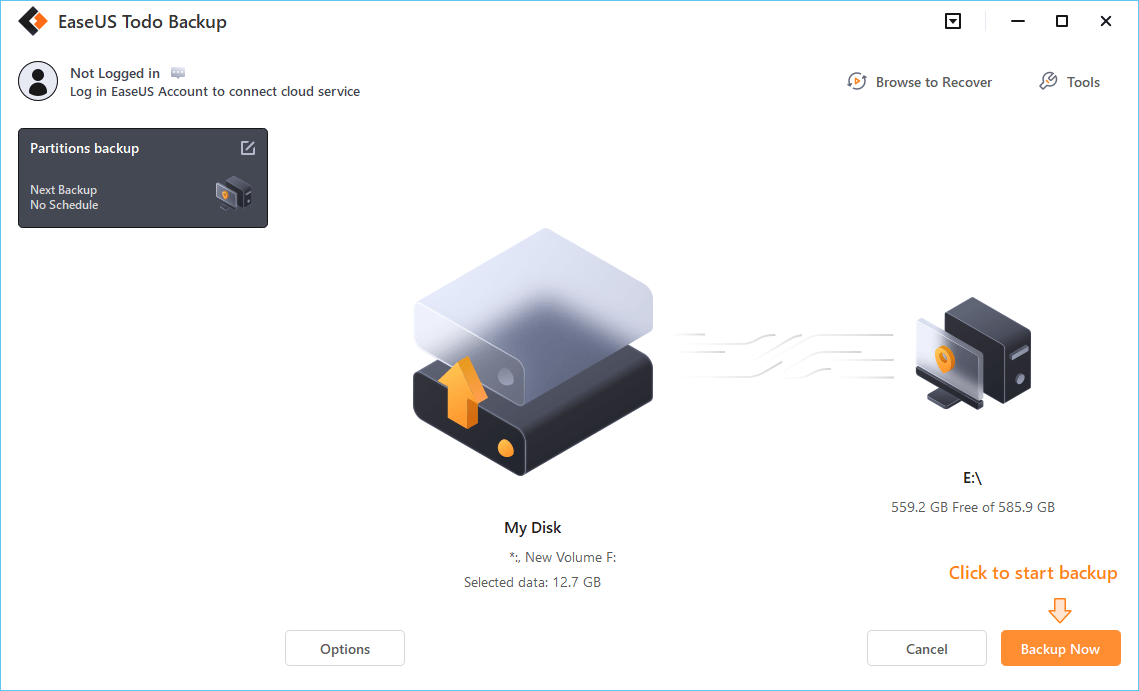
Step 4: Once you’re set, let EaseUS work its magic. It’ll create a backup task that you can manage later.
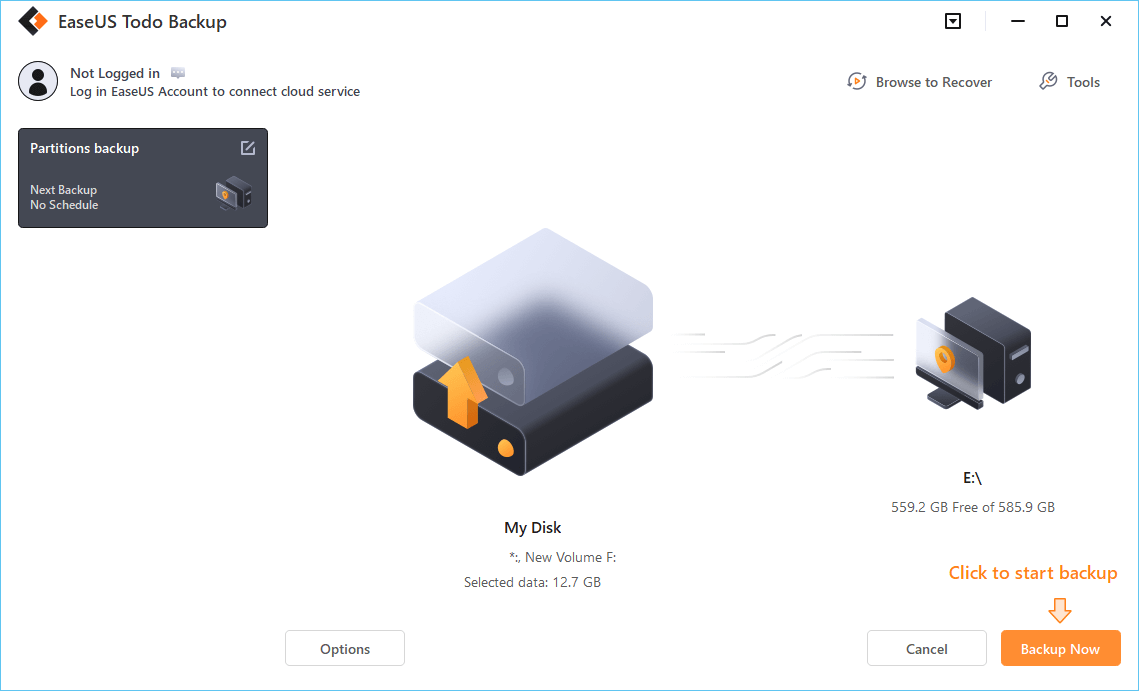
Manual Method to Take Backup of Your Data
Now, if you want to go the extra mile and back up to the cloud (because clouds don’t flood or catch ransomware), we’ve got you covered.
For this, we’ll use Google Drive, the superhero of cloud storage.
Step 1: Get Cloud Sync – your sidekick for this mission.
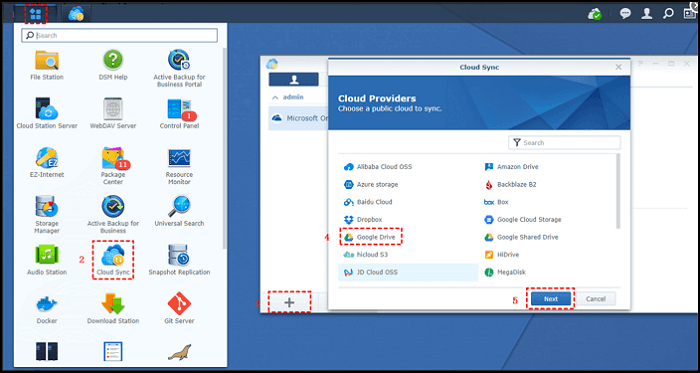
Step 2: Connect your NAS with your Drive. Think of it like introducing your friends at a party.
Step 3: Customize your backup settings. You can choose to upload only the changes you make, keeping things efficient while learning how to backup NAS Drive.

Step 4: If you’re feeling fancy, you can tweak Advanced Settings, like filtering out files you don’t need or adding extra security.

Step 5: Hit “Apply” to create your backup task, and you’re good to go! Check your progress on the “Task List” interface.
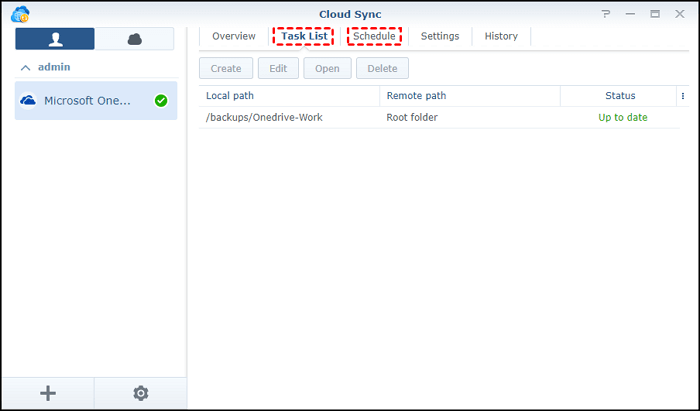
And there you have it, folks – backups made simple! Now you can sleep soundly, knowing your data is
protected, even when the digital winds blow. Taking these backups might sound like a techy maze, but we’ve shown you how to navigate it with ease.
Final thoughts
Remember, your data is your digital treasure trove, and safeguarding it is crucial thus, you should know how to backup NAS drive. Whether it’s guarding against hardware issues or Mother Nature’s fury, having a backup plan is very important for your data.
With tools like EaseUS Todo Backup Home, creating backups is a breeze. It’s like having your tech-savvy friend do all the heavy lifting for you. And if you’re all about that cloud life, Google Drive is your trusty sidekick, ready to keep your data safe from physical mishaps.
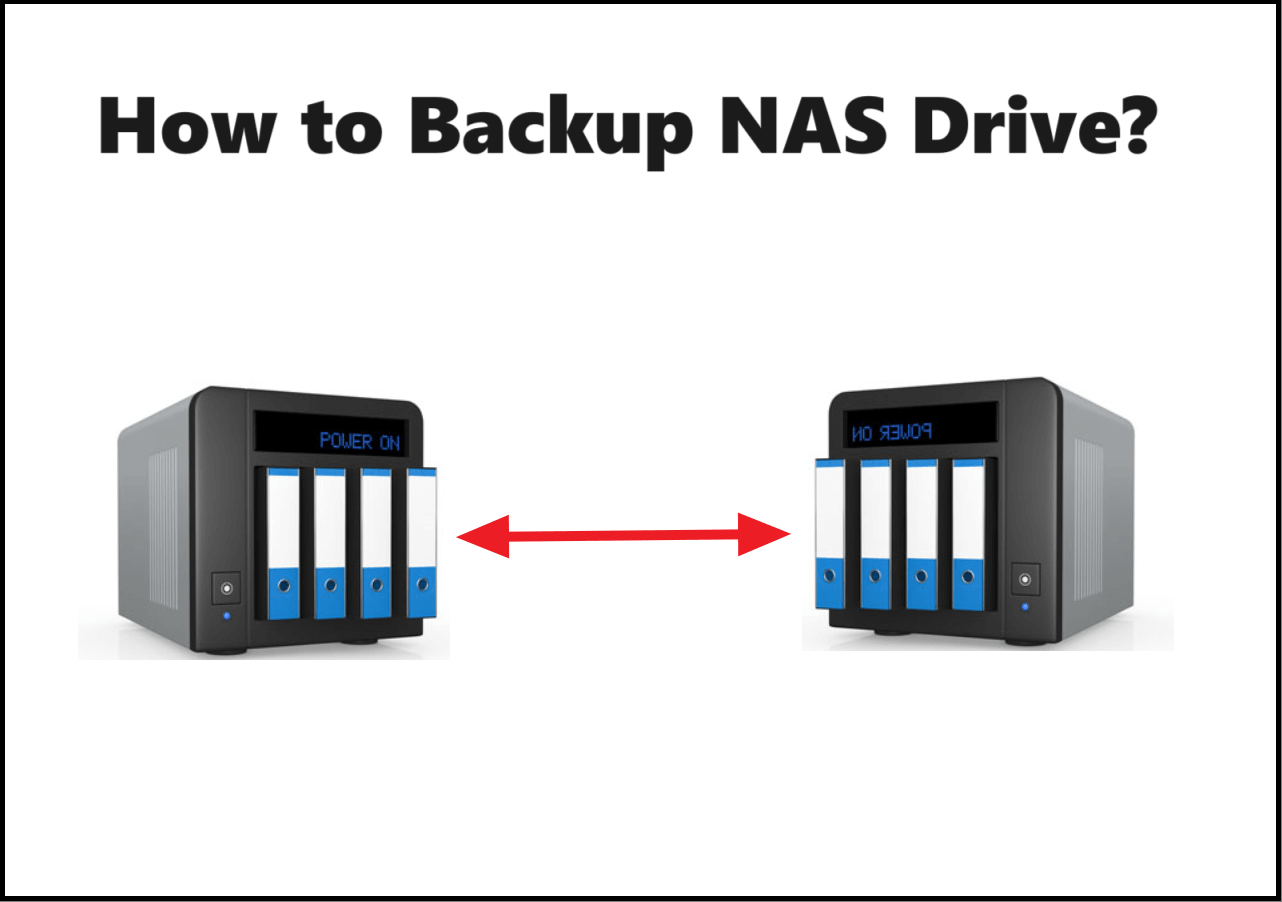
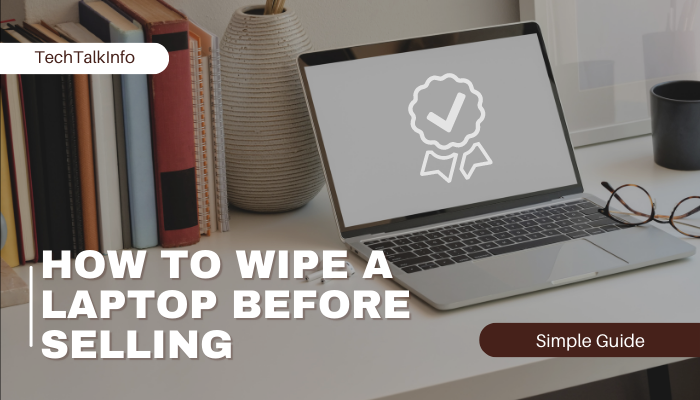


Rely on BWER Company for superior weighbridge solutions in Iraq, offering advanced designs, unmatched precision, and tailored services for diverse industrial applications.