Summary: Hard drive cloning software for Windows is used for making a photocopy of everything on it. People do this when they want a bigger hard drive or a new one. But Windows can’t do it alone; you will need special software like EaseUS Disk Copy. We will guide you through the process of cloning your disk in this blog.
You may know about cloned animals, but have you ever wondered about disk cloning? Disk cloning is like making an exact copy of your computer’s hard drive, not just the files. And there is a cloning hard disk software that we are going to use here.
This process is useful for upgrading or replacing old disks with new ones. You can replace the cloned disk for the original on your computer. The key benefit of doing so is that it frees up space in the disk and keeps the data safe.
Disk cloning also comes in handy for disaster recovery or forensics. It’s similar to making a 1-to-1 copy of a disk inside a disk image file, which is often used in backup software. It ensures your data’s safety and helps with various computer needs.
Why Go for a Hard Drive Cloning Software for Windows?
Picture this: You’re upgrading your computer’s hard drive to a new and bigger one. Windows can help copy files, but it’s not great at copying everything. That’s when you call in a hero like this tool. It ensures all your stuff gets copied without a hitch.
So, why clone your drive? It’s all about keeping your data safe. You want everything on your old drive to be perfectly copied to the new one with no hiccups. The software is like a magician – it duplicates everything so you won’t lose anything important.
Before the cloning hard disk software, you had to copy and paste everything and reinstall software. It was a real pain! But with this tool, you can move to a bigger hard disk without all the trouble. It’s a time-saver – you can get back to work quickly.
How to Clone Your Disk Using the Software?
Now, let’s get into the details of how to clone the drive with the help of this great tool:
1. The first step is downloading and installing the tool on your computer.

2. Choose “Disk Mode” and select your old drive to open in this hard drive cloning software for Windows.

3. If your new drive is an SSD, select “Optimize for SSD” It will help make the copying process work better for that type of drive.
4. Confirm if the program asks to erase data on the new drive.
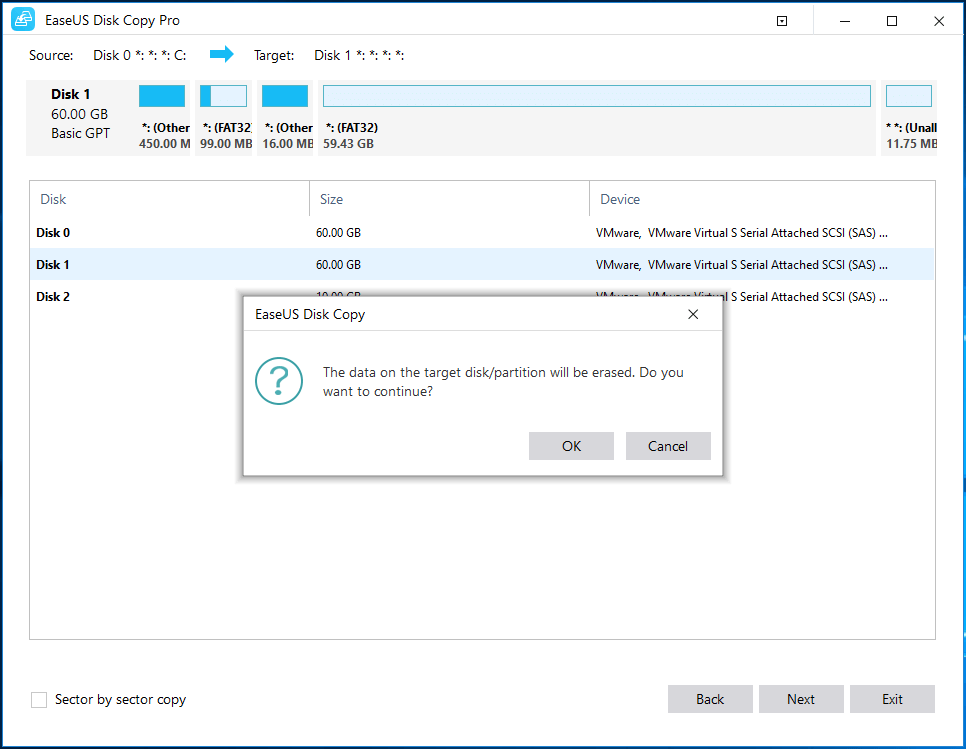
5. Click “Proceed” to start cloning. It might take a while to copy the whole data.
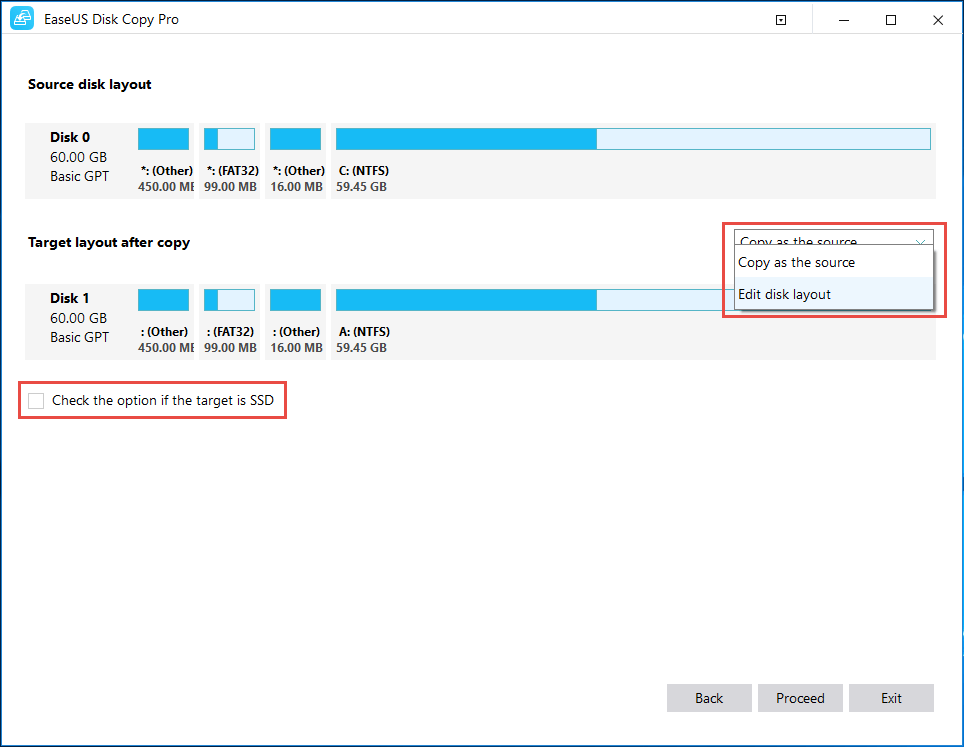
6. When it’s done, put your new drive into your computer and change some settings in your computer’s BIOS if you cloned your main system drive.
Note: When choosing your new hard drive, make sure it’s as big or bigger than the old one.
Cloning Hard Disk Software Has Multiple Features
Here are the benefits of using the software:
- The software is capable of copying and moving the data to a newer and bigger hard drive or soft drive.
- It ensures a smooth transfer from one drive to another.
- You can recover your data from a dead or failing drive by creating an image of it.
- Clone all the data, files, and OS from your old device without any issues.
- The tool also has a feature to clone data from a portable Windows USB drive.
Queries by Users Regarding the Hard Drive Cloning Software for Windows
Query 1 – I need to change my drive and I have both the new and the old drives. However, I have no idea how to copy the data and move. If there is any tool to make the movement, please share! I urgently need to transfer the data and will be formatting the old drive soon.
Query 2 – My drive storage is full and I want to make space in it. I have heard about copying the data from the old drive and moving it to the new drive. But I don’t want to do something I don’t know about and ruin it. I am looking for a tool that can help me copy all the data without causing any errors. Is there any such solution? Do tell!
Conclusion
So, that’s how you clone a drive with a hard drive cloning software for Windows. It’s like a cool trick that makes moving to a new hard drive easy. No worries about losing your precious data or a lengthy reinstall process. You can be a pro at hard drive cloning with this handy tool.
Now, dive into the world of drive cloning, and enjoy your brand-new storage space with all your data safe and sound!



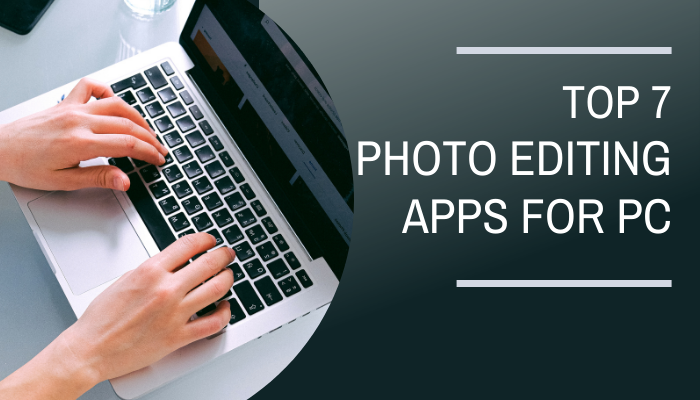
Bwer Company is a top supplier of weighbridge truck scales in Iraq, providing a complete range of solutions for accurate vehicle load measurement. Their services cover every aspect of truck scales, from truck scale installation and maintenance to calibration and repair. Bwer Company offers commercial truck scales, industrial truck scales, and axle weighbridge systems, tailored to meet the demands of heavy-duty applications. Bwer Company’s electronic truck scales and digital truck scales incorporate advanced technology, ensuring precise and reliable measurements. Their heavy-duty truck scales are engineered for rugged environments, making them suitable for industries such as logistics, agriculture, and construction. Whether you’re looking for truck scales for sale, rental, or lease, Bwer Company provides flexible options to match your needs, including truck scale parts, accessories, and software for enhanced performance. As trusted truck scale manufacturers, Bwer Company offers certified truck scale calibration services, ensuring compliance with industry standards. Their services include truck scale inspection, certification, and repair services, supporting the long-term reliability of your truck scale systems. With a team of experts, Bwer Company ensures seamless truck scale installation and maintenance, keeping your operations running smoothly. For more information on truck scale prices, installation costs, or to learn about their range of weighbridge truck scales and other products, visit Bwer Company’s website at bwerpipes.com.