Laptops have become an important part of our lives in this digital era. We use them for numerous purposes and store a variety of private and sensitive information, including financial statements, sensitive documents, intellectual properties, etc. Prioritizing our personal information’s security and privacy is crucial. Thus, it is essential to wipe your laptop or PC before selling it.
Here we will explore the importance of wiping or resetting your laptop before selling it. Whether you are an individual looking to sell your laptop or a business preparing to upgrade the hardware infrastructure, understanding the importance of laptop cleaning is paramount.
Cleaning your PC or laptop before selling it not only protects your data but also gives you peace of mind knowing that you have taken protective measures.
1. Backup your Data and Transfer Important Files
Before you start wiping a laptop or PC before selling, it is important to backup files and folders. Whether you are selling your device, upgrading your laptop or simply switching to a new device, or doing it for safety, backing up your data is crucial.
Note: Make sure that you are maintaining a backup copy on some external storage device or on the cloud as we will eventually factory reset your PC.
You can perform a backup via the following steps:
- Click on the Windows Start button and go to the “Settings” option.
![]()
- Now click on “Update and Security”.
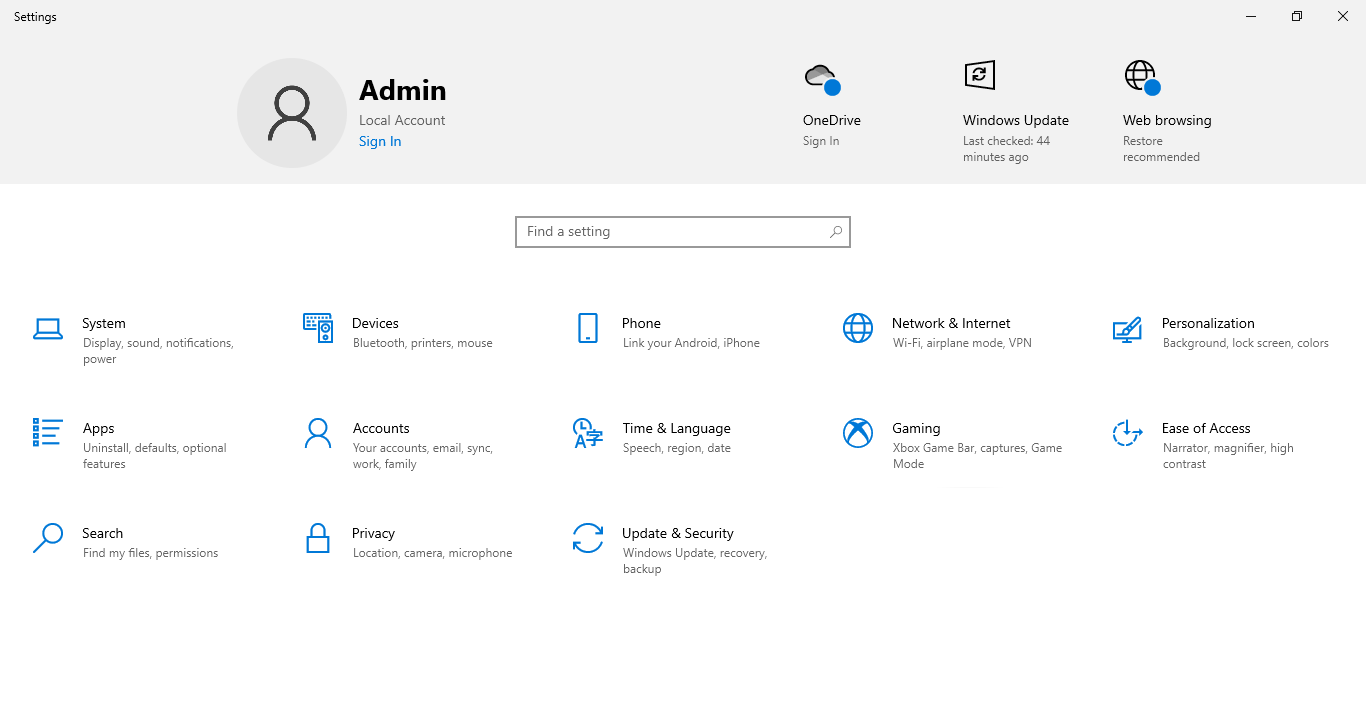
- Select the “Backup” option from the left side panel.
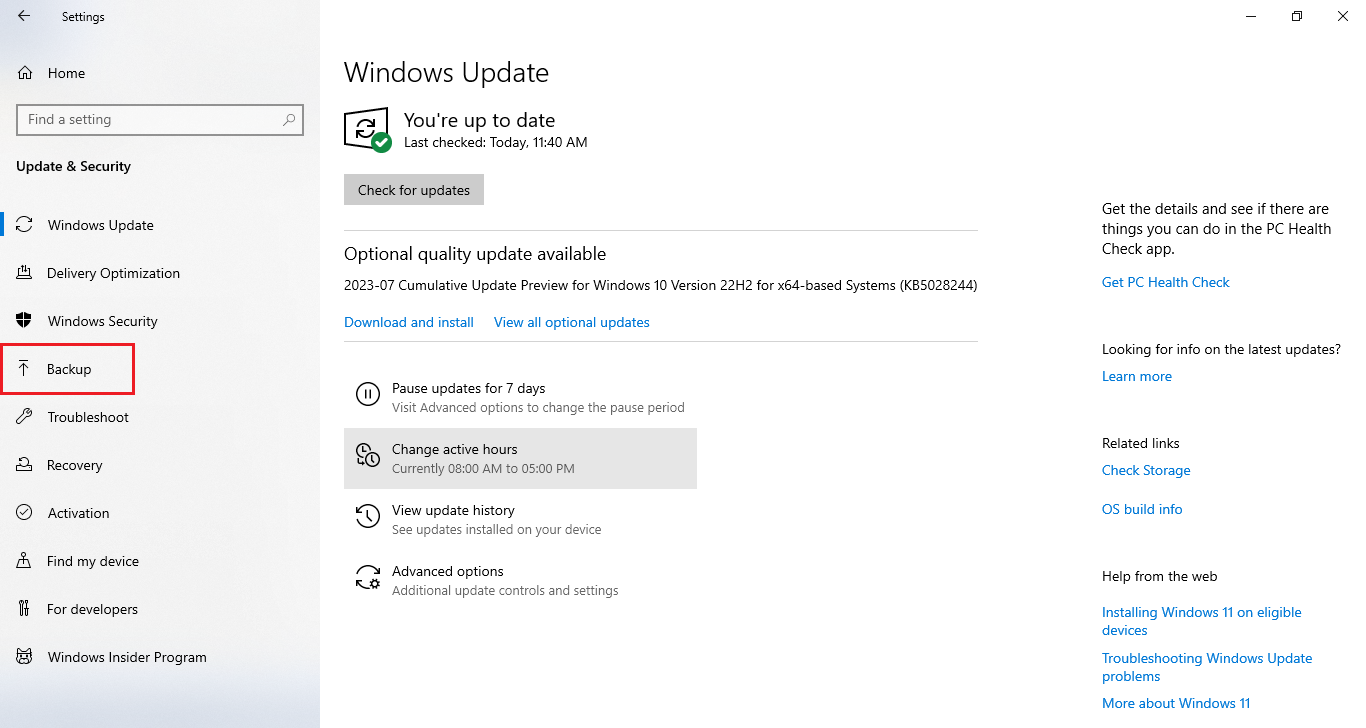
- Click on “Add a drive” option under Back up using File History section.
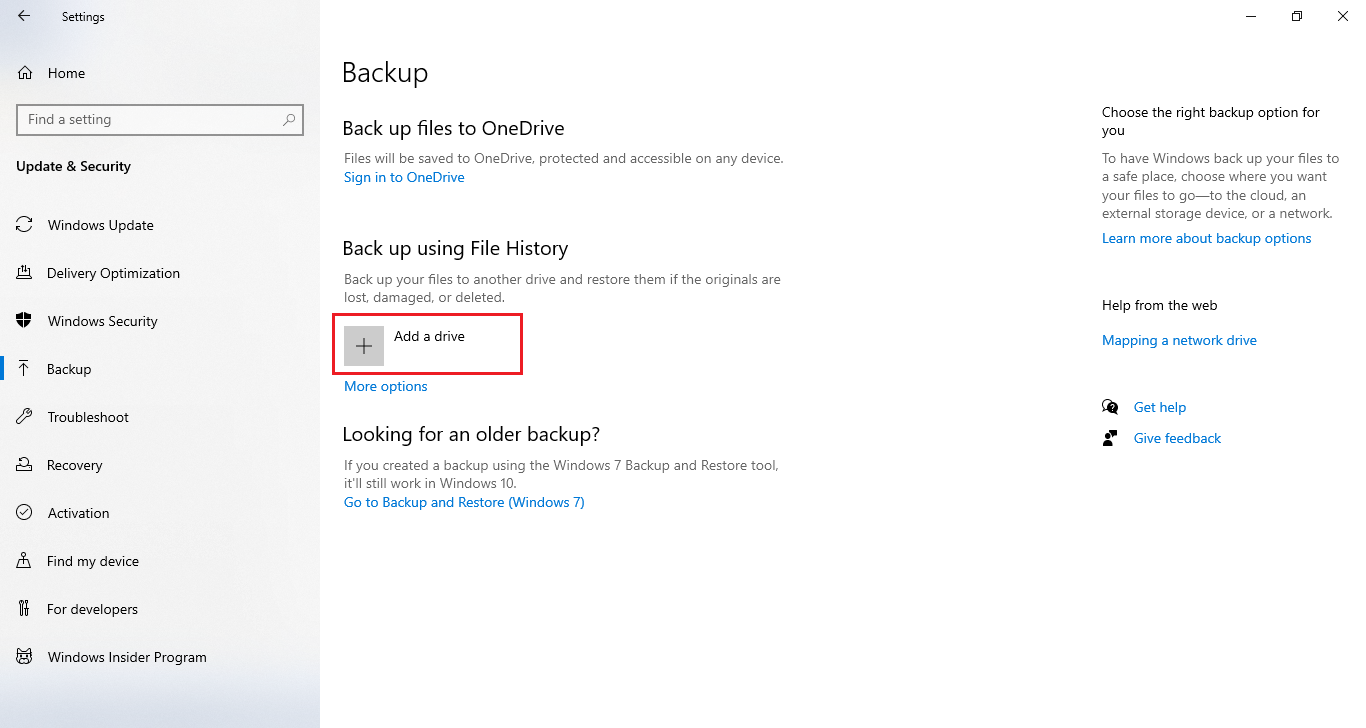
- Choose an external storage device where you want to back up your data.

- These steps will bring a new option – “Automatically back up my files”.
- Now click on “More options” to export further options.

- Here you will see a “Back up these folders” section where you need to add all the folders that you want to backup.

- After selecting all the folders, click on “Back up now” button.

Once you are done with all these steps, the process to back up your system starts. If you don’t see a progress bar for the process, don’t panic as there are chances that you will don’t get it. If your external hard drive starts spinning, this gives you the indication that the backup process has started. When the “Back up Now” button appears again, that shows that the backup process is complete.
Now you can start cleaning your laptop or PC before selling or handing it over to someone.
2. Factory Reset your Windows PC or Laptop for Compete Wipe
Since you would not want anyone to access your personal data after handing over your laptop or PC to someone, performing a reset is essential. Performing a factory reset restores your system to its original state. This activity will erase all your data from the storage drive.
The steps to perform a factory reset on Windows PC are explained below. This will ensure that you have successfully wiped your laptop or PC before selling it.
- Open the Start window on your system.
- Select Settings and navigate to “Update & Security”.
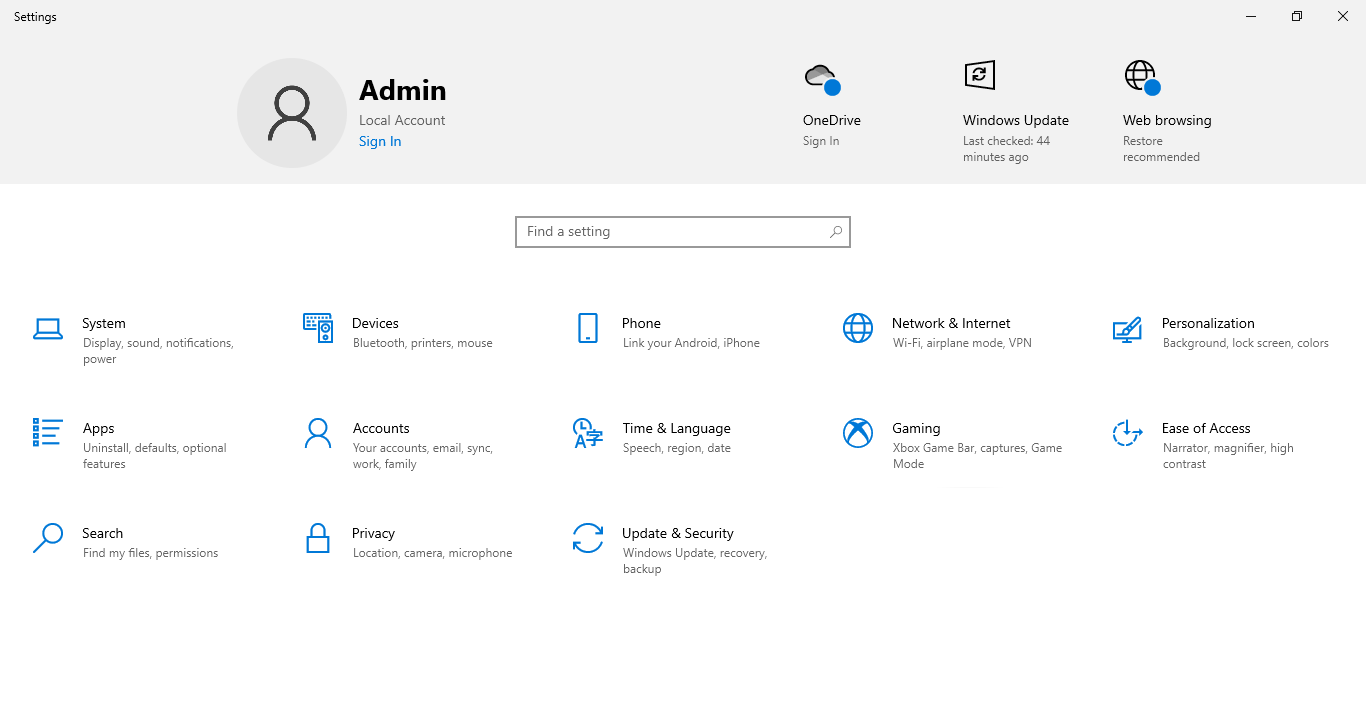
- You will now find the Recovery menu in the left sidebar.
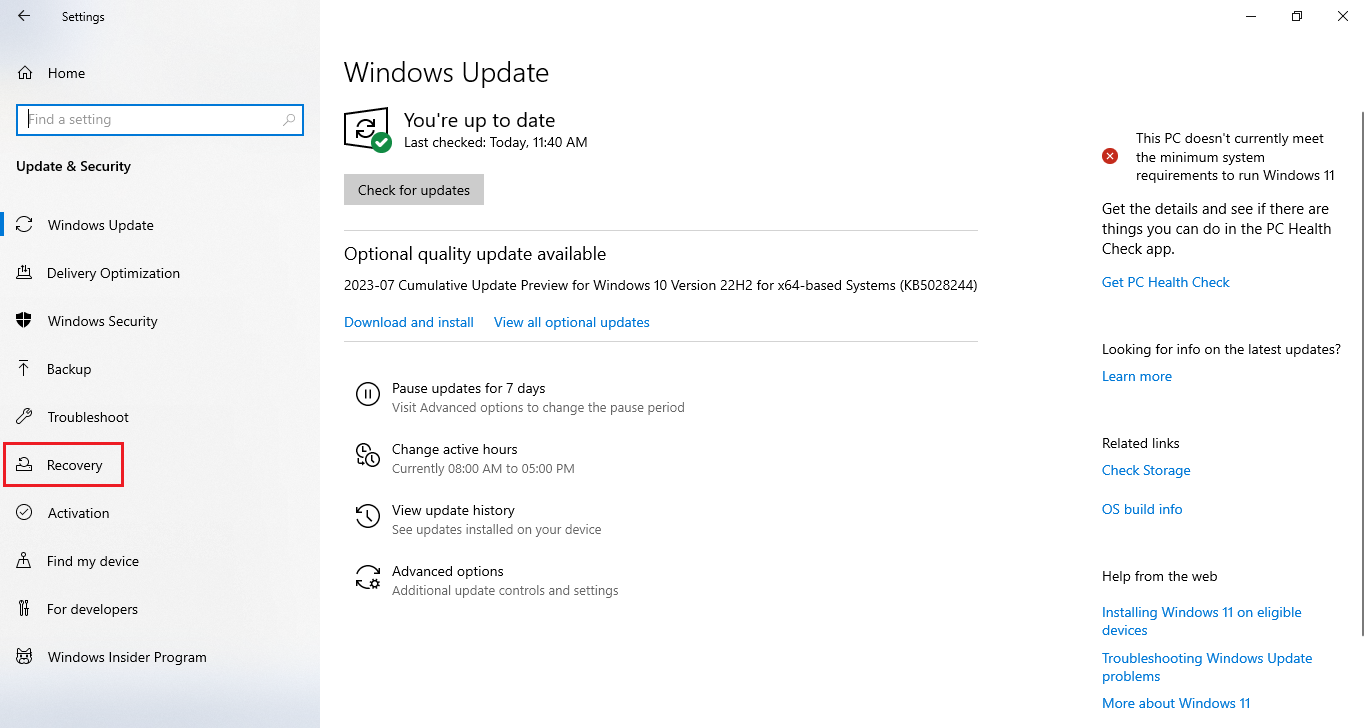
- Click on “Get Started” button as highlighted in the following image

- Now you have to select “Remove Everything” to remove all your data. (This option will erase your personal files too)
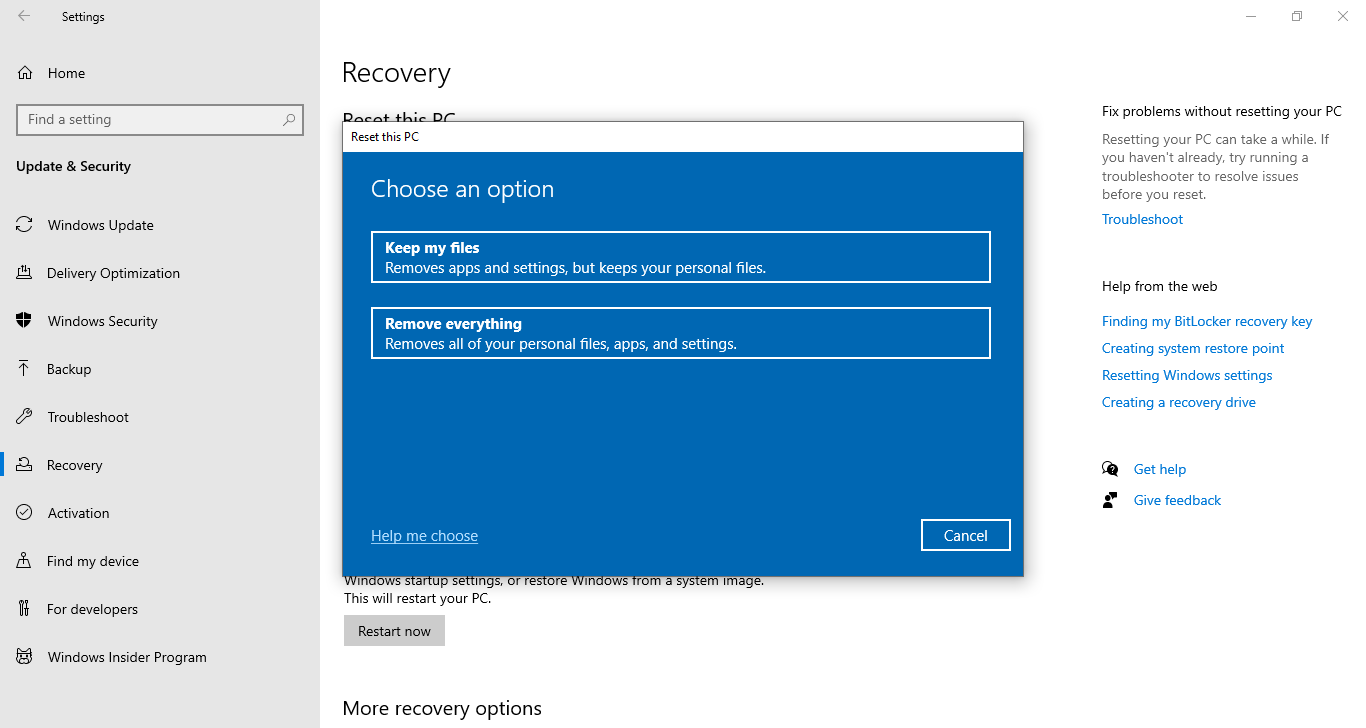
- Choose the “Remove files and clean the drive” option on the next screen
Now the Windows system will either start wiping your PC data or ask for a final confirmation depending on the options that you have chosen. Click on the “Reset” button if asked for final confirmation.
The aforementioned steps are explained for Windows 10 users. If you are using Windows 11 on your laptop or PC, then you can refer to the following steps to completely wipe your laptop before selling:
- Go to the Windows Start button and open the Settings window.
- Click on System tab and then go to the Recovery option on the right window.
- • At last, go to “Reset PC” button and follow the steps as you proceed further.
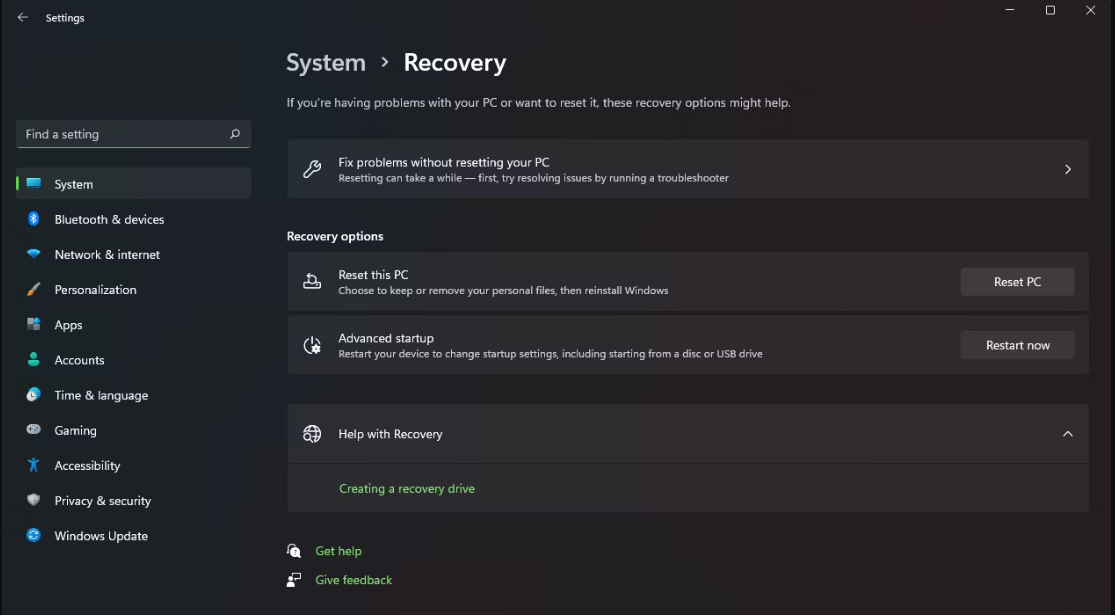
Important Note: Although these steps are free to use and don’t require any expertise to use, cleaning your laptop via the Reset option is not 100% effective. There are still some chances of recovering your crucial data using top data recovery software. Thus, it is always recommended to use professional software to wipe your laptop or PC before selling.
Clean Laptop Data Permanently Using a Professional Tool
In today’s world, wiping data has become a critical concern. Simply deleting files is not enough to ensure the security of sensitive information. Here, overwriting data came into play. You can render data permanently by repeatedly overwriting it.
Doing this makes it nearly impossible for anyone to recover or recreate the original information. This approach effectively erases any traces of your data and is the best way to wipe your laptop / PC before selling.
Many data destruction tools on the market can help you erase data with this level of security. These tools provide cutting-edge algorithms and methods that guarantee accurate and trustworthy overwriting of hard disk data.
Conclusion
You can greatly lower the risk connected with unauthorized access to sensitive information by carefully completing these measures and ensuring no traces of personal data are left within your system. Thus, to make your job simple, we have provided multiple ways through which you can easily wipe your laptop or PC before selling it.
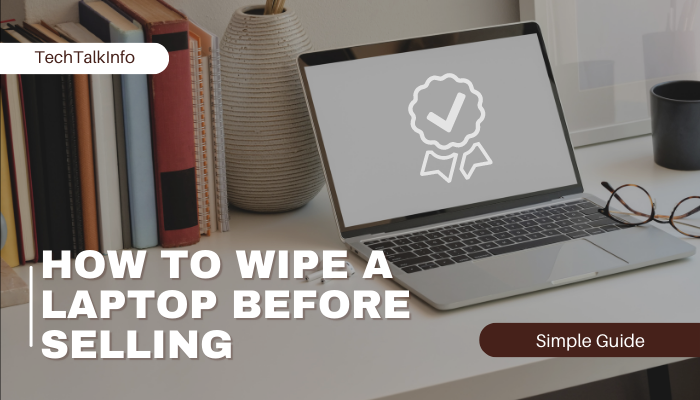

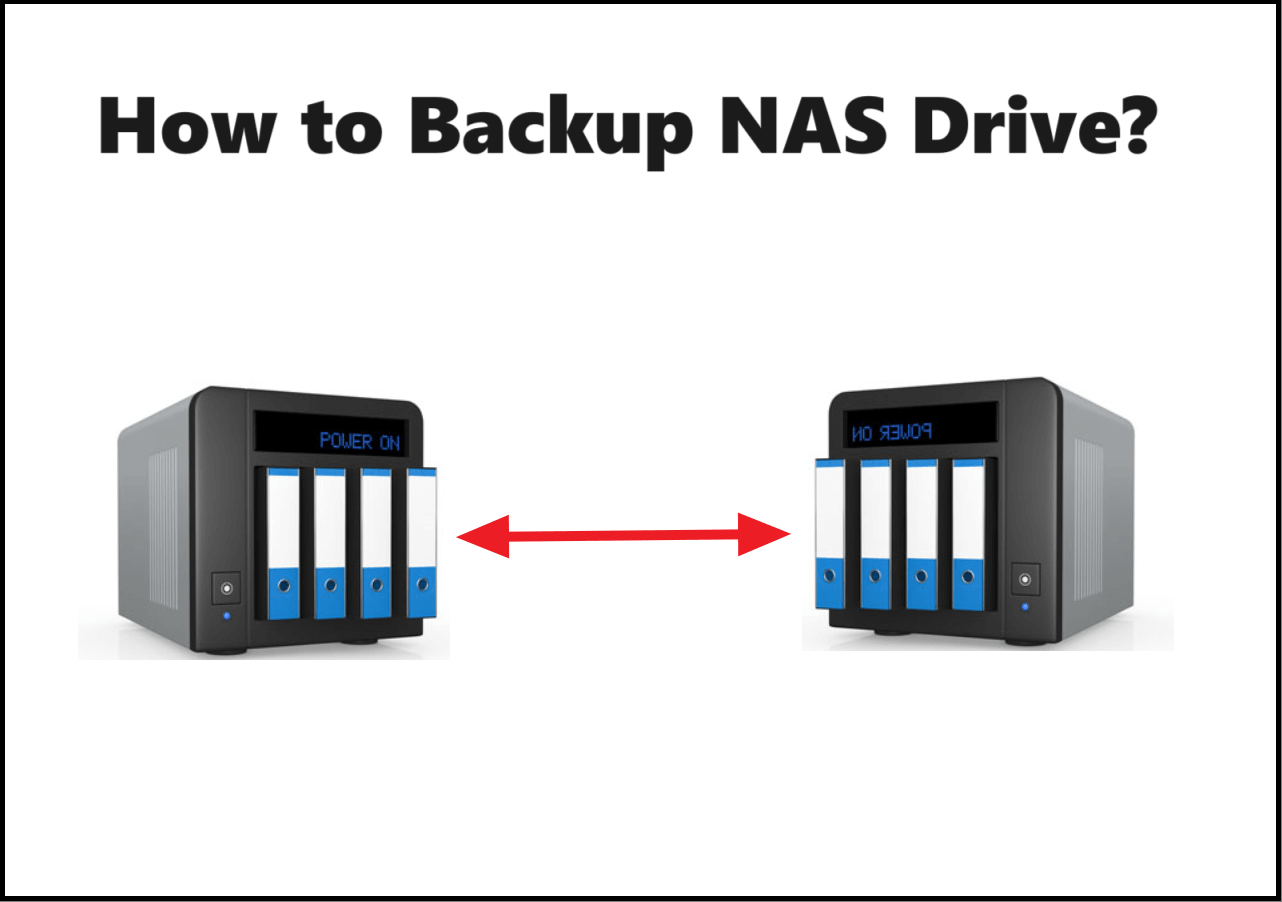
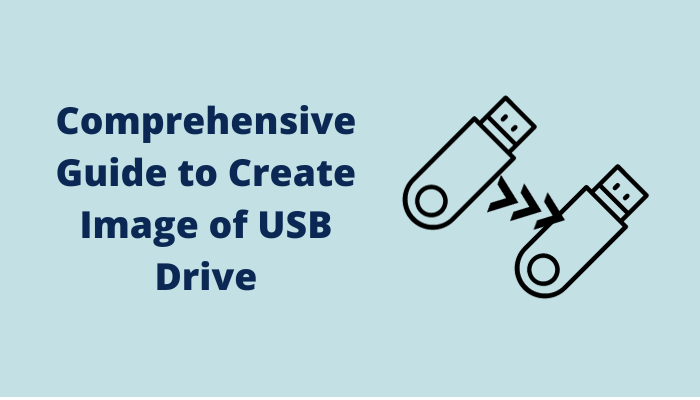
What i do not realize is in truth how you are now not actually much more neatly-preferred than you might be now. You are very intelligent. You understand therefore considerably with regards to this subject, produced me in my view believe it from so many various angles. Its like women and men don’t seem to be fascinated except it is something to accomplish with Girl gaga! Your personal stuffs nice. Always maintain it up!
Thank you for sharing superb informations. Your web-site is so cool. I’m impressed by the details that you?¦ve on this blog. It reveals how nicely you understand this subject. Bookmarked this website page, will come back for more articles. You, my pal, ROCK! I found just the information I already searched everywhere and simply could not come across. What an ideal web-site.