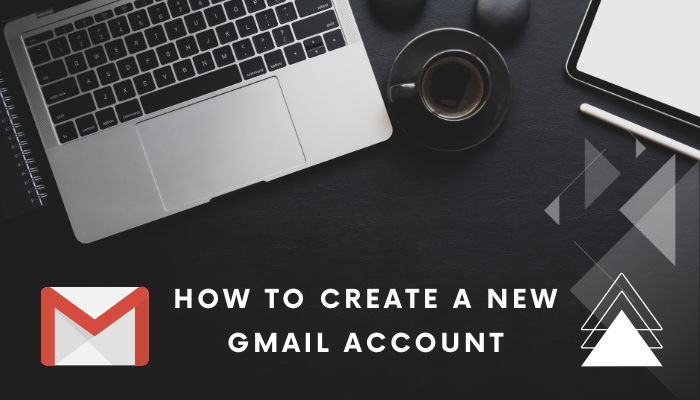Summary: Efficiently managing your Gmail inbox involves more than just sorting emails – it’s about optimizing your layout. Discover how to remove the Promotions tab in Gmail and regain control over your email organization. Our guide will help you through each step to create a clutter-free and customized inbox.
In the broader context of digital communication, the ability to tailor your email environment to your preferences is invaluable. This professional approach to managing your Gmail inbox aligns with the demands of modern professional communication. As you continue to explore Gmail’s settings, remember that customization is the key to a more efficient and organized email experience.
The modern digital world presents us with a lot of wanted and unwanted information, and our email inboxes often bear the brunt of this deluge. Fear not if you’ve found yourself overwhelmed by promotional emails crowding your Gmail Promotions tab.
This guide aims to assist you in restoring order to your inbox. By following these precise steps, you’ll navigate Gmail’s settings to delete / eliminate the Promotions tab and achieve an inbox that aligns with your priorities.
Understanding the Promotions Tab in Gmail
Before we delve into the removal process, let’s take a moment to understand the Promotions tab in Gmail. The Promotions tab is one of Gmail’s predefined tabs that automatically categorizes incoming emails.
It’s designed to house marketing emails, deals, offers, and other promotional content. While it can be useful for keeping these types of messages separate from your primary inbox, some users prefer a streamlined approach that prioritizes emails solely based on their importance.
A Step-by-Step Guide to Removing the Promotions Tab in Gmail Inbox
Step 1: Accessing Your Gmail Settings
- Login and Find the Gear Icon: You can start by logging into your Gmail account and finding the gear icon located in the upper-right corner.
- Access Full Settings Menu: Click on the gear logo to see a dropdown menu, and then select “See all settings” to find the complete settings menu.

Step 2: Inside the Inbox Settings
- Navigate to “Inbox” Tab: Within the settings menu, click on the “Inbox” tab. This section provides the options to modify your inbox’s appearance and functionalities.

Step 3: Selecting Your Inbox Type
- Explore Inbox Type Options: Under the “Inbox type” subsection, you will encounter various preset options to choose from.
- Opt for “Important first” Inbox Type: To remove Promotions tab in Gmail, opt for the “Important first” inbox type. This selection prioritizes emails based on their significance, effectively removing the Promotions tab from view.
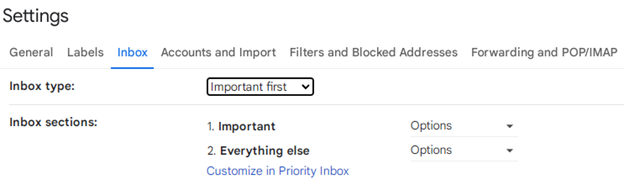
Read More: How to Organize Gmail Inbox into Folders
Step 4: Confirming and Saving Changes
- Scroll and Locate “Save Changes”: After choosing the “Important first” inbox type, scroll down the settings page to locate the “Save Changes” button.
- Save Adjustments: Click the “Save Changes” button to apply your chosen inbox layout and eliminate Promotions tab from Gmail inbox.
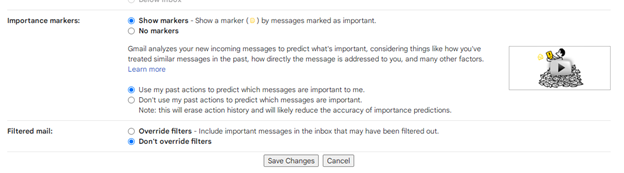
Step 5: Embracing Your Organized Inbox
- Return to Inbox: Once you’ve saved your changes, return to your inbox by selecting the “Inbox” link in the left sidebar.
- Experience the Transition: Observe the transformation as the Promotions tab disappears, and your inbox now prioritizes emails according to their significance.
Conclusion
You have successfully streamlined inbox by removing Promotions tab in Gmail. By following these meticulous steps, you’ve demonstrated an astute ability to adapt Gmail’s features to meet your organizational needs. This proactive approach to email management will undoubtedly enhance your productivity and focus, as your inbox now showcases only the emails that truly matter.
By methodically navigating Gmail’s features, you’ve effectively conquered the digital clutter and positioned yourself as a master of your digital domain. This newfound organization will undoubtedly enhance your overall digital presence and effectiveness. Here’s to a more streamlined and focused Gmail journey!