Summary: Tired of sifting through a cluttered Gmail inbox? Discover the ease of organizing Gmail inbox into folders. In this blog, we’ll explore 4 easy and effective methods, complete with step-by-step instructions, to declutter your inbox and stay on top of your emails effortlessly.
Unorganized boxes are liked by no one in this world! If you’re anything like an average user, chances are your Gmail inbox resembles a chaotic treasure trove of important emails, subscriptions, and random messages. But worry not, because we are here to guide you through the art of Gmail inbox organization.
Buckle up and let’s dive into some practical and user-friendly methods to organize Gmail emails into folder. These practices will make your inbox a serene digital haven.
Method 1: The Classic Labeling Approach
Remember those colorful labels you stuck on your notebooks in school? Well, think of Gmail labels as the grown-up version of them. Here’s how you can automatically label emails in Gmail and move to folder:
- Select the Email: Choose an email you want to label.
- Click the Label Icon: It looks like a tag or a label icon. You’ll find it near the top of the email, along with other icons like reply and forward.
- Create a New Label or Choose an Existing One: You can create a new label by clicking “Create new” or select an existing one that suits the email’s category.
- Apply the Label: Once you’ve chosen the label, click “Apply” or “Save.” Voilà! Your email is neatly filed away.
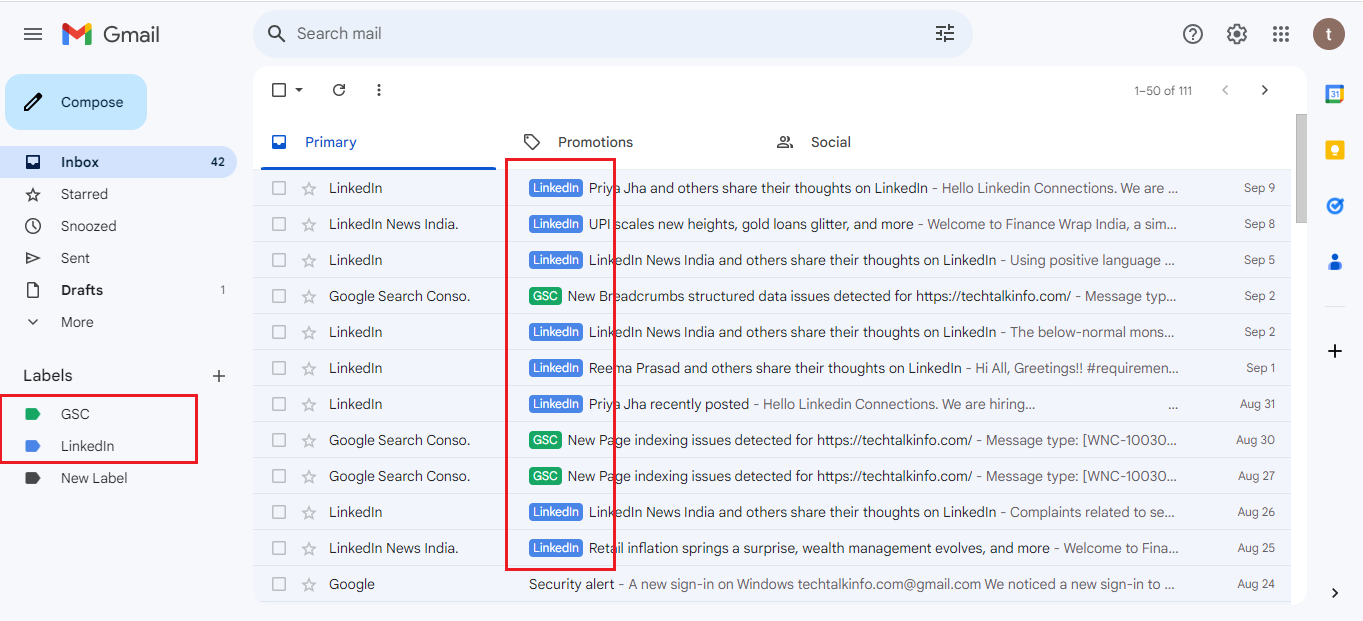
Method 2: The Powerful Filter System
Gmail offers filters that act like your personal email assistants. These filters will help you automatically sort and organize Gmail inbox emails into folders based on the criteria that you have set. You can set these filters following the below steps:
- Open an Email: Click on an email that you want to create a filter for.
- Click the Three Dots (More Options): These dots are usually located next to the reply arrow.
- Select “Filter messages like these”: This option will let Gmail know the criteria for your filter.
- Set Your Criteria: You can filter by sender, subject, keywords, and more.
- Choose Where to Apply the Filter: Decide whether you want these emails to go to a specific label or folder.
- Create Filter: Once you’ve set your criteria and chosen the destination, click “Create filter.” Gmail will handle the rest!

Method 3: The Marie Kondo Archive Technique
Marie Kondo isn’t just for decluttering your closet – she can also help you with your inbox! Archive emails you’ve dealt with to clear up your inbox while still keeping them accessible. Here’s how you can organize Gmail inbox into folders using this technique:
- Select an Email: Click on the email you want to archive.
- Click the Archive Icon: It looks like a filing cabinet and can usually be found next to the delete icon.
- Check the “All Mail” Section: Don’t worry, your email isn’t gone forever. You can find your archived emails in the “All Mail” section.
- Enjoy a Tidy Inbox: Bask in the glory of an inbox free from already-dealt-with emails.
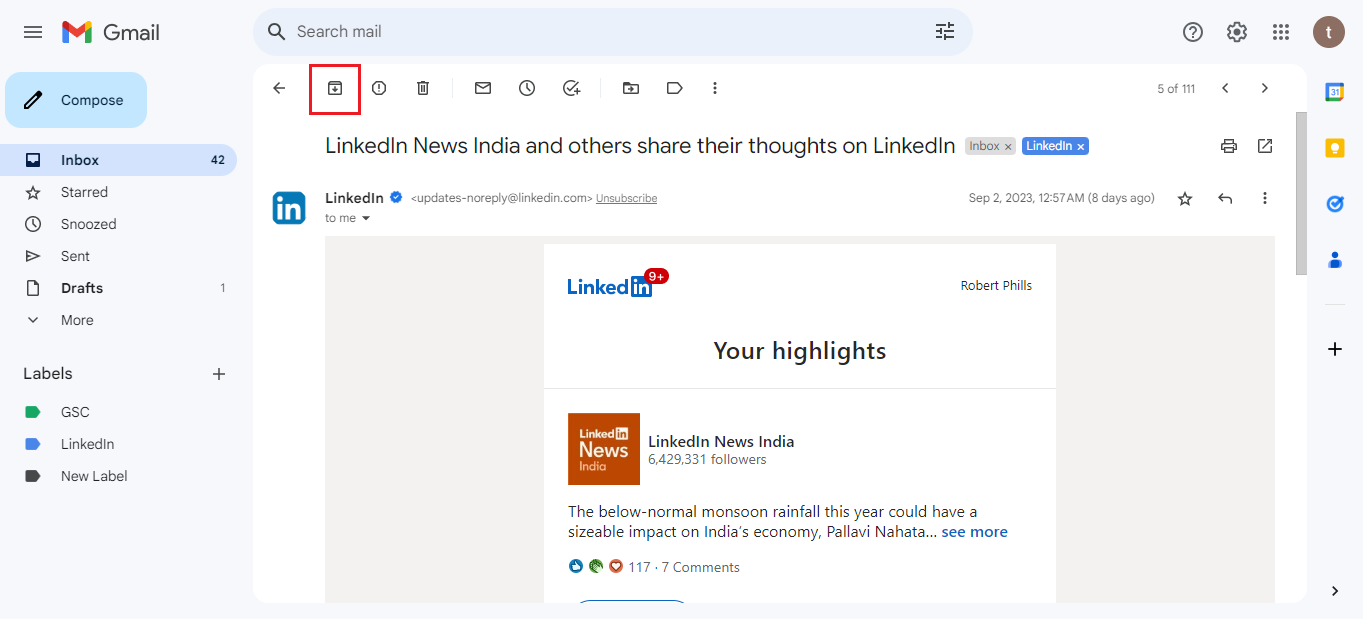
Method 4: The Priority Inbox Prowess
Not all emails are treated equally. Some are urgent, some can wait, and some are just there for leisurely reading. In order to organize Gmail emails into folders, its Priority Inbox comes to the rescue:
- Access Settings: Click on the gear icon in the upper-right corner and select “See all settings.”
- Choose Inbox Type: Go to the “Inbox” tab and choose “Inbox type.”
- Select Priority Inbox: Choose “Priority Inbox” from the options.
- Customize Sections: Customize the sections as per your preference – “Important and Unread,” “Starred,” and “Everything Else.”
- Save Changes: Don’t forget to save your changes. Your Priority Inbox is now ready to roll!
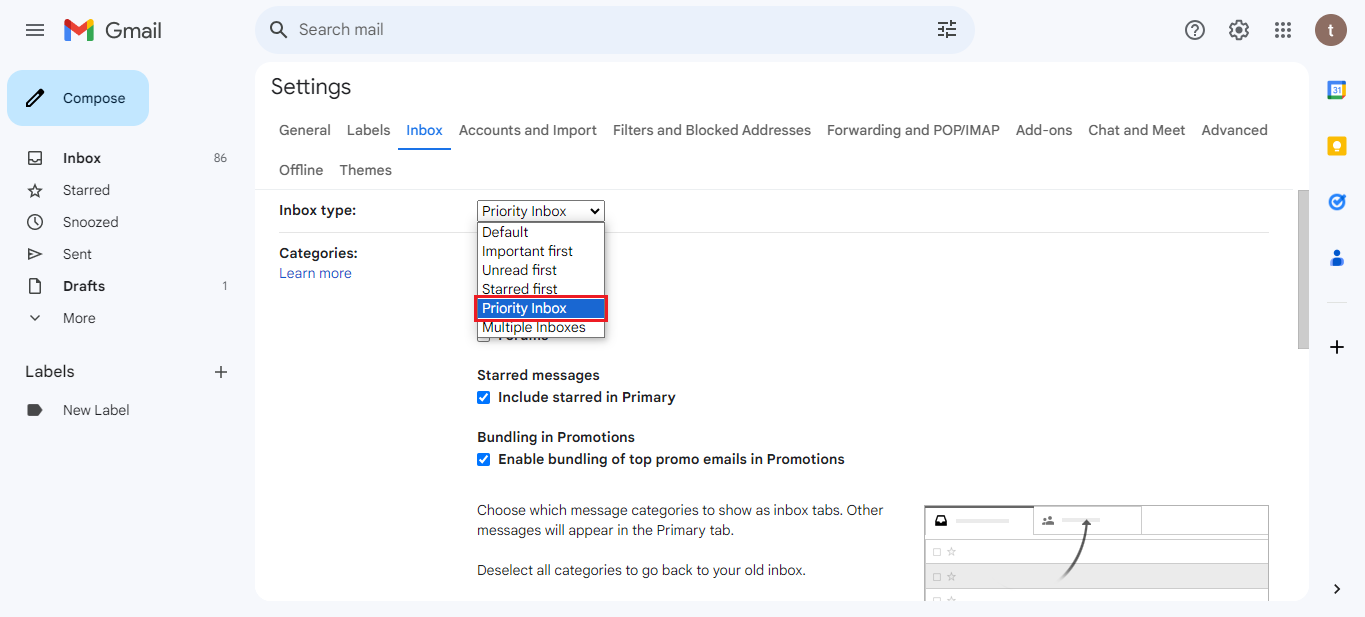
Method 5: The Regular Purge Ritual
Your inbox is like a garden. Regular maintenance ensures it stays neat and organized. Set aside time each week for a cleanup and enjoy an organized Gmail inbox:
- Unsubscribe and Delete: Get rid of newsletters you don’t read and delete expired emails.
- Archive and Label: Archive emails you’ve dealt with, and label those that need categorization.
- Stay Consistent: Make this a weekly habit to prevent inbox clutter.
Conclusion
And there you have it – five fantastic methods to organize your Gmail inbox into folders! Whether you’re a labeling enthusiast, a filter wizard, an archiving aficionado, a priority connoisseur, or a regular purger, these methods are your golden tickets to clean email. Remember, inbox organization isn’t a one-time task; it’s an ongoing journey. Find the method (or combination of methods) that suits your style and needs, and let the decluttering begin.
With a clean inbox, you can easily navigate your emails, respond promptly, and even sneak in a victorious “inbox zero” from time to time.


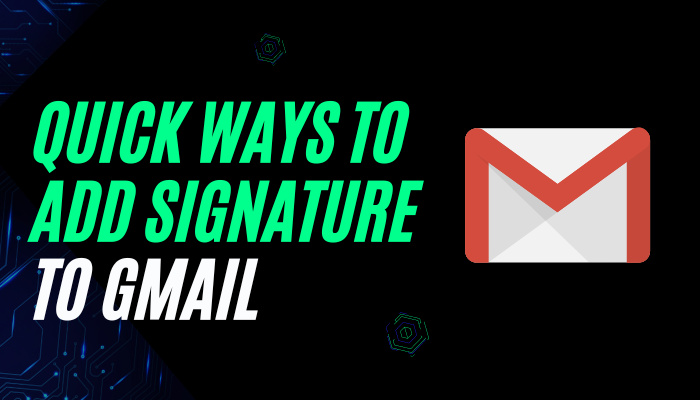

I was looking through some of your posts on this website and I think this website is real instructive!
Continue putting up.Blog money
Very interesting information!Perfect just what I was
searching for!Blog monry