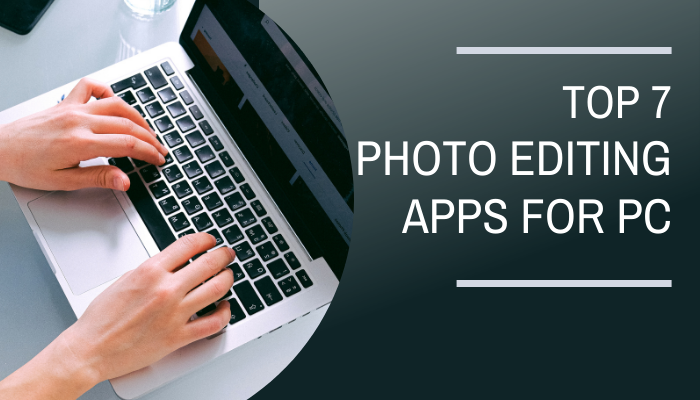Have you ever thought about how to keep your USB flash drive safe and sound? USB devices are amazing for storing your important data. But their small size can make them corruptible. That’s where a USB image tool comes in handy. We’ll cover the world of USB imaging tools and show you how these tools can make your life a whole lot easier, especially if you’re using Windows OS.
Understanding USB Image Tools
Let’s break down what USB image tools are and why they’re a must-have. USB imaging software is like digital printers designed to create copies of your USB flash drives, clone existing ones, and rescue data from image backups.
These tools are your safety space, ensuring that everything on your USB drive stays protected. So, if you frequently use USB flash drives, having a USB image tool in your toolbox is a smart move.
Perfect USB Imaging Software: Your All-in-One Solution
When it comes to USB imaging, EaseUS Todo Backup is the star of the show. It’s like having a Swiss Army knife for backup and recovery on your Windows PC. Let’s take a closer look at what it brings to the table:
1. Backup and Recovery of Files: USB Imaging Tool simplifies the process of backing up all your devices, including your trusty USB flash drives. Plus, if the unthinkable happens, it’s a breeze to get your data back in no time.
2. System Backup and Recovery: Imagine having a magic wand that can create a perfect image of your entire system, ready to be restored whenever you need it. That’s what this USB image tool offers, so you don’t have to worry about saving files separately.
3. Reliable Hard Disk Cloning: Whether you’re planning a backup, a PC upgrade, or just need to clone a disk or partition, this application has got your back. It’s your go-to tool for hassle-free duplication.
4. Windows Portable USB Drive: Need a lifeline? Free download USB imaging software and create a WinPE bootable clone and whip up a Windows portable USB drive, so you’re prepared for any emergency.
Now, let’s get down to business and walk you through the simple steps of backing up your USB drive using this application.
How to Use USB Imaging Software – Free Download and Use It
This utility isn’t just powerful; it’s also user-friendly. Here’s how to create image of your USB drive without breaking a sweat:
Step 1: First things first, open up USB Image Tool and click on “Create Backup” on the home page. Then, hit “Select backup contents.”

Step 2: Since you’re looking to back up your entire USB drive, simply click “Disk” to kick off the process.

Step 3: Now, the software gives you some options. You can choose to back up the entire disk or specific partitions, depending on your needs. Once you’ve made your choice, click “OK“.

Step 4: It’s time to pick where you want to save your backup. You can opt for a local drive or a network-attached storage (NAS) device – whatever floats your boat.

Step 5: Last but not least, hit “Backup Now” to get the ball rolling. Once it’s done, you can fine-tune your backup by right-clicking on the task. This gives you options like recovery and creating incremental backups.

Final Thoughts
And that’s all for today! With these easy steps, you can keep your USB flash drive and all its contents safe and sound. While there are many image tools in the market, we find this best USB Image Tool by EaseUS the most user-friendly tool. It’s also easily available and you can download it from their website. This tool makes it super easy, no matter your level of tech expertise.
In a nutshell, USB flash drives are awesome for your data. But they can be a bit complex due to their small size. To make sure your data stays secure, having a trusty USB imaging tool like this is a must.
Don’t wait until disaster strikes – go ahead and grab this amazing utility today to keep your digital life safe and sound.