Hey there! We’ve all been there – that dreaded moment when your trusty SD card decides to go rogue and refuses to give up your precious photos, videos, and files. It’s like having your own little rebellion inside that tiny piece of plastic. But fret not! Today, we’re diving into the world of damaged / unreadable memory cards and how to recover data from corrupted SD card via multiple ways.
Check if your Memory / SD Card is Damaged or Not!
First things first – you need to know if your SD card is indeed corrupted. But what does “corrupted” even mean? In simple terms, it’s when your Windows PC, Android phone, or camera starts throwing cryptic error messages and refuses to play nice with your memory card. It’s like a secret code saying, “Sorry, I can’t let you access your stuff right now.” So, when your gadget starts acting up, that’s your cue.
Now, if your SD card has decided to be a rebel, it probably won’t show up in your usual file explorer (you know, the one you open with Windows Key + E). Instead, head over to Windows Disk Management. It’s like your card’s doctor’s office.
Here’s how to get there: Right-click “This PC” or “My Computer” (depends on your Windows version), select “Manage,” and then find “Disk Management.” Your SD card might show up as RAW or as unallocated space. That’s the troublemaker!
Method 1: Try a Renowned Recovery Software
Now that you have identified that your memory card is unreadable or damaged, then it is time to recover data from corrupted SD card. In this case, your first go-to option should be a perfect data recovery solution. One of the best solutions that we would like to suggest to you is EaseUS Data Recovery Wizard.
This powerful tool can scan your corrupted SD card and rescue your files, whether they’re photos, videos, or just your important stuff. Additionally, this software not only recovers data from corrupted memory cards, but also supports recovery of deleted, formatted, virus infected data, etc.
This utility is available for both Windows and Mac based machines. If your SD card has under 2 GB of data, then you can recover files from damaged SD card for free.
Quick Steps to Recover Corrupted Data from Memory Card
1. Connect your unreadable SD card to your computer and launch the software.
2. You’ll see your SD card listed under “Devices.” Select it and hit “Scan.” It’s like sending your superhero on a mission to rescue your files.

3. After scanning, your recovered items will appear on the left side. Use the “Filter” option if you’re looking for something specific like photos, documents, videos, or emails.

4. Just double-click to preview the content. Once you’ve found what you’re looking for, select them and click “Recover.”
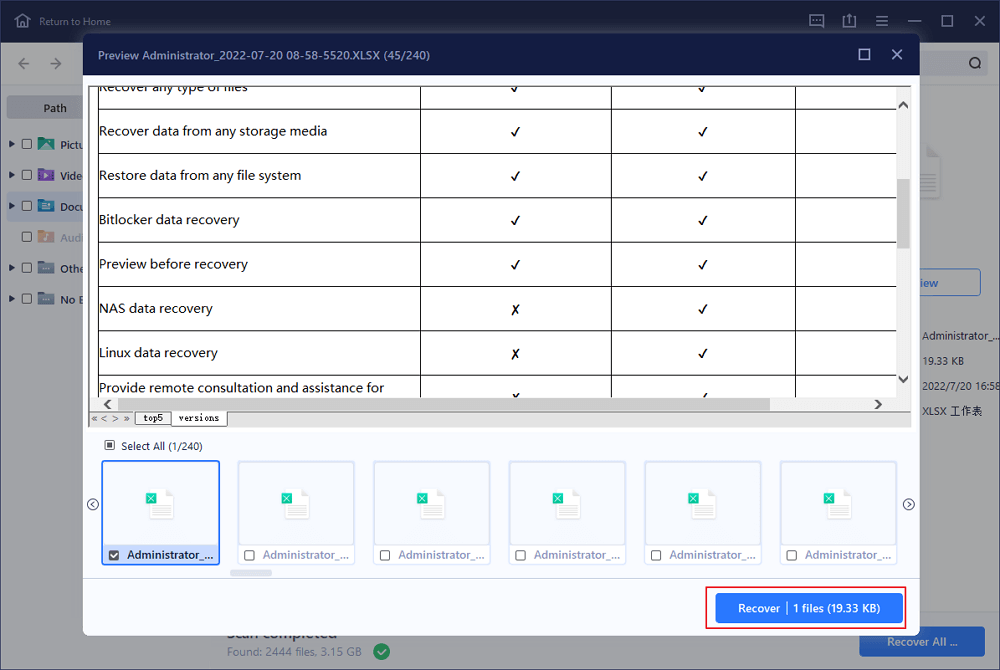
5. Your data will be safe and sound on your computer or another external storage device.
Method 2: Recover Data from Corrupted SD Card Using CMD
Sometimes, the bad guy messing with your SD card is the file system itself – NTFS, FAT32, or exFAT. If you see error messages like “the file system is RAW,” “the disk is not formatted,” or “the drive is not accessible,” it’s time for the CMD to step in.
How to Use CMD to Recover Damaged Files from Memory Card
1. Insert your SD card into your PC using a card reader.
2. Find your SD card in “This PC” and note the drive letter it’s assigned.
3. Click “Start,” type “cmd” in the search box, and right-click “Command Prompt.” Choose “Run as administrator”.

4. Type this command: chkdsk [SD card drive letter]: /f /r /x. Replace “[sd card drive letter]” with the actual letter of your SD card drive.

Important Note: Before you use this command, you must know that this command might delete data permanently. Thus, in order to ensure the safe recovery of corrupted data from SD card, you must go with the professional tool only.
Helpful Tips to Minimize the Risk of SD Card Corruption
It is always suggested to take some precautionary measures that can help you reduce the chances of corruption. Thus, you can follow the below-described tips suggested by experts:
- Try to use a memory card from a reputable brand. Additionally, also ensure that the SD card is compatible with your device.
- Try not to use the memory card at extreme temperatures if you don’t want to search for how to recover data from a damaged SD card.
- If you are not using your memory card, make sure that you store it in a dry and safe place.
- Do not remove the memory card while a device is using it.
- It is suggested to create regular backups of your memory card so that you have a backup plan in case of emergency.
If you want to keep yourself protected from searching the query – how to recover data from unreadable memory card, then you can follow the aforementioned tips. Although these tips and tricks will not help you eliminate the chances of corruption, these measures might help minimize the chances of it.
Moreover, you can also keep a backup copy of your data by creating an image of USB drive. Having this backup will help recover data without worrying about data loss. You can use this tried and tested USB Imaging Software and create a backup to protect yourself from such catastrophe events.
Final Thoughts
With chkdsk on the case, it’ll start checking for errors on your corrupted SD card and make it readable again. It’s like the cavalry coming to save the day! Once it’s done, you should be able to access your data without any trouble.
There you have it – your guide to rescuing your precious data from a corrupted SD card. Remember, when your memory card decides to play the villain, stay calm, and follow these steps. Your files are counting on you!
So, the next time your SD card goes rogue, be the superhero they need and rescue your data. You’ve got this!

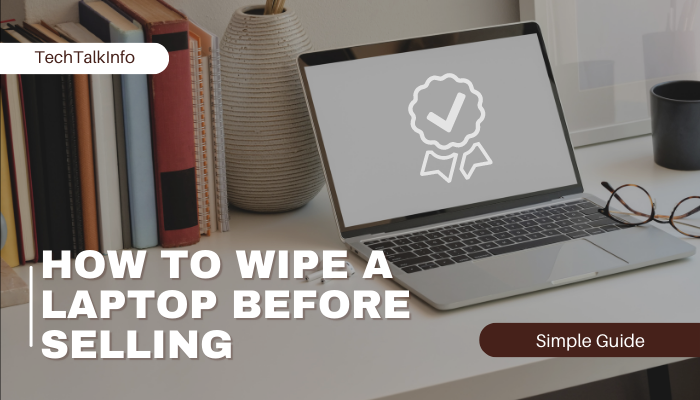


Very interesting info!Perfect just what I was searching for!Raise blog range
If you are going for most excellent contents like
I do, just pay a visit this web site daily since it
gives quality contents, thanks
You are my breathing in, I have few web logs and rarely run out from to brand.
You are my inhalation, I possess few blogs and often run out from to brand.
I enjoy the efforts you have put in this, thanks for all the great articles.
площадка для продажи аккаунтов биржа аккаунтов
купить аккаунт с прокачкой покупка аккаунтов
покупка аккаунтов маркетплейс аккаунтов соцсетей
продажа аккаунтов соцсетей заработок на аккаунтах
аккаунты с балансом гарантия при продаже аккаунтов
маркетплейс аккаунтов соцсетей магазин аккаунтов социальных сетей
продажа аккаунтов соцсетей услуги по продаже аккаунтов
маркетплейс аккаунтов магазин аккаунтов социальных сетей
купить аккаунт маркетплейс аккаунтов
купить аккаунт маркетплейс аккаунтов соцсетей
перепродажа аккаунтов маркетплейс аккаунтов
безопасная сделка аккаунтов https://kupit-akkaunt-top.ru/
продажа аккаунтов соцсетей pokupka-akkauntov-online.ru/
Accounts market Verified Accounts for Sale
Online Account Store Buy Account
Profitable Account Sales Account Market
Account Purchase https://buyaccountsmarketplace.com/
Account Trading Platform Secure Account Sales
Ready-Made Accounts for Sale Verified Accounts for Sale
Guaranteed Accounts Secure Account Sales
Account Buying Service Accounts marketplace
Purchase Ready-Made Accounts Account marketplace
Online Account Store Purchase Ready-Made Accounts
Find Accounts for Sale Sell Account
account market account exchange
account buying platform account exchange
account catalog account acquisition
buy pre-made account marketplace for ready-made accounts
secure account sales accounts marketplace
website for selling accounts database of accounts for sale
account store marketplace for ready-made accounts
marketplace for ready-made accounts account market
buy account profitable account sales
buy account account trading platform
account catalog account selling platform
account acquisition ready-made accounts for sale
account trading platform website for selling accounts
account market find accounts for sale
account selling service website for selling accounts
buy and sell accounts guaranteed accounts
account market social media account marketplace
account exchange account trading platform
buy account ready-made accounts for sale
social media account marketplace account exchange service
accounts market account market
ready-made accounts for sale account selling platform
account catalog account trading platform
buy and sell accounts database of accounts for sale
account trading platform account store
account exchange service account market