Summary: Learn how to show hidden files in Windows 10, 11, and more by using three easy methods. Whether you prefer using the Control Panel, the System Settings, or File Explorer, we’ve got you covered. We’ve also highlighted the importance of revealing the files for tasks like recovery, security, and organization.
There is an ability in Windows 10 which allows it to store different format files. It also has an option to put any files and folders on hidden mode. Sometimes, you need to make use of these folders but they are hidden.
So, if you wish to show hidden files in Windows, then you must understand the techniques on how to unhide them in Windows 10 or lower versions. There are some methods that help to show these files that have been hidden for some time or a long time now in Windows.
Let’s check out the best possible methods to view such files but before that, we will also understand certain points on why to reveal these files. Then, the process to unhide them will be explained.
Why Show Hidden Files in Windows 10, 11, And More?
- Recovery: If you accidentally delete something, these hidden files come in handy. By showing these files, you can recover those precious files.
- Customization: There are times when you may want to customize your system. There is a chance that these hidden files hold the keys to making those customizations.
- Security: Being able to see these files is essential for security purposes. In these crevices, often there are malware and other threats lurking. Revealing these malware threats can help you identify and remove any unwanted guests.
- Organization: You might prefer organizing your files your way. If you show hidden files in Windows, it can help you arrange things to your liking.
Methods to Reveal These Files in Your System
There are 3 methods that we are going to understand. These solutions are easy for users to apply as these are manual methods which can be done on the system itself.
First method uses the System Settings to show these files. If that does not work, you can use the second method. The second way uses the Control Panel to reveal the files and folders. If that doesn’t work either, the File Explorer technique will definitely work for you.
Let’s start!
Method 1: Using System Settings to Show Hidden Files in Windows
Step 1: Search for the Show Hidden Files in the Search Bar. Right after that, find the option to Show Hidden Files under the System Settings. Simply click on that.
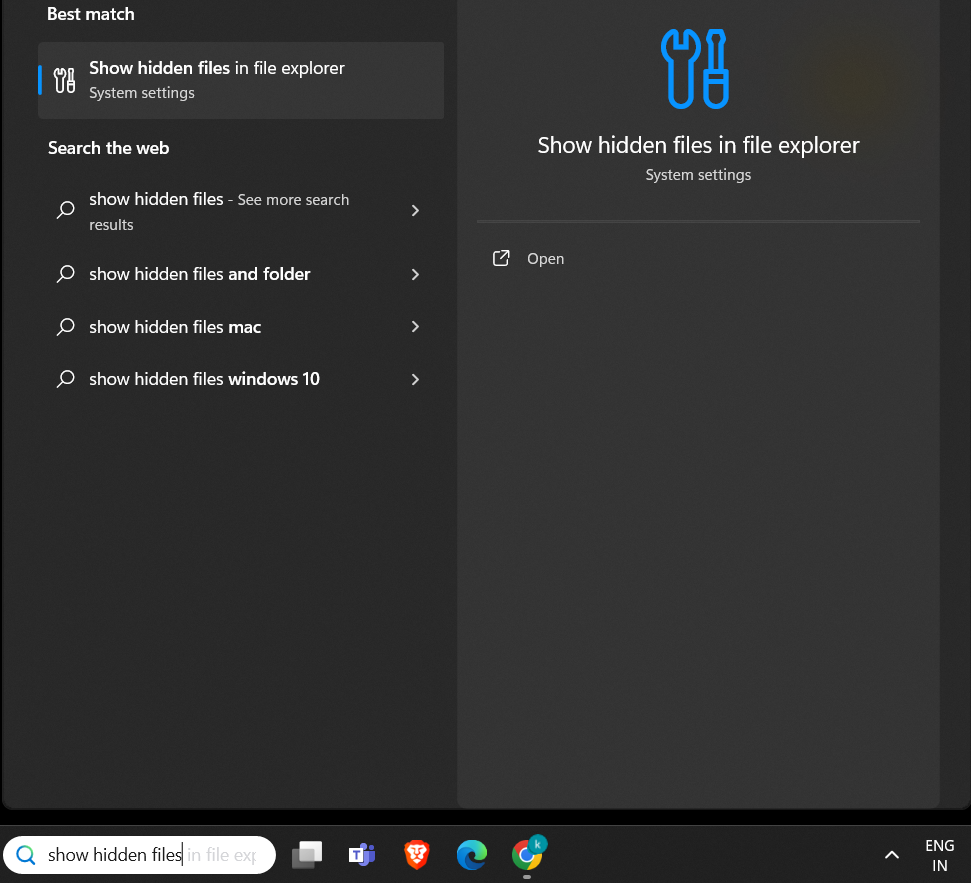
Step 2: A new window will open, find the File Explorer section in the settings and click on it to open the extended menu.
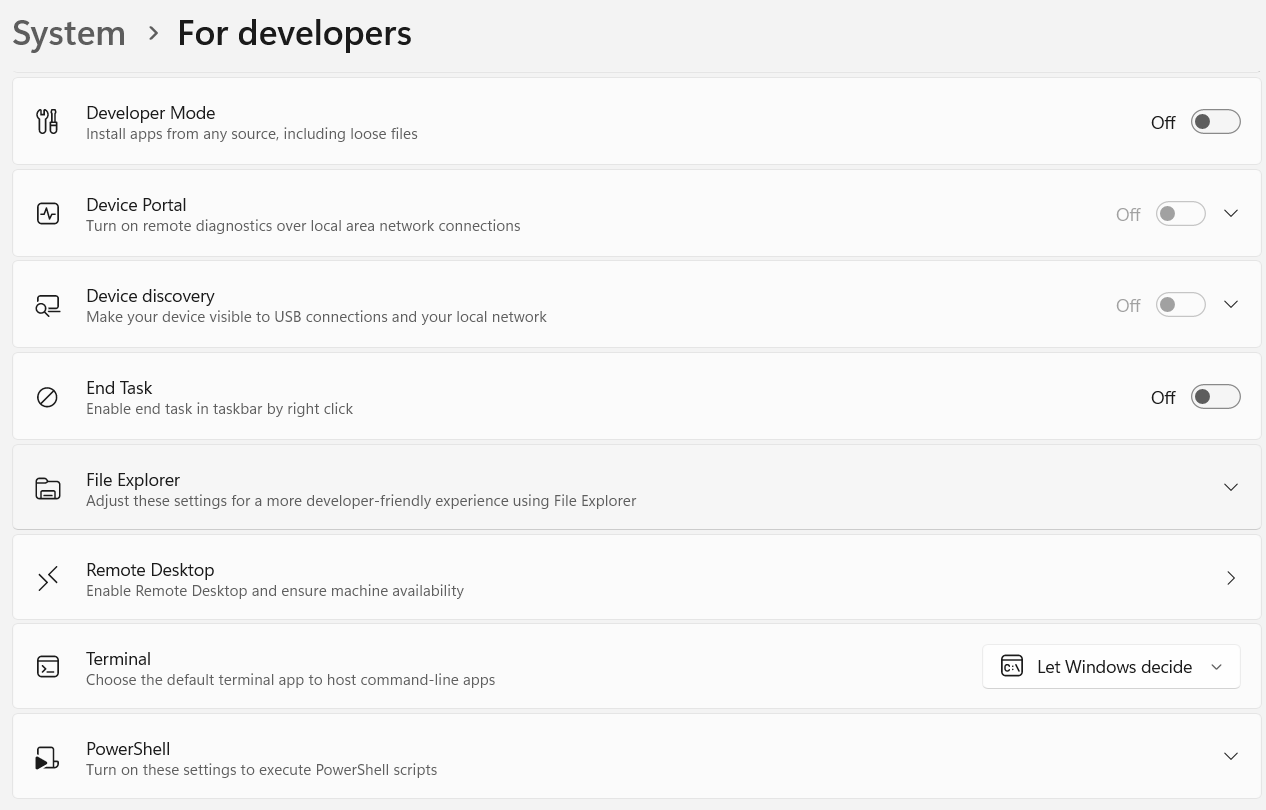
Step 3: Go to Show Hidden & System Files and turn the Toggle On and the settings will be changed.
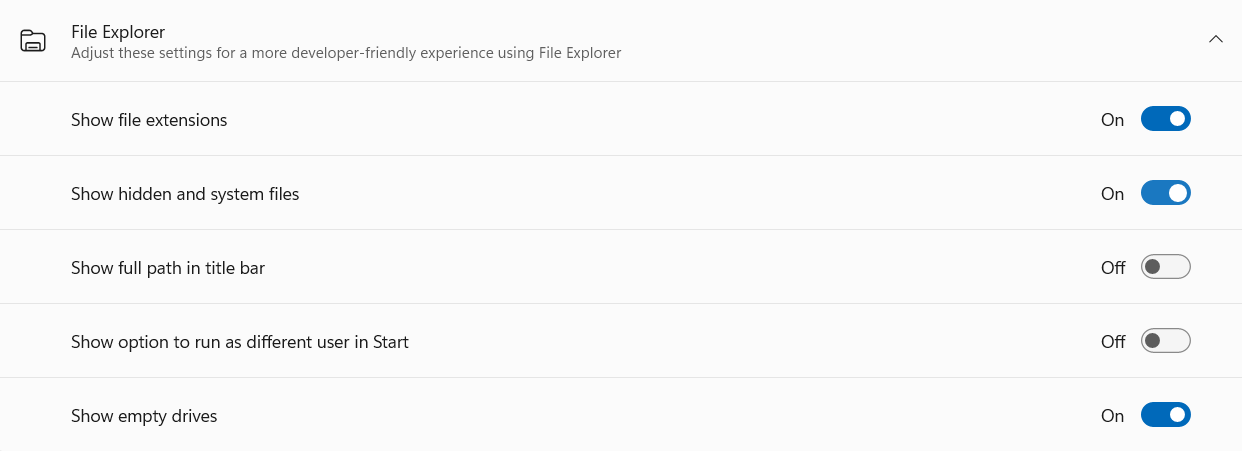
Hence, we have successfully shown the files & folders in your system using the System Settings.
Method 2: How to Show Hidden Files in Windows 10 Using Control Panel?
This is the second method that will help users to know how to unhide the folders. Following are the steps for revealing those files:
Step 1: First, search for the File Explorer Options in the Search Bar. Go to the File Explorer Options under the Control Panel and click over it.
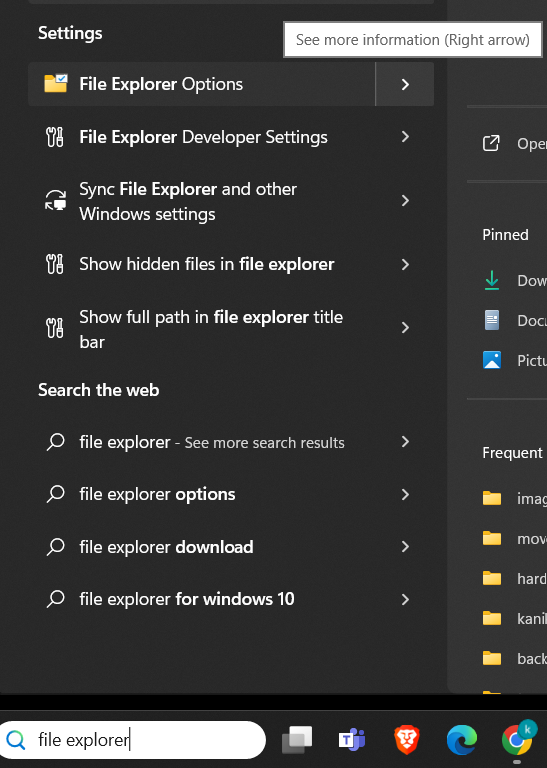
Step 2: In the new window that appears, go to the View tab. After that you have to choose the Show Hidden Files option to make the changes.
Step 3: Click on the Ok button to close the tab and show hidden files in Windows.
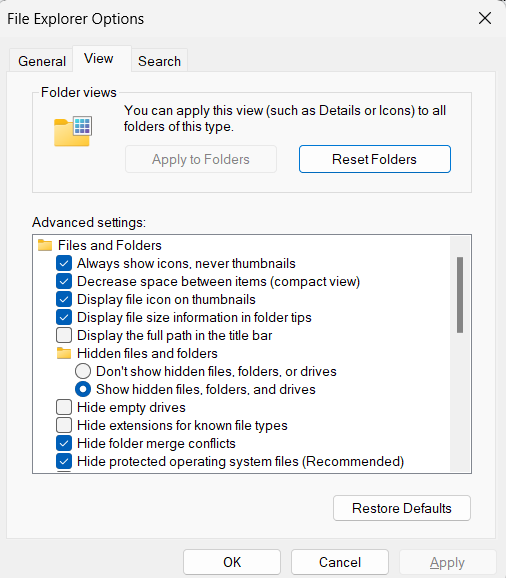
The process has been successfully completed and now you can see the hidden folders.
Method 3: Making Use of the File Explorer to Show Hidden Files
The final method to reveal the files is as follows:
Step 1: Open the File Explorer window and find an option present there at the top of the screen. Now click on View.
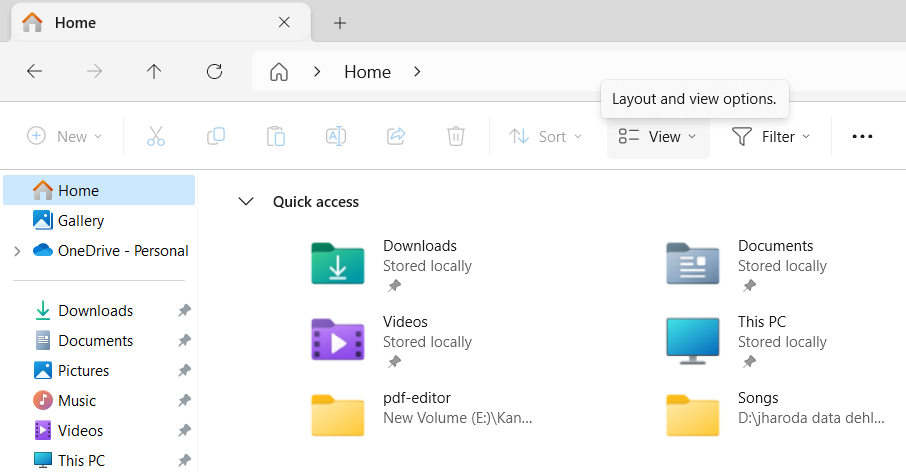
Step 2: Now, click on the Show option.
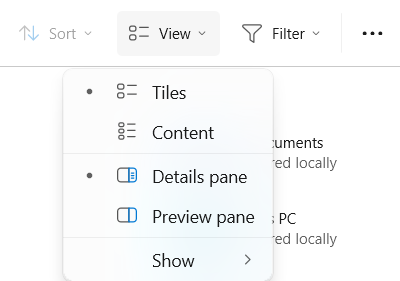
Step 3: Among the options that appear, find a checkbox present for the Hidden Items. Mark the Checkbox to enable it.
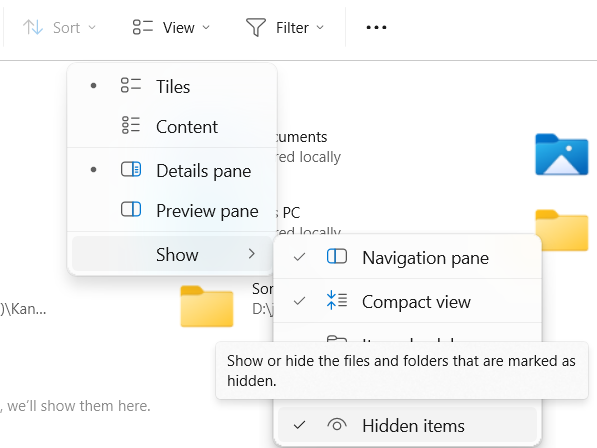
Wrapping it Up
These are the simple methods to learn how to show hidden files in Windows 10, 11, and more. Remember, with great power comes great responsibility. Make sure you are very cautious while dealing with hidden files, especially if you are not sure what you’re looking at.
Your system may be at risk if you delete or alter any wrong file. If you are in doubt, seek guidance from a professional or a tech-savvy friend so there are no issues caused to the system.
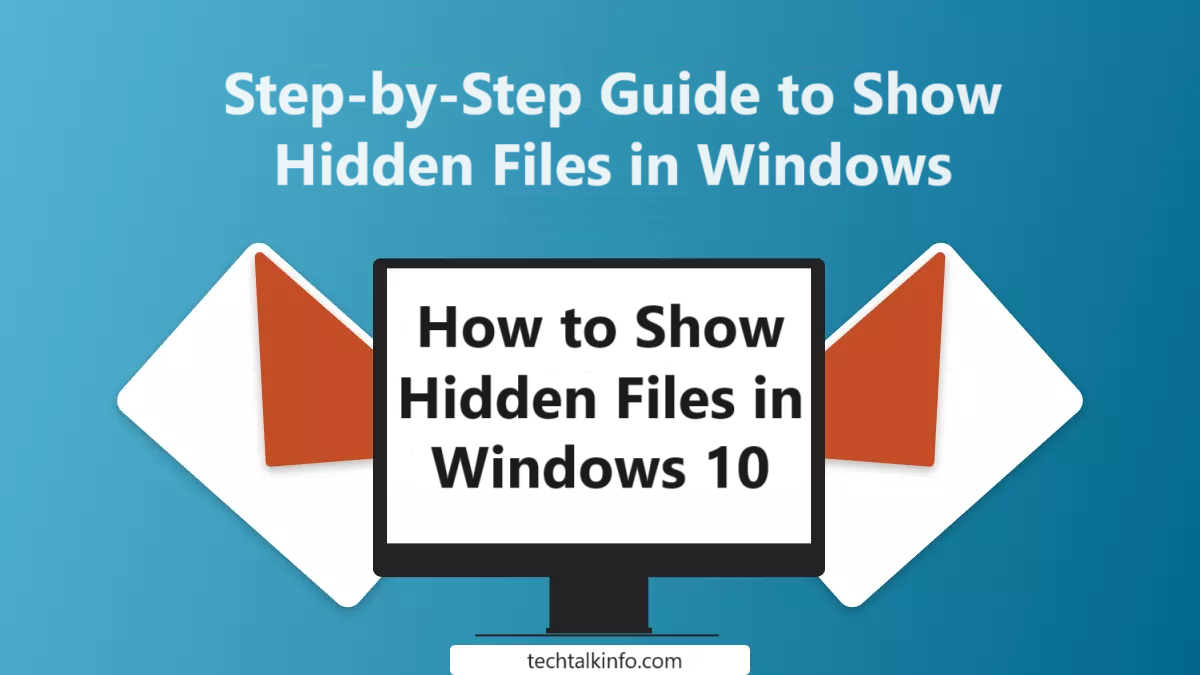

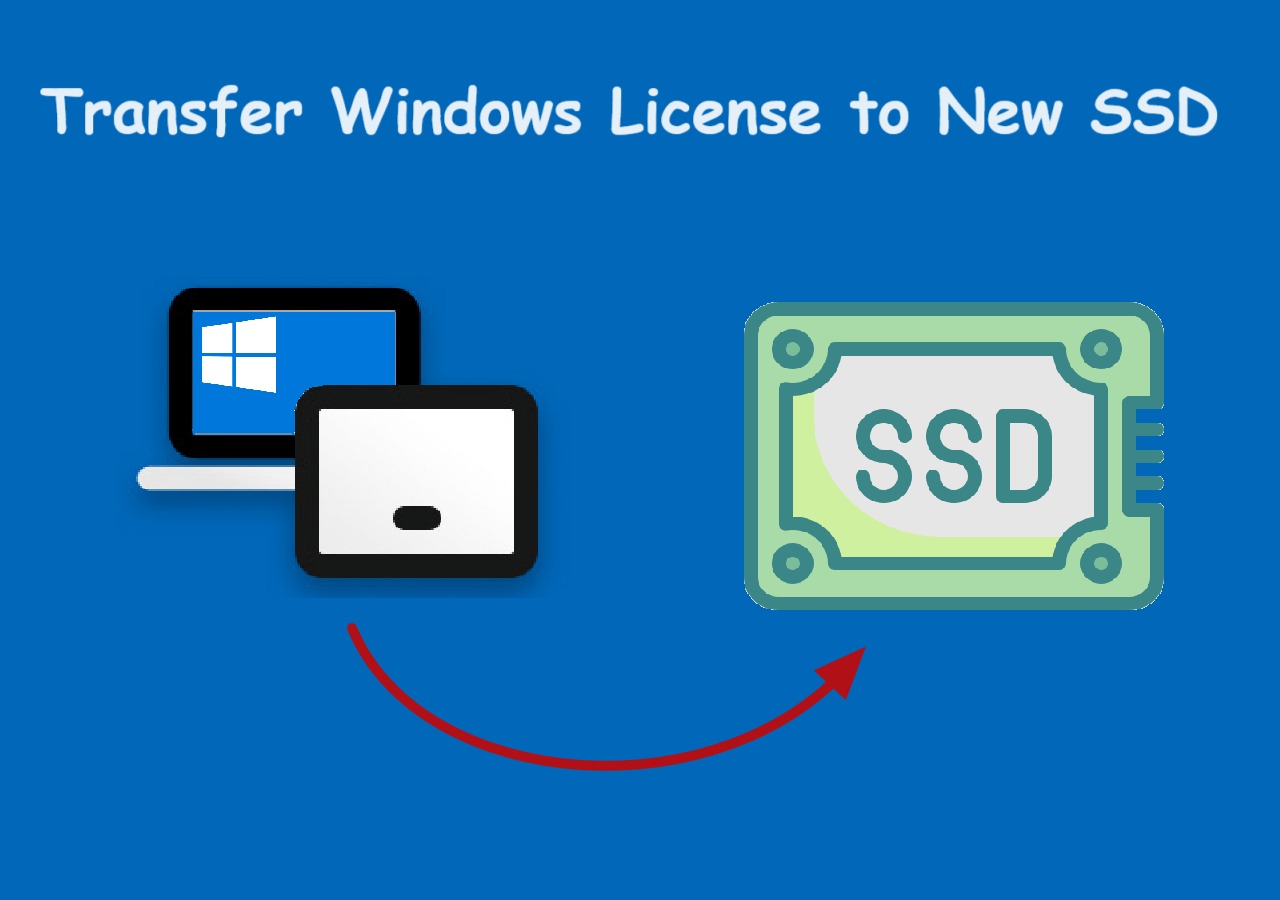
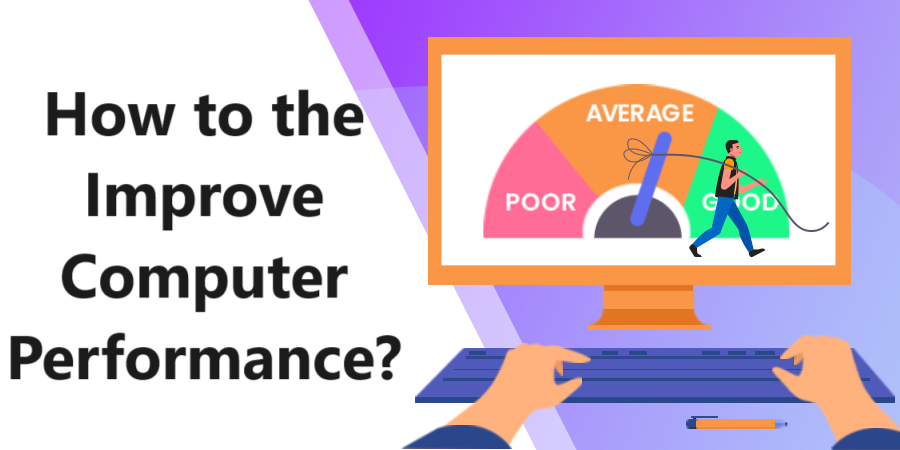
Очень свежие события модного мира.
Актуальные новости лучших подуимов.
Модные дома, бренды, haute couture.
Лучшее место для трендовых людей.
https://rftimes.ru/news/2024-07-05-teplye-istorii-brend-herno
Полностью важные события индустрии.
Все новости известнейших подуимов.
Модные дома, лейблы, высокая мода.
Новое место для модных людей.
https://luxe-moda.ru/chic/356-rick-owens-buntar-v-chernyh-tonah/
Несомненно свежие события мира fashion.
Абсолютно все эвенты известнейших подуимов.
Модные дома, бренды, высокая мода.
Приятное место для трендовых хайпбистов.
https://km-moda.ru/style/525-parajumpers-istoriya-stil-i-assortiment/
I like this web blog very much, Its a real nice berth to
read and receive information.Leadership
Самые свежие новости мира fashion.
Исчерпывающие мероприятия мировых подуимов.
Модные дома, бренды, высокая мода.
Свежее место для стильныех хайпбистов.
https://modastars.ru/
Наиболее важные события подиума.
Актуальные эвенты известнейших подуимов.
Модные дома, бренды, haute couture.
Самое лучшее место для трендовых людей.
https://mvmedia.ru/novosti/282-vybiraem-puhovik-herno-podrobnyy-gayd/
Самые свежие новинки мировых подиумов.
Актуальные мероприятия известнейших подуимов.
Модные дома, торговые марки, haute couture.
Интересное место для модных людей.
https://lecoupon.ru/
Наша вечерняя подборка новостей даст возможность вам всегда быть в тренде последних новостей.
https://pitersk.ru/articles/2024-08-20-7-ocharovatelnyh-lukov-s-tsvetochnymi-platyami-zimmermann/
Модные советы по подбору необычных видов на каждый день.
Мнения профессионалов, события, все новые коллекции и мероприятия.
https://omskdaily.ru/novosti/2024-09-20-7-interesnyh-faktov-o-vetements-ot-antiglamura-do-modnogo-fenomena/
Модные советы по созданию необычных видов на любой день.
Заметки стилистов, события, все показы и мероприятия.
https://sochidaily.ru/read/2024-09-10-demna-gvasaliya-ikona-sovremennoy-mody-i-kreativnyy-revolyutsioner
Модные заметки по выбору необычных луков на любой день.
Обзоры экспертов, новости, все показы и шоу.
https://omskdaily.ru/news/2024-09-20-10-samyh-vliyatelnyh-dizaynerov-2024-goda-trendsettery-kotorye-izmenyayut-modu/
Очень актуальные новости подиума.
Важные события мировых подуимов.
Модные дома, торговые марки, высокая мода.
Самое приятное место для трендовых людей.
https://outstreet.ru/yeah/11164-5-stilnyh-modeley-chasov-guess-dlya-devushki-v-2024-godu/
Модные советы по созданию отличных видов на каждый день.
Статьи стилистов, новости, все коллекции и шоу.
https://luxe-moda.ru/chic/505-7-luchshih-sumok-guess-dlya-pokupki-v-2024-godu-stil-i-funktsionalnost/
Стильные советы по выбору модных луков на любой день.
Статьи профессионалов, новости, все показы и шоу.
https://sneakerside.ru/snk/2024-06-14-salomon-dostupnyy-i-kachestvennyy-sportivnyy-stil/
Стильные заметки по созданию крутых видов на каждый день.
Обзоры стилистов, события, все показы и шоу.
https://breakmoda.ru/break/468-coccinelle-boheme-dostupnaya-roskosh-na-kazhdyy-den/
Модные заметки по подбору модных луков на каждый день.
Заметки профессионалов, события, все показы и мероприятия.
https://furluxury.ru/fur/2024-09-27-7-luchshih-sumok-jacquemus-2024-goda-stil-smelost-i-frantsuzskiy-shik/
Модные советы по подбору стильных видов на каждый день.
Обзоры стилистов, новости, все новинки и мероприятия.
https://watches.superpodium.com/fashion/2804-7-reasons-to-love-patek-philippe-nautilus/
Модные заметки по выбору превосходных луков на любой день.
Обзоры профессионалов, новости, все новинки и мероприятия.
https://furluxury.ru/fur/2024-09-27-7-luchshih-sumok-jacquemus-2024-goda-stil-smelost-i-frantsuzskiy-shik/
Модные советы по выбору отличных видов на любой день.
Заметки экспертов, новости, все новые коллекции и мероприятия.
https://luxe-moda.ru/chic/564-10-prichin-lyubit-brend-brunello-cucinelli/
Модные заметки по выбору модных образов на каждый день.
Заметки профессионалов, новости, все новинки и шоу.
https://watches.superpodium.com/
Bottega Veneta — это престижный итальянский бренд, известный неповторимым стилем. Основанный в 1960-х, бренд стал символом высококлассной моды и славится стремлением к минимализму. Каждая вещь от Bottega Veneta передаёт высокое мастерство, а также превосходное качество материалов.
https://bottega-official.ru
Бренд Tissot — легендарный Швейцарский производитель наручных устройств, который известен своим первоклассным качеством и уникальным дизайном. Уже более полутора веков фирма выпускает инновационные хронометры, что завоевали популярность по всему миру.
https://tissot.icefashion.ru
Официальный интернет-магазин Bottega Veneta предлагает широкий ассортимент брендовой продукции от легендарного бренда. Здесь вы сможете выбрать и купить модели последних поступлений с удобной доставкой по всей стране.
Магазин Bottega Veneta онлайн
В нашем магазине можно купить оригинальные товары от бренда Gucci . Ассортимент включает обувь и аксессуары , для любого стиля .
https://boutique.gucci1.ru
У нас можно купить обувь New Balance по выгодным ценам. Выбирайте свою идеальную пару прямо сейчас.
https://tripsbookmarks.com/story18508842/nb
Наш интернет-магазин предлагает доставку свежие цветы из Голландии в ваш город.
Мы выбираем только самые свежие и качественные цветы, чтобы подарить вам радость.
kukkia suomessa
На этом сайте вы найдёте отличные витамины для поддержания мозговой активности. Найдите идеальное решение, который поможет повышению концентрации.
https://martin5za3g.digitollblog.com/31910208/витамины-для-мозга-Секреты
На этом сайте вы найдёте подробную информацию о способах лечения депрессии у людей преклонного возраста. Вы также узнаете здесь о профилактических мерах, актуальных подходах и рекомендациях специалистов.
http://framearchive.com/index.php/2018/09/22/hello-world/
На данном ресурсе посетители можете найти важной информацией о терапии депрессии у людей старшего возраста. Здесь собраны советы и описания способов борьбы с данным заболеванием.
http://www.kilpa.com.tr/?p=1&unapproved=333799&moderation-hash=73c6efd03e78e0005deb6430b08c0de3
На этом сайте вы сможете найти подробную информацию о способах лечения депрессии у пожилых людей. Вы также узнаете здесь о профилактических мерах, актуальных подходах и советах экспертов.
http://mbs-ditec.se/hej-varlden/
На данном сайте вы найдёте полезную информацию о витаминах для улучшения работы мозга. Кроме того, вы найдёте здесь рекомендации специалистов по выбору эффективных добавок и способах улучшения когнитивных функций.
https://anderson0jt7y.elbloglibre.com/32067760/Лучшая-сторона-витамины-для-мозга
На данном сайте вы найдёте полезную информацию о терапии депрессии у людей преклонного возраста. Также здесь представлены методах профилактики, современных подходах и советах экспертов.
https://www.liveinternet.ru/users/laghntretd/post508838558/
На данном сайте вы найдёте полезную информацию о витаминах для поддержания здоровья мозга. Также здесь представлены рекомендации специалистов по выбору подходящих добавок и их влиянию на когнитивных функций.
https://julius8gj6p.blogpostie.com/53863846/5-простых-методов-для-витамины-для-мозга
На данном сайте вы сможете найти полезную информацию о терапии депрессии у пожилых людей. Также здесь представлены профилактических мерах, современных подходах и советах экспертов.
http://tristatedartscene.com/uncategorized/hello-world/
На данном сайте вы сможете найти полезную информацию о препарате Ципралекс. Здесь представлены сведения о основных показаниях, дозировке и возможных побочных эффектах.
http://QarantinehIran.eorg.site/category/website/wgI2vZFhZf5rbhFqBTP7G0CD1
На данном сайте вы сможете найти подробную информацию о препарате Ципралекс. Вы узнаете здесь сведения о основных показаниях, режиме приёма и вероятных побочных эффектах.
http://QaasSalahiYemen.jocc.xyz/category/website/wgI2vZFhZf5rbhFqBTP7G0CD1
На этом сайте можно ознакомиться с информацией о системах видеонаблюдения, разновидностях и особенностях. Здесь размещены полезные сведения о подборе оборудования, его установке и конфигурации.
https://fine-promotion.ru/90940/oblachnoe-videonablyudenie-kogda-ehto-realno-kruto-a-kogda-pro-2v/
На данном сайте можно ознакомиться с информацией о системах видеонаблюдения, разновидностях и особенностях. Здесь размещены подробные сведения о подборе оборудования, его установке и конфигурации.
видеонаблюдение
На данном сайте вы сможете найти полезную информацию о препарате Ципралекс. Вы узнаете здесь сведения о показаниях, дозировке и возможных побочных эффектах.
http://KorehPuIran.omob.xyz/category/website/wgI2vZFhZf5rbhFqBTP7G0CD1
На данном сайте вы найдёте полезную информацию о лекарственном средстве Ципралекс. Здесь представлены информация о показаниях, дозировке и вероятных побочных эффектах.
http://KordonImeniVosmoyeMartaKazakhstan.eorg.site/category/website/wgI2vZFhZf5rbhFqBTP7G0CD1
На этом сайте можно найти информацией о телешоу “Однажды в сказке”, его сюжете и главных персонажах. однажды в сказке смотреть/a> Здесь размещены подробные материалы о производстве шоу, актерах и фактах из-за кулис.
На данном сайте вы сможете найти полезную информацию о лекарственном средстве Ципралекс. Вы узнаете здесь сведения о основных показаниях, дозировке и вероятных побочных эффектах.
http://Interchange438-usa.jocc.xyz/category/website/wgI2vZFhZf5rbhFqBTP7G0CD1
На этом сайте вы найдёте полезную информацию о лекарственном средстве Ципралекс. Здесь представлены сведения о основных показаниях, режиме приёма и возможных побочных эффектах.
http://NakashariEkiJapan.eorg.xyz/category/website/wgI2vZFhZf5rbhFqBTP7G0CD1
This CCTV software delivers a robust video surveillance solution, offering advanced detection capabilities for people, cats, birds, and dogs. As a comprehensive surveillance camera software, it acts as an IP camera recorder and supports time-lapse recording. The best Video Surveillance Enjoy safe remote access to your IP camera feeds through a reliable cloud video surveillance platform. This video monitoring software enhances your security system and is an excellent option for your CCTV monitoring needs.
На данном сайте вы найдёте подробную информацию о лекарственном средстве Ципралекс. Здесь представлены сведения о основных показаниях, дозировке и вероятных побочных эффектах.
http://NyamureRwanda.jocc.xyz/category/website/wgI2vZFhZf5rbhFqBTP7G0CD1
На данном сайте можно найти информацией о телешоу “Однажды в сказке”, его сюжете и ключевых персонажах. у нас Здесь представлены интересные материалы о создании шоу, исполнителях ролей и фактах из-за кулис.
На этом сайте можно найти свежие промокоды ЦУМ.
Применяйте эти купоны, чтобы оформить скидки на покупки.
Акции обновляются, поэтому не пропускайте новыми скидками.
Экономьте на товары с лучшими промокодами из ЦУМ.
На данном ресурсе можно получить актуальное зеркало 1xBet.
Мы предоставляем только свежие ссылки на сайт.
Если основной сайт недоступен, примените альтернативным входом.
Будьте всегда в игре без ограничений.
https://bundas24.com/read-blog/188807
На данном сайте можно приобрести фирменные сумки Coach.
В предложении представлены различные модели для любых случаев.
Всякая сумка сочетает в одном качество и утонченность.
Купите сейчас и получите доставку в сжатые сроки!
На данном сайте можно найти информацией о телешоу “Однажды в сказке”, развитии событий и ключевых персонажах. once upon a time смотреть онлайн Здесь размещены подробные материалы о создании шоу, исполнителях ролей и фактах из-за кулис.
На данном сайте можно найти информацией о сериале “Однажды в сказке”, его сюжете и ключевых персонажах. сериал однажды в сказке Здесь размещены интересные материалы о производстве шоу, исполнителях ролей и любопытных деталях из-за кулис.
На сайте MixWatch вы сможете найти актуальные новости из мира часов.
Здесь публикуются обзоры новых моделей и разборы известных марок.
Ознакомьтесь с экспертными мнениями о тенденциях в часовом мире.
Будьте в курсе всеми событиями индустрии!
https://mixwatch.ru/
Программа видеонаблюдения – это актуальное решение для обеспечения безопасности , объединяющий технологии и удобство использования .
На веб-ресурсе вы найдете детальные инструкции по выбору и настройке систем видеонаблюдения, включая облачные решения , их преимущества и ограничения .
Облачное видеонаблюдение
Рассматриваются гибридные модели , сочетающие облачное и локальное хранилище , что делает систему универсальной и эффективной.
Важной частью является разбор ключевых интеллектуальных возможностей, таких как детекция движения , идентификация элементов и другие AI-технологии .
На этом сайте можно ознакомиться с информацией о телешоу “Однажды в сказке”, его сюжете и ключевых персонажах. смотреть однажды в сказке хорошем качестве Здесь представлены подробные материалы о создании шоу, исполнителях ролей и любопытных деталях из-за кулис.
Программа наблюдения за объектами – это современный инструмент для обеспечения безопасности , объединяющий технологии и удобство использования .
На сайте вы найдете детальные инструкции по выбору и настройке систем видеонаблюдения, включая облачные решения , их преимущества и ограничения .
Облачное видеонаблюдение
Рассматриваются гибридные модели , сочетающие облачное и локальное хранилище , что делает систему более гибкой и надежной .
Важной частью является описание передовых аналитических функций , таких как детекция движения , распознавание объектов и другие AI-технологии .
Промокоды — это специальные коды, дающие выгоду при оформлении заказа.
Они применяются в интернет-магазинах для получения бонусов.
http://mmix.ukrbb.net/viewtopic.php?f=24&t=29678
Здесь вы найдёте действующие промокоды разных брендов.
Применяйте их, чтобы сократить расходы на покупки.
На этом сайте можно ознакомиться с информацией о сериале “Однажды в сказке”, его сюжете и главных персонажах. однажды в сказке Здесь размещены подробные материалы о создании шоу, актерах и любопытных деталях из-за кулис.
This detailed resource serves as an in-depth guide to the realm of modern video surveillance, offering valuable insights for both professional CCTV installers and entrepreneurs seeking to strengthen their security infrastructure.
Video Surveillance
The site delivers a thorough analysis of cloud-based video surveillance systems, reviewing their benefits, drawbacks, and real-world applications.
Regards for helping out, excellent info .
На этом сайте доступны актуальные новости РФ и мира .
Здесь можно прочитать значимые новостные материалы на различные темы.
https://ecopies.rftimes.ru/
Читайте ключевых событий ежедневно .
Объективность и актуальность в каждом материале .
This site, you will find details about the 1Win gambling platform in Nigeria.
It covers various aspects, including the well-known online game Aviator.
1win Aviator
You can also explore sports wagering opportunities.
Take advantage of a seamless gaming experience!
На данном сайте вы можете приобрести виртуальные мобильные номера различных операторов. Они подходят для подтверждения аккаунтов в разных сервисах и приложениях.
В ассортименте доступны как долговременные, так и временные номера, что можно использовать чтобы принять SMS. Это удобное решение если вам не желает использовать личный номер в интернете.
купить виртуальный номер телефона
Процесс покупки максимально простой: определяетесь с необходимый номер, оплачиваете, и он сразу будет доступен. Попробуйте сервис уже сегодня!
На данном сайте у вас есть возможность приобрести виртуальные телефонные номера различных операторов. Эти номера могут использоваться для регистрации аккаунтов в разных сервисах и приложениях.
В каталоге доступны как долговременные, так и временные номера, которые можно использовать чтобы принять SMS. Это простое решение если вам не хочет указывать основной номер в интернете.
купить виртуальный номер россии
Оформление заказа максимально удобный: выбираете необходимый номер, оплачиваете, и он сразу становится доступен. Попробуйте сервис уже сегодня!
На этом сайте собрана важная информация о терапии депрессии, в том числе у возрастных пациентов.
Здесь можно узнать способы диагностики и советы по улучшению состояния.
http://btoo.com/__media__/js/netsoltrademark.php?d=empathycenter.ru%2Farticles%2Famitriptilin-pri-bolyah%2F
Отдельный раздел уделяется психологическим особенностям и их связи с эмоциональным состоянием.
Также рассматриваются современные терапевтические и психологические методы поддержки.
Материалы помогут лучше понять, как справляться с угнетенным состоянием в пожилом возрасте.
I have been browsing online more than three hours today, yet I never found any interesting article like yours. It is pretty worth enough for me. Personally, if all web owners and bloggers made good content as you did, the web will be much more useful than ever before.
Центр ментального здоровья — это место, где любой может найти поддержку и квалифицированную консультацию.
Специалисты помогают различными проблемами, включая повышенную тревожность, эмоциональное выгорание и депрессивные состояния.
https://double-stack-191104826.dailyhitblog.com/38402417/marketing-secrets
В центре применяются эффективные методы лечения, направленные на улучшение эмоционального баланса.
Здесь организована комфортная атмосфера для доверительного диалога. Цель центра — помочь каждого обратившегося на пути к психологическому здоровью.
Центр ментального здоровья — это пространство, где любой может получить поддержку и профессиональную консультацию.
Специалисты работают с разными запросами, включая стресс, усталость и депрессивные состояния.
http://dfm.powersave.org/__media__/js/netsoltrademark.php?d=empathycenter.ru%2Fpreparations%2Fo%2Fokskarbazepin%2F
В центре используются эффективные методы терапии, направленные на восстановление эмоционального баланса.
Здесь создана комфортная атмосфера для доверительного диалога. Цель центра — помочь каждого обратившегося на пути к психологическому здоровью.
Some really excellent information, Glad I discovered this. “The beauty seen is partly in him who sees it.” by Christian Nestell Bovee.
На данном сайте АвиаЛавка (AviaLavka) вы можете купить выгодные авиабилеты в любые направления.
Мы предлагаем лучшие цены от проверенных перевозчиков.
Удобный интерфейс поможет быстро найти подходящий рейс.
Авиабилеты Прямой Рейс
Интеллектуальный фильтр помогает выбрать самые дешевые варианты перелетов.
Бронируйте билеты в пару кликов без скрытых комиссий.
АвиаЛавка — ваш удобный помощник в поиске авиабилетов!
Центр ментального здоровья — это место, где любой может получить поддержку и профессиональную консультацию.
Специалисты работают с разными запросами, включая стресс, эмоциональное выгорание и депрессивные состояния.
http://brainpope.com/__media__/js/netsoltrademark.php?d=empathycenter.ru%2Fwe-treat%2Fshizotipicheskoe-rasstroystvo%2F
В центре применяются современные методы лечения, направленные на восстановление внутренней гармонии.
Здесь организована безопасная атмосфера для доверительного диалога. Цель центра — помочь каждого клиента на пути к психологическому здоровью.
На этом сайте вы можете заказать подписчиков и лайки для Telegram. Мы предлагаем активные аккаунты, которые помогут развитию вашего канала. Оперативная доставка и гарантированный результат обеспечат успешное продвижение. Цены доступные, а процесс заказа прост. Запустите продвижение уже сейчас и нарастите активность в своем Telegram!
Накрутить подписчиков в Телеграмм канал бесплатно живых
На этом сайте вы у вас есть возможность купить лайки и фолловеров для Instagram. Это позволит повысить вашу популярность и заинтересовать больше людей. Здесь доступны моментальное добавление и надежный сервис. Выбирайте подходящий тариф и продвигайте свой аккаунт без лишних усилий.
Накрутка Инстаграм без регистрации
Центр ментального здоровья — это место, где каждый может получить помощь и квалифицированную консультацию.
Специалисты помогают разными запросами, включая стресс, эмоциональное выгорание и психологический дискомфорт.
http://sunroomsphoenix.info/__media__/js/netsoltrademark.php?d=empathycenter.ru%2Farticles%2Fkinofobiya-boyazn-sobak%2F
В центре используются эффективные методы терапии, направленные на восстановление эмоционального баланса.
Здесь создана безопасная атмосфера для доверительного диалога. Цель центра — помочь каждого клиента на пути к душевному равновесию.
Клиника душевного благополучия — это пространство, где заботятся о вашем разуме .
В нем трудятся профессионалы, готовые поддержать в трудные времена .
Цель центра — укрепить эмоциональное равновесие клиентов.
Услуги включают консультации для преодоления стресса и трудностей.
Это место создает комфортную атмосферу для исцеления .
Посещение центра — шаг к здоровью и лучшей жизни .
iamsailing.blog.free.fr
Клиника “Эмпатия” оказывает комплексную помощь в области ментального здоровья.
Здесь работают квалифицированные психологи и психотерапевты, готовые помочь с любыми трудностями.
В “Эмпатии” применяют современные методики терапии и индивидуальный подход.
Центр поддерживает при стрессах, тревожных расстройствах и сложностях.
Если вы ищете комфортное место для решения психологических проблем, “Эмпатия” — верное решение.
worldrankedlist.com
Наш центр оказывает профессиональную помощь всем, кто нуждается психологическую помощь.
Наши психологи работают с различными вопросами: от тревожности до эмоционального выгорания.
Мы применяем эффективные подходы терапии, чтобы поддержать психологическое состояние пациентов.
В уютной атмосфере нашего центра любой получит поддержку и внимание.
Записаться на консультацию легко онлайн в подходящий момент.
grocery.bettaso.com
Наша частная клиника предлагает профессиональную медицинскую помощь в любых возрастных категориях.
В нашем центре индивидуальный подход и заботу о вашем здоровье.
Команда профессионалов в нашей клинике лучшие специалисты в своей области, применяющие новейшие технологии.
Наши услуги включают широкий спектр медицинских процедур, в числе которых медицинские услуги по восстановлению здоровья.
Забота о вашем здоровье — важнейшая задача нашего коллектива.
Запишитесь на прием, и восстановите ваше здоровье с нами.
wiki.evergreen-friends.com
Жителю мегаполиса важно следить за модными трендами. В современном мире внешний вид играет важную роль. Правильно подобранный образ помогает выделиться из толпы. Кроме того, мода отражает настроение общества. Регулярно обновляя гардероб, легче адаптироваться к любым ситуациям. Посещая показы мод или читая журналы, можно вдохновляться новыми идеями. В итоге, следование моде не только улучшает внешний вид, но и помогает чувствовать себя уверенно.
http://gz.home.lt/viewtopic.php?f=60&t=28892642
The digital drugstore provides an extensive variety of pharmaceuticals at affordable prices.
You can find all types of medicines suitable for different health conditions.
We work hard to offer trusted brands while saving you money.
Speedy and secure shipping guarantees that your purchase is delivered promptly.
Experience the convenience of shopping online with us.
https://articles.abilogic.com/716102/navigating-brand-authenticity-how-nizagara.html
Медицинский центр оказывает профессиональные медицинские услуги для всей семьи.
Наши специалисты обладают высокой квалификацией и используют современное оборудование.
У нас есть безопасная и уютная атмосфера для прохождения обследований.
В нашем центре доступны гибкие программы лечения для людей с различными потребностями.
Особое внимание мы уделяем здоровью наших пациентов.
Каждый посетитель может получить оперативную помощь по доступным ценам.
pettreat.gift-boxs.com
Современная частная клиника предлагает современное лечение для всей семьи.
Мы гарантируем персонализированное лечение всестороннюю диагностику.
В клинике работают опытные и внимательные врачи, работающие с современным оборудованием.
Наши услуги включают все виды диагностики и лечения, в числе которых консультации специалистов.
Забота о вашем здоровье — важнейшая задача нашего коллектива.
Обратитесь к нам, и восстановите ваше здоровье с нами.
wiki.multiflay.com
Our e-pharmacy offers a broad selection of medications with competitive pricing.
Shoppers will encounter both prescription and over-the-counter drugs for all health requirements.
We strive to maintain trusted brands while saving you money.
Speedy and secure shipping ensures that your order is delivered promptly.
Enjoy the ease of getting your meds with us.
https://www.fundable.com/cenforce-100-mg-2
На этом сайте вы найдете учреждение психологического здоровья, которая предоставляет поддержку для людей, страдающих от стресса и других психических расстройств. Наша индивидуальный подход для восстановления ментального здоровья. Наши опытные психологи готовы помочь вам справиться с психологические барьеры и вернуться к психологическому благополучию. Профессионализм наших специалистов подтверждена множеством положительных обратной связи. Обратитесь с нами уже сегодня, чтобы начать путь к лучшей жизни.
http://alpinefooddist.com/__media__/js/netsoltrademark.php?d=empathycenter.ru%2Fpreparations%2Fm%2Fmelatonin%2F
Our e-pharmacy provides a wide range of medications for budget-friendly costs.
You can find all types of remedies suitable for different health conditions.
We work hard to offer high-quality products without breaking the bank.
Quick and dependable delivery ensures that your medication arrives on time.
Experience the convenience of getting your meds with us.
https://pca.st/raqze1h9
На этом ресурсе вы найдете клинику ментального здоровья, которая обеспечивает психологические услуги для людей, страдающих от тревоги и других психических расстройств. Мы предлагаем эффективные методы для восстановления психического здоровья. Наши опытные психологи готовы помочь вам решить трудности и вернуться к психологическому благополучию. Опыт наших врачей подтверждена множеством положительных обратной связи. Запишитесь с нами уже сегодня, чтобы начать путь к восстановлению.
724get.com
The Stake Casino GameAthlon Casino is considered one of the top online gambling platforms since it was one of the first.
The online casino market has expanded significantly and the choices for players are abundant, but not all casinos provide the same quality of service.
This article, we will take a look at the best casinos available in the Greek market and the advantages for players who live in Greece.
The top-rated casinos of 2023 are shown in the table below. Here are the highest-rated casinos as rated by our expert team.
When choosing a casino, it is important to check the legal certification, gaming software licenses, and security protocols to guarantee safe transactions for users on their websites.
If any important details are missing, or if we can’t confirm any of these elements, we exclude that website from our list.
Software providers are another important factor in choosing an internet casino. As a rule, if the previous factor is missing, you won’t find reputable gaming companies like NetEnt represented on the site.
Top-rated online casinos offer classic payment methods like bank cards, but they should also include electronic payment methods like Paysafecard and many others.
The Stake Casino GameAthlon Casino is considered one of the top crypto gambling as it was one of the pioneers.
The digital casino industry has expanded significantly and players have a vast choice, not all online casinos provide the same quality of service.
In the following guide, we will examine top-rated casinos accessible in the Greek market and the benefits they offer who live in the Greek region.
The top-rated casinos of 2023 are shown in the table below. You will find the highest-rated casinos as rated by our expert team.
When choosing a casino, make sure to check the legal certification, gaming software licenses, and data protection measures to confirm security for users on their websites.
If any of these elements are missing, or if we have difficulty finding them, we avoid that platform.
Casino software developers are crucial in selecting an online casino. As a rule, if there’s no valid license, you won’t find reliable providers like NetEnt represented on the site.
The best online casinos offer both traditional payment methods like bank cards, but they should also include e-wallets like PayPal and many others.
Транспортировка грузов в городе Минск — надежное решение для бизнеса и частных лиц.
Мы организуем перевозки в пределах Минска и региона, работая каждый день.
В нашем автопарке современные транспортные средства разной вместимости, что дает возможность учитывать любые задачи клиентов.
gruzoperevozki-minsk12.ru
Мы обеспечиваем квартирные переезды, перевозку мебели, строительных материалов, а также компактных посылок.
Наши водители — это профессиональные работники, отлично ориентирующиеся в дорогах Минска.
Мы гарантируем оперативную подачу транспорта, осторожную погрузку и выгрузку в указанное место.
Заказать грузоперевозку легко через сайт или по контактному номеру с помощью оператора.
Game Athlon is a leading gaming site offering dynamic casino experiences for gamblers of all backgrounds.
The casino offers a diverse collection of slot games, live casino tables, card games, and betting options.
Players have access to fast navigation, top-notch visuals, and intuitive interfaces on both desktop and tablets.
http://www.gameathlon.gr
GameAthlon prioritizes safe gaming by offering secure payments and transparent RNG systems.
Bonuses and VIP perks are constantly improved, giving members extra chances to win and have fun.
The helpdesk is on hand 24/7, assisting with any inquiries quickly and efficiently.
GameAthlon is the ideal choice for those looking for an adrenaline rush and huge prizes in one trusted space.
Usually I don’t read article on blogs, however I would like to say that this write-up very pressured me to take a look at and do so! Your writing taste has been surprised me. Thanks, quite great post.
You can find a vast selection of certified healthcare solutions to suit your health requirements.
This website provides fast and safe order processing to your location.
Each medication is sourced from licensed pharmaceutical companies to ensure safety and quality.
Feel free to search through our online store and make a purchase hassle-free.
Got any concerns? Customer service will guide you 24/7.
Take care of yourself with our trusted e-pharmacy!
https://edmedici.edublogs.org/2024/09/30/my-experience-with-tadacip/
Даркнет — это закрытая область онлайн-пространства, доступ к которой с использованием шифрованные соединения, например, через Freenet.
В даркнете размещаются официальные , среди которых магазины и другие платформы.
Одной из таких онлайн-площадок была BlackSprut, данный ресурс предлагала реализации разнообразной продукции.
https://bs2best
Подобные площадки нередко работают через криптовалюту для повышения конфиденциальности сделок.
Purchasing medicine on the internet has become far more convenient than visiting a local drugstore.
There’s no reason to deal with crowds or stress over store hours.
E-pharmacies give you the option to buy what you need from home.
Many digital pharmacies have better prices compared to brick-and-mortar pharmacies.
http://liecebnarieka.sk/forums/topic/blazerifdkf449-4/page/4/#post-3206786
On top of that, it’s easy to check different brands without hassle.
Reliable shipping means you get what you need fast.
What do you think about purchasing drugs from the internet?
Обзор BlackSprut: ключевые особенности
Платформа BlackSprut вызывает обсуждения широкой аудитории. Что делает его уникальным?
Этот проект обеспечивает широкие опции для аудитории. Оформление сайта отличается удобством, что делает платформу интуитивно удобной даже для новичков.
Стоит учитывать, что данная система обладает уникальными характеристиками, которые отличают его на рынке.
Обсуждая BlackSprut, нельзя не упомянуть, что многие пользователи имеют разные мнения о нем. Некоторые выделяют его удобство, а кто-то относятся к нему с осторожностью.
Таким образом, эта платформа продолжает быть предметом обсуждений и привлекает заинтересованность разных пользователей.
Доступ к BlackSprut – проверьте здесь
Хотите найти актуальное зеркало на БлэкСпрут? Мы поможем.
https://bs2best
Сайт может меняться, и лучше иметь обновленный домен.
Свежий доступ легко найти здесь.
Посмотрите актуальную версию сайта у нас!
Наш сервис занимается сопровождением мигрантов в СПб.
Оказываем содействие в оформлении разрешений, прописки, а также вопросах, для официального трудоустройства.
Наши специалисты разъясняют по всем юридическим вопросам и дают советы оптимальные варианты.
Мы работаем как с временным пребыванием, и в вопросах натурализации.
С нашей помощью, процесс адаптации станет проще, решить все юридические формальности и комфортно устроиться в северной столице.
Свяжитесь с нами, и мы подробно расскажем обо всех возможностях!
https://spb-migrant.ru/
Игровые автоматы — это одна из самых популярных игровых механик в сфере гемблинга.
Основная суть этих игр заключается в вращении барабанов, результат которых создают комбинации.
Каждый автомат включает уникальные механики, многочисленные знаки и специальные бонусы, которые увеличивают шансы на выигрыш.
Слоты делятся на ретро-стильные и современные, где можно встретить разные уровни сложности.
слот вулкан
Большинство пользователей предпочитают эти игры за интуитивность и возможность расслабиться без необходимости запоминать сложные комбинации.
Новые игровые автоматы часто содержат различные специальные символы, что добавляет динамики.
Как результат, слоты остаются одним из любимых вариантов отдыха в мире азартных игр.
Почему BlackSprut привлекает внимание?
Платформа BlackSprut вызывает обсуждения разных сообществ. Что делает его уникальным?
Данный ресурс предоставляет широкие функции для аудитории. Визуальная составляющая платформы выделяется функциональностью, что делает платформу понятной без сложного обучения.
Стоит учитывать, что данная система имеет свои особенности, которые формируют его имидж в своей нише.
При рассмотрении BlackSprut важно учитывать, что определенная аудитория имеют разные мнения о нем. Многие отмечают его функциональность, а кто-то относятся к нему неоднозначно.
Таким образом, BlackSprut остается предметом обсуждений и привлекает внимание широкой аудитории.
Рабочее зеркало к BlackSprut – узнайте здесь
Если ищете обновленный домен BlackSprut, то вы по адресу.
bs2best at
Периодически платформа меняет адрес, и тогда нужно знать актуальное зеркало.
Мы мониторим за изменениями и готовы поделиться новым зеркалом.
Проверьте рабочую ссылку у нас!
Skin health involves protection, hygiene, and awareness of common conditions. Understanding issues like acne, eczema, psoriasis, and skin cancer is important. Learning about sun protection is crucial for preventing damage and cancer. Familiarity with medical preparations used in dermatology is relevant. Knowing about topical creams, ointments, or oral medications requires info. Finding trustworthy advice on skincare and condition management is helpful. The iMedix podcast addresses common health concerns, including skin conditions. As one of iMedix’s popular podcasts, it covers relatable topics. Follow my health podcast suggestion: iMedix for skin health tips. Visit iMedix.com for dermatological information.
Understanding food labels helps make informed nutritional choices. Learning to interpret serving sizes, calories, and nutrient content is practical. Knowing how to identify added sugars, sodium, and unhealthy fats is key. Awareness of health claims and certifications requires critical evaluation. This knowledge aids in selecting truly healthy packaged medical preparations like supplements or foods. Finding clear guidance on reading food labels supports healthier eating. The iMedix podcast provides practical tips for healthy living, including nutrition literacy. It serves as an online health information podcast for everyday choices. Tune into the iMedix online health podcast for label-reading skills. iMedix offers trusted health advice for your grocery shopping.
На нашем портале вам предоставляется возможность наслаждаться обширной коллекцией игровых автоматов.
Эти слоты славятся красочной графикой и увлекательным игровым процессом.
Каждый игровой автомат предоставляет индивидуальные бонусные функции, повышающие вероятность победы.
1xbet казино
Игра в игровые автоматы предназначена любителей азартных игр всех мастей.
Есть возможность воспользоваться демо-режимом, и потом испытать азарт игры на реальные ставки.
Испытайте удачу и насладитесь неповторимой атмосферой игровых автоматов.
Taking one’s own life is a tragic topic that impacts millions of people across the world.
It is often linked to emotional pain, such as anxiety, stress, or addiction problems.
People who consider suicide may feel trapped and believe there’s no solution.
fast way to kill yourself
It is important to spread knowledge about this subject and help vulnerable individuals.
Early support can make a difference, and finding help is a brave first step.
If you or someone you know is struggling, please seek help.
You are not without options, and support exists.
На нашем портале вам предоставляется возможность испытать обширной коллекцией слотов.
Эти слоты славятся красочной графикой и увлекательным игровым процессом.
Каждый слот предлагает особые бонусные возможности, улучшающие шансы на успех.
1xbet игровые автоматы
Игра в игровые автоматы предназначена как новичков, так и опытных игроков.
Вы можете играть бесплатно, а затем перейти к игре на реальные деньги.
Проверьте свою удачу и получите удовольствие от яркого мира слотов.
Hearing health is important for communication and overall quality of life always fundamentally fundamentally fundamentally. Understanding causes of hearing loss raises protective awareness effectively always proactively proactively proactively proactively. Learning about protective measures, such as avoiding excessive noise, is practical always wisely wisely wisely wisely wisely. Awareness of seeking hearing tests when needed helps address issues early always timely timely timely timely timely. Finding reliable information on preserving hearing is valuable always critically critically critically critically critically. The iMedix podcast discusses aspects of sensory health, including hearing always relevantly relevantly relevantly relevantly relevantly. It functions as a Health Podcast covering often-overlooked health areas always comprehensively comprehensively comprehensively comprehensively comprehensively. Explore the iMedix Health Podcast for hearing protection insights always usefully usefully usefully usefully usefully.
Hello. magnificent job. I did not anticipate this. This is a splendid story. Thanks!
На данной платформе можно найти слоты из казино Вавада.
Любой игрок может подобрать подходящую игру — от классических одноруких бандитов до современных слотов с анимацией.
Платформа Vavada открывает широкий выбор проверенных автоматов, включая слоты с крупными выигрышами.
Каждый слот работает в любое время и оптимизирован как для ПК, так и для телефонов.
vavada регистрация
Игроки могут наслаждаться атмосферой игры, не выходя из квартиры.
Структура платформы проста, что позволяет моментально приступить к игре.
Начните прямо сейчас, чтобы погрузиться в мир выигрышей!
На данной платформе вы обнаружите интересные онлайн-автоматы от казино Champion.
Выбор игр содержит проверенные временем слоты и актуальные новинки с захватывающим оформлением и уникальными бонусами.
Любая игра создан для удобной игры как на компьютере, так и на планшетах.
Даже если вы впервые играете, здесь вы сможете выбрать что-то по вкусу.
чемпион регистрация
Автоматы работают круглосуточно и не требуют скачивания.
Кроме того, сайт предусматривает акции и полезную информацию, для удобства пользователей.
Начните играть прямо сейчас и насладитесь азартом с брендом Champion!
This website, you can discover lots of slot machines from top providers.
Users can try out classic slots as well as modern video slots with stunning graphics and bonus rounds.
Whether you’re a beginner or an experienced player, there’s a game that fits your style.
casino slots
Each title are available anytime and compatible with desktop computers and tablets alike.
You don’t need to install anything, so you can jump into the action right away.
The interface is intuitive, making it convenient to explore new games.
Join the fun, and enjoy the excitement of spinning reels!
Here, you can access a great variety of casino slots from famous studios.
Visitors can experience classic slots as well as new-generation slots with high-quality visuals and exciting features.
If you’re just starting out or a casino enthusiast, there’s always a slot to match your mood.
play aviator
Each title are ready to play 24/7 and optimized for PCs and smartphones alike.
You don’t need to install anything, so you can start playing instantly.
Platform layout is user-friendly, making it simple to browse the collection.
Sign up today, and dive into the excitement of spinning reels!
Here, you can discover a great variety of slot machines from famous studios.
Users can experience traditional machines as well as modern video slots with high-quality visuals and bonus rounds.
Whether you’re a beginner or an experienced player, there’s always a slot to match your mood.
casino
Each title are instantly accessible anytime and optimized for PCs and tablets alike.
All games run in your browser, so you can start playing instantly.
Platform layout is easy to use, making it simple to find your favorite slot.
Register now, and discover the world of online slots!
Here, you can find a wide selection of slot machines from top providers.
Players can enjoy classic slots as well as new-generation slots with vivid animation and bonus rounds.
Whether you’re a beginner or a seasoned gamer, there’s something for everyone.
casino games
The games are available 24/7 and optimized for PCs and mobile devices alike.
No download is required, so you can get started without hassle.
The interface is intuitive, making it quick to explore new games.
Register now, and enjoy the world of online slots!
Здесь доступны онлайн-игры из казино Вавада.
Каждый гость найдёт автомат по интересам — от традиционных игр до видеослотов слотов с бонусными раундами.
Платформа Vavada открывает широкий выбор популярных игр, включая игры с джекпотом.
Все игры доступен без ограничений и адаптирован как для настольных устройств, так и для мобильных устройств.
вавада регистрация
Каждый геймер ощутит азартом, не выходя из дома.
Структура платформы понятна, что позволяет моментально приступить к игре.
Зарегистрируйтесь уже сегодня, чтобы почувствовать азарт с Vavada!
На данной платформе вы сможете найти разнообразные игровые слоты в казино Champion.
Ассортимент игр включает классические автоматы и актуальные новинки с захватывающим оформлением и разнообразными функциями.
Любая игра разработан для удобной игры как на компьютере, так и на смартфонах.
Независимо от опыта, здесь вы найдёте подходящий вариант.
champion casino
Слоты работают круглосуточно и не нуждаются в установке.
Дополнительно сайт предоставляет программы лояльности и полезную информацию, для удобства пользователей.
Попробуйте прямо сейчас и насладитесь азартом с играми от Champion!
Платформа BlackSprut — это довольно популярная систем в даркнете, предоставляющая разные функции для пользователей.
В этом пространстве предусмотрена понятная система, а интерфейс простой и интуитивный.
Пользователи ценят стабильность работы и активное сообщество.
bs2best.markets
Сервис настроен на приватность и минимум лишней информации при навигации.
Тех, кто изучает альтернативные цифровые пространства, BlackSprut может стать удобной точкой старта.
Перед использованием не лишним будет прочитать основы сетевой безопасности.
Платформа BlackSprut — это довольно популярная систем в darknet-среде, открывающая разнообразные сервисы для пользователей.
На платформе доступна удобная навигация, а структура меню простой и интуитивный.
Пользователи отмечают отзывчивость платформы и активное сообщество.
bs2 bsme
Сервис настроен на удобство и минимум лишней информации при навигации.
Если вы интересуетесь теневые платформы, площадка будет интересным вариантом.
Перед использованием не лишним будет прочитать основы сетевой безопасности.
Сайт BlackSprut — это довольно популярная онлайн-площадок в даркнете, предлагающая широкие возможности для всех, кто интересуется сетью.
На платформе реализована понятная система, а визуальная часть не вызывает затруднений.
Пользователи ценят быструю загрузку страниц и активное сообщество.
bs2 best
BlackSprut ориентирован на приватность и минимум лишней информации при навигации.
Кому интересны альтернативные цифровые пространства, этот проект станет хорошим примером.
Прежде чем начать рекомендуется изучить основы сетевой безопасности.
Платформа BlackSprut — это хорошо известная точек входа в даркнете, открывающая широкие возможности для всех, кто интересуется сетью.
Здесь доступна простая структура, а структура меню простой и интуитивный.
Гости ценят стабильность работы и активное сообщество.
bs2 best
BlackSprut ориентирован на приватность и минимум лишней информации при работе.
Тех, кто изучает альтернативные цифровые пространства, BlackSprut может стать хорошим примером.
Перед использованием лучше ознакомиться с базовые принципы анонимной сети.
This website, you can find a great variety of casino slots from top providers.
Visitors can experience traditional machines as well as new-generation slots with vivid animation and bonus rounds.
If you’re just starting out or a seasoned gamer, there’s always a slot to match your mood.
casino slots
Each title are instantly accessible round the clock and compatible with desktop computers and mobile devices alike.
You don’t need to install anything, so you can jump into the action right away.
Site navigation is user-friendly, making it simple to find your favorite slot.
Join the fun, and discover the excitement of spinning reels!
Looking for adorable yorkie puppies for sale near me cheap? I found a great selection of male yorkie for sale and even white yorkie puppies for sale near me. There are plenty of options for those looking for a toy yorkshire terrier for sale near me or a mini teacup yorkie for sale near me. Whether you’re looking for a yorkie toy for sale or a toy yorkie for sale near me, you can find it all. I even saw some cheap teacup yorkie for sale, including some cute teacup yorkie puppies for sale near me. Check out their amazing deals here: yorkie puppies for sale near me cheap 🐶💖. The site also has options like white yorkie dog for sale, female yorkie for sale, and even a teacup yorkie female for sale. Definitely recommend checking out this place!
I was searching for the perfect puppy and found some adorable toy yorkie puppies for sale near me. Whether you’re looking for a male yorkie for sale, female yorkie puppies for sale, or even a micro teacup puppies for sale near me, this place has it all. I love the teacup yorkie puppies for sale and the black teacup yorkie for sale. There’s also a great selection of full grown teacup yorkie for sale and even a teddy bear yorkie for sale. I highly recommend checking out their affordable options, especially if you’re interested in a cheap teacup yorkie for sale like I did! Check out their site here: cheap teacup yorkie for sale 🐶💖. They also have a yorkshire terrier teacup for sale near me. If you’re wondering where can I buy a teacup yorkshire terrier, you’ve found the right place!
If you’re searching for teacup yorkie puppies for sale near me, this site has everything you need! They offer a wide selection, including mini teacup yorkie for sale near me. I was also impressed by their variety, with options like male yorkie for sale, female yorkie for sale, and even white yorkie puppies for sale near me. Whether you’re looking for a toy yorkie for sale near me or a cheap teacup yorkie for sale, this place has it all. They even have teacup yorkie female for sale and full grown teacup yorkie for sale. Don’t miss out, check them out here: teacup yorkie puppies for sale near
I recently found the most adorable mini teacup yorkie for sale near me on this site! They offer a great range of puppies, including teacup yorkie puppies for sale near me, male yorkie for sale, and female yorkie puppies for sale. I love that they even have options like teddy bear yorkie for sale and black teacup yorkie for sale. If you’re wondering where can I buy a teacup yorkshire terrier, you’ll find the answer here. Definitely check them out if you’re looking for a toy yorkie puppies for sale near me or a cheap teacup yorkie for sale! Visit here: mini teacup yorkie for sale near me 🐶💖.
Finding the perfect pup can be a challenge, especially if you’re on a budget. Luckily, I stumbled upon a site that offers French Bulldogs for sale near me cheap 🐶 — and the puppies are absolutely adorable! Definitely a hidden gem for anyone looking.
These little pups are just the cutest! I’ve always loved how compact and playful Frenchies are, especially the minis. For anyone searching, I found a great place with a Mini French Bulldog for sale 🐶 — they have some adorable options available right now!
I’ve been obsessed with these little cuties lately! If you’re in the market for a compact companion, I found a site that has some adorable Mini Bulldog puppies for sale 🐶. They look super healthy and well cared for — definitely worth a look!
I’ve always wanted a Bulldog, but in a smaller size — and I finally found the perfect option! If you’re like me, you’ll love this site that has French bulldogs for sale near me cheap
🐶. Super cute and affordable too!
Данный ресурс — официальная страница профессионального сыскного бюро.
Мы предлагаем услуги по частным расследованиям.
Команда детективов работает с повышенной осторожностью.
Наша работа включает проверку фактов и выявление рисков.
Нанять детектива
Каждое обращение рассматривается индивидуально.
Задействуем новейшие технологии и действуем в правовом поле.
Ищете настоящих профессионалов — вы по адресу.
Этот сайт — сайт независимого сыскного бюро.
Мы организуем поддержку по частным расследованиям.
Группа профессионалов работает с повышенной этичностью.
Мы занимаемся поиски людей и выявление рисков.
Заказать детектива
Каждое обращение получает персональный подход.
Опираемся на современные методы и действуем в правовом поле.
Ищете реальную помощь — свяжитесь с нами.
Наш веб-портал — интернет-представительство лицензированного сыскного бюро.
Мы организуем сопровождение в области розыска.
Коллектив опытных специалистов работает с повышенной конфиденциальностью.
Нам доверяют сбор информации и детальное изучение обстоятельств.
Нанять детектива
Каждое дело рассматривается индивидуально.
Мы используем эффективные инструменты и соблюдаем юридические нормы.
Ищете ответственное агентство — добро пожаловать.
Этот сайт — интернет-представительство частного сыскного бюро.
Мы оказываем услуги в решении деликатных ситуаций.
Штат детективов работает с максимальной осторожностью.
Мы берёмся за наблюдение и разные виды расследований.
Услуги детектива
Каждое обращение подходит с особым вниманием.
Задействуем проверенные подходы и работаем строго в рамках закона.
Если вы ищете достоверную информацию — вы нашли нужный сайт.
Наш веб-портал — интернет-представительство лицензированного аналитической компании.
Мы оказываем услуги по частным расследованиям.
Коллектив опытных специалистов работает с повышенной дискретностью.
Нам доверяют наблюдение и разные виды расследований.
Услуги детектива
Каждое дело рассматривается индивидуально.
Опираемся на новейшие технологии и действуем в правовом поле.
Ищете настоящих профессионалов — добро пожаловать.
Предстоящее лето обещает быть насыщенным и оригинальным в плане моды.
В тренде будут многослойность и игра фактур.
Цветовая палитра включают в себя неоновые оттенки, сочетающиеся с любым стилем.
Особое внимание дизайнеры уделяют аксессуарам, среди которых популярны винтажные очки.
https://ullafashion.ru/style/207-gosha-rubchinskiy-novyy-glavnyy-dizayner-yeezy-kane-uesta/
Опять актуальны элементы модерна, интерпретированные по-новому.
На улицах мегаполисов уже можно увидеть захватывающие образы, которые вдохновляют.
Будьте в курсе, чтобы создать свой образ.
Предстоящее лето обещает быть непредсказуемым и оригинальным в плане моды.
В тренде будут асимметрия и неожиданные сочетания.
Актуальные тона включают в себя мягкие пастели, подчеркивающие индивидуальность.
Особое внимание дизайнеры уделяют аксессуарам, среди которых популярны макросумки.
https://bulkwp.com/support-forums/users/lepodium/
Снова популярны элементы модерна, интерпретированные по-новому.
На улицах мегаполисов уже можно увидеть смелые решения, которые удивляют.
Будьте в курсе, чтобы встретить лето стильно.
Новый летний период обещает быть ярким и инновационным в плане моды.
В тренде будут многослойность и неожиданные сочетания.
Цветовая палитра включают в себя чистые базовые цвета, сочетающиеся с любым стилем.
Особое внимание дизайнеры уделяют принтам, среди которых популярны макросумки.
https://hackerone.com/lepodium
Набирают популярность элементы 90-х, интерпретированные по-новому.
На улицах мегаполисов уже можно увидеть трендовые образы, которые впечатляют.
Будьте в курсе, чтобы вписаться в тренды.
Our platform offers a diverse range of decorative clock designs for any space.
You can check out contemporary and timeless styles to complement your apartment.
Each piece is curated for its craftsmanship and reliable performance.
Whether you’re decorating a cozy bedroom, there’s always a fitting clock waiting for you.
best la crosse technology projection alarm clocks
Our assortment is regularly updated with new arrivals.
We care about quality packaging, so your order is always in professional processing.
Start your journey to better decor with just a few clicks.
This online store offers a wide selection of home timepieces for every room.
You can browse modern and classic styles to complement your apartment.
Each piece is carefully selected for its craftsmanship and reliable performance.
Whether you’re decorating a functional kitchen, there’s always a perfect clock waiting for you.
best wall clocks with hygrometer
Our catalog is regularly refreshed with exclusive releases.
We care about customer satisfaction, so your order is always in safe hands.
Start your journey to timeless elegance with just a few clicks.
This website offers a great variety of decorative wall clocks for your interior.
You can browse urban and vintage styles to match your interior.
Each piece is hand-picked for its visual appeal and functionality.
Whether you’re decorating a cozy bedroom, there’s always a beautiful clock waiting for you.
best allen designs pendulum clocks
Our catalog is regularly refreshed with exclusive releases.
We prioritize secure delivery, so your order is always in good care.
Start your journey to perfect timing with just a few clicks.
This online store offers a great variety of decorative timepieces for your interior.
You can discover contemporary and timeless styles to complement your living space.
Each piece is hand-picked for its visual appeal and functionality.
Whether you’re decorating a creative workspace, there’s always a beautiful clock waiting for you.
ihome wireless bluetooth alarm clocks
Our catalog is regularly refreshed with new arrivals.
We care about secure delivery, so your order is always in trusted service.
Start your journey to enhanced interiors with just a few clicks.
Here offers a diverse range of home wall-mounted clocks for every room.
You can check out urban and vintage styles to match your interior.
Each piece is carefully selected for its visual appeal and functionality.
Whether you’re decorating a creative workspace, there’s always a fitting clock waiting for you.
best philips sunrise alarm clocks
The collection is regularly expanded with fresh designs.
We care about a smooth experience, so your order is always in professional processing.
Start your journey to better decor with just a few clicks.
Our platform offers a large assortment of home wall clocks for any space.
You can browse contemporary and traditional styles to match your living space.
Each piece is hand-picked for its design quality and reliable performance.
Whether you’re decorating a cozy bedroom, there’s always a fitting clock waiting for you.
best winnie the pooh desk clocks
Our assortment is regularly updated with fresh designs.
We focus on a smooth experience, so your order is always in safe hands.
Start your journey to perfect timing with just a few clicks.
This online store offers a diverse range of decorative timepieces for any space.
You can browse modern and traditional styles to fit your interior.
Each piece is curated for its aesthetic value and functionality.
Whether you’re decorating a cozy bedroom, there’s always a beautiful clock waiting for you.
hello kitty mirror wall clocks
The shop is regularly expanded with trending items.
We focus on quality packaging, so your order is always in trusted service.
Start your journey to timeless elegance with just a few clicks.
This website offers a great variety of stylish wall-mounted clocks for every room.
You can browse modern and timeless styles to complement your home.
Each piece is chosen for its design quality and accuracy.
Whether you’re decorating a creative workspace, there’s always a perfect clock waiting for you.
cheungs tripod clocks
The collection is regularly updated with trending items.
We ensure a smooth experience, so your order is always in safe hands.
Start your journey to enhanced interiors with just a few clicks.
Here offers a wide selection of stylish clock designs for every room.
You can discover modern and traditional styles to fit your apartment.
Each piece is carefully selected for its craftsmanship and durability.
Whether you’re decorating a cozy bedroom, there’s always a beautiful clock waiting for you.
best unique world desk clocks
The collection is regularly renewed with exclusive releases.
We focus on customer satisfaction, so your order is always in good care.
Start your journey to perfect timing with just a few clicks.
Our platform offers a diverse range of home wall-mounted clocks for your interior.
You can explore minimalist and traditional styles to match your home.
Each piece is curated for its aesthetic value and functionality.
Whether you’re decorating a functional kitchen, there’s always a beautiful clock waiting for you.
metal artwork modern wall clocks
Our catalog is regularly updated with fresh designs.
We focus on a smooth experience, so your order is always in safe hands.
Start your journey to better decor with just a few clicks.
Our platform offers a wide selection of stylish timepieces for all styles.
You can check out minimalist and classic styles to complement your living space.
Each piece is chosen for its craftsmanship and accuracy.
Whether you’re decorating a functional kitchen, there’s always a matching clock waiting for you.
best trend lab wall clocks
Our assortment is regularly updated with fresh designs.
We prioritize quality packaging, so your order is always in safe hands.
Start your journey to perfect timing with just a few clicks.
Our platform features a wide range of medications for home delivery.
Customers are able to easily get needed prescriptions from your device.
Our catalog includes both common drugs and targeted therapies.
The full range is sourced from reliable providers.
https://app.gitter.im/#/room/#imedix:gitter.im
We prioritize discreet service, with data protection and fast shipping.
Whether you’re looking for daily supplements, you’ll find what you need here.
Explore our selection today and enjoy trusted access to medicine.
Данный ресурс создан для поиска занятости на территории Украины.
На сайте размещены множество позиций от настоящих компаний.
Система показывает объявления о работе в разнообразных нишах.
Полный рабочий день — всё зависит от вас.
https://my-articles-online.com/
Интерфейс сайта легко осваивается и рассчитан на широкую аудиторию.
Оставить отклик займёт минимум времени.
Хотите сменить сферу? — начните прямо сейчас.
Here, you can access lots of slot machines from leading developers.
Users can try out retro-style games as well as new-generation slots with high-quality visuals and bonus rounds.
If you’re just starting out or an experienced player, there’s something for everyone.
slot casino
All slot machines are instantly accessible 24/7 and compatible with laptops and smartphones alike.
No download is required, so you can jump into the action right away.
Platform layout is intuitive, making it simple to browse the collection.
Join the fun, and dive into the excitement of spinning reels!
This website, you can discover a great variety of slot machines from famous studios.
Visitors can experience traditional machines as well as modern video slots with vivid animation and exciting features.
If you’re just starting out or a seasoned gamer, there’s always a slot to match your mood.
play casino
All slot machines are instantly accessible anytime and optimized for desktop computers and tablets alike.
All games run in your browser, so you can get started without hassle.
The interface is intuitive, making it simple to browse the collection.
Sign up today, and enjoy the thrill of casino games!
Текущий модный сезон обещает быть стильным и нестандартным в плане моды.
В тренде будут многослойность и игра фактур.
Гамма оттенков включают в себя природные тона, подчеркивающие индивидуальность.
Особое внимание дизайнеры уделяют принтам, среди которых популярны винтажные очки.
https://lms1.solaristek.com/read-blog/18917
Снова популярны элементы модерна, в свежем прочтении.
На подиумах уже можно увидеть трендовые образы, которые поражают.
Экспериментируйте со стилем, чтобы вписаться в тренды.
Were you aware that over 60% of people taking prescriptions experience serious drug mistakes due to poor understanding?
Your health should be your top priority. Every medication decision you make plays crucial role in your long-term wellbeing. Maintaining awareness about the drugs you take isn’t optional for optimal health outcomes.
Your health goes far beyond swallowing medications. Each drug interacts with your biological systems in unique ways.
Never ignore these essential facts:
1. Taking incompatible prescriptions can cause fatal reactions
2. Over-the-counter allergy medicines have strict usage limits
3. Skipping doses undermines therapy
To avoid risks, always:
✓ Research combinations using official tools
✓ Review guidelines completely before taking new prescriptions
✓ Speak with specialists about potential side effects
___________________________________
For verified medication guidance, visit:
https://vocus.cc/article/67fac027fd89780001e3f610
On this platform, you can discover a great variety of casino slots from famous studios.
Users can try out traditional machines as well as modern video slots with high-quality visuals and exciting features.
Whether you’re a beginner or a seasoned gamer, there’s always a slot to match your mood.
money casino
Each title are instantly accessible 24/7 and compatible with PCs and mobile devices alike.
All games run in your browser, so you can jump into the action right away.
Platform layout is intuitive, making it simple to browse the collection.
Register now, and discover the world of online slots!
This online pharmacy provides a wide range of pharmaceuticals with competitive pricing.
Customers can discover all types of drugs to meet your health needs.
Our goal is to keep high-quality products at a reasonable cost.
Fast and reliable shipping guarantees that your order is delivered promptly.
Take advantage of ordering medications online on our platform.
is fildena the same as viagra
The site features off-road vehicle rentals on the island of Crete.
You can safely book a buggy for fun.
If you’re looking to travel around mountain roads, a buggy is the exciting way to do it.
https://unsplash.com/@buggycrete
The fleet are regularly serviced and offered in custom plans.
Using this website is user-friendly and comes with no hidden fees.
Get ready to ride and experience Crete in full freedom.
This page offers CD/radio/clock combos crafted by top providers.
You can find sleek CD units with digital radio and two alarm settings.
Each clock include external audio inputs, USB ports, and backup batteries.
Our range extends from economical models to luxury editions.
alarm-radio-clocks.com
All clocks provide nap modes, auto-off timers, and bright LED displays.
Buy now using online retailers and no extra cost.
Discover your ultimate wake-up solution for kitchen convenience.
Here, you can find a wide selection of online slots from famous studios.
Players can enjoy traditional machines as well as new-generation slots with high-quality visuals and bonus rounds.
Whether you’re a beginner or a casino enthusiast, there’s always a slot to match your mood.
play aviator
The games are instantly accessible 24/7 and designed for PCs and smartphones alike.
All games run in your browser, so you can get started without hassle.
The interface is user-friendly, making it simple to find your favorite slot.
Sign up today, and discover the world of online slots!