Summary: Learn how to show hidden files in Windows 10, 11, and more by using three easy methods. Whether you prefer using the Control Panel, the System Settings, or File Explorer, we’ve got you covered. We’ve also highlighted the importance of revealing the files for tasks like recovery, security, and organization.
There is an ability in Windows 10 which allows it to store different format files. It also has an option to put any files and folders on hidden mode. Sometimes, you need to make use of these folders but they are hidden.
So, if you wish to show hidden files in Windows, then you must understand the techniques on how to unhide them in Windows 10 or lower versions. There are some methods that help to show these files that have been hidden for some time or a long time now in Windows.
Let’s check out the best possible methods to view such files but before that, we will also understand certain points on why to reveal these files. Then, the process to unhide them will be explained.
Why Show Hidden Files in Windows 10, 11, And More?
- Recovery: If you accidentally delete something, these hidden files come in handy. By showing these files, you can recover those precious files.
- Customization: There are times when you may want to customize your system. There is a chance that these hidden files hold the keys to making those customizations.
- Security: Being able to see these files is essential for security purposes. In these crevices, often there are malware and other threats lurking. Revealing these malware threats can help you identify and remove any unwanted guests.
- Organization: You might prefer organizing your files your way. If you show hidden files in Windows, it can help you arrange things to your liking.
Methods to Reveal These Files in Your System
There are 3 methods that we are going to understand. These solutions are easy for users to apply as these are manual methods which can be done on the system itself.
First method uses the System Settings to show these files. If that does not work, you can use the second method. The second way uses the Control Panel to reveal the files and folders. If that doesn’t work either, the File Explorer technique will definitely work for you.
Let’s start!
Method 1: Using System Settings to Show Hidden Files in Windows
Step 1: Search for the Show Hidden Files in the Search Bar. Right after that, find the option to Show Hidden Files under the System Settings. Simply click on that.
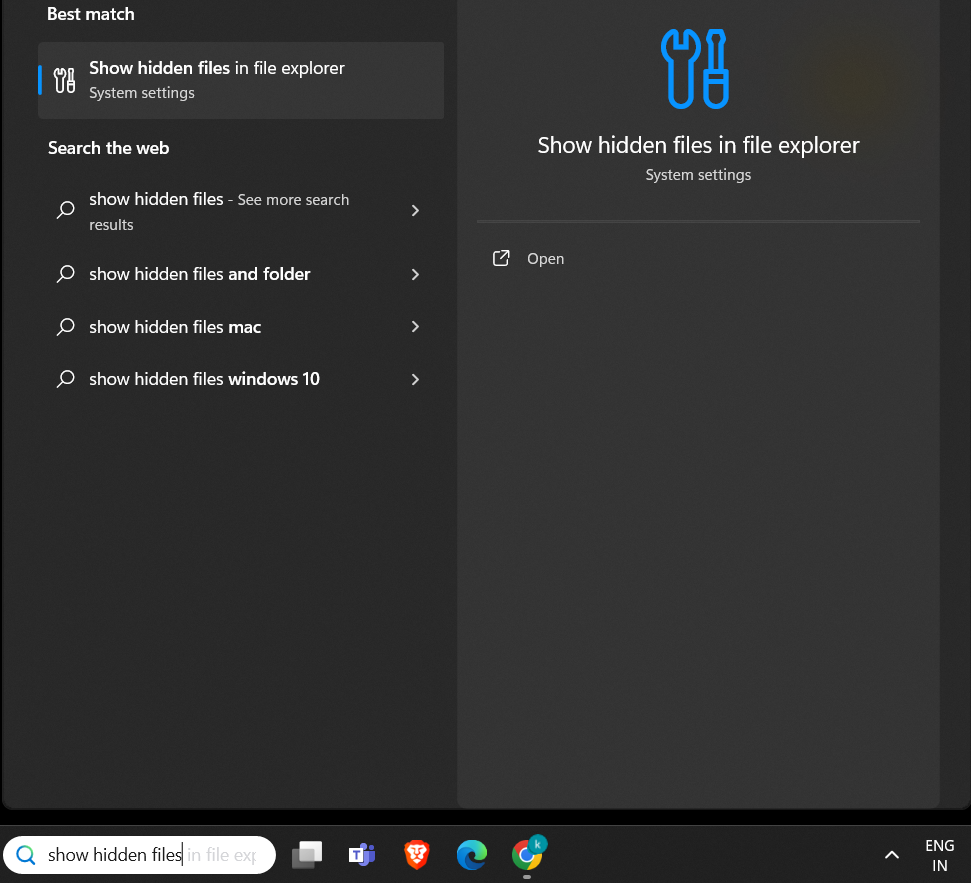
Step 2: A new window will open, find the File Explorer section in the settings and click on it to open the extended menu.
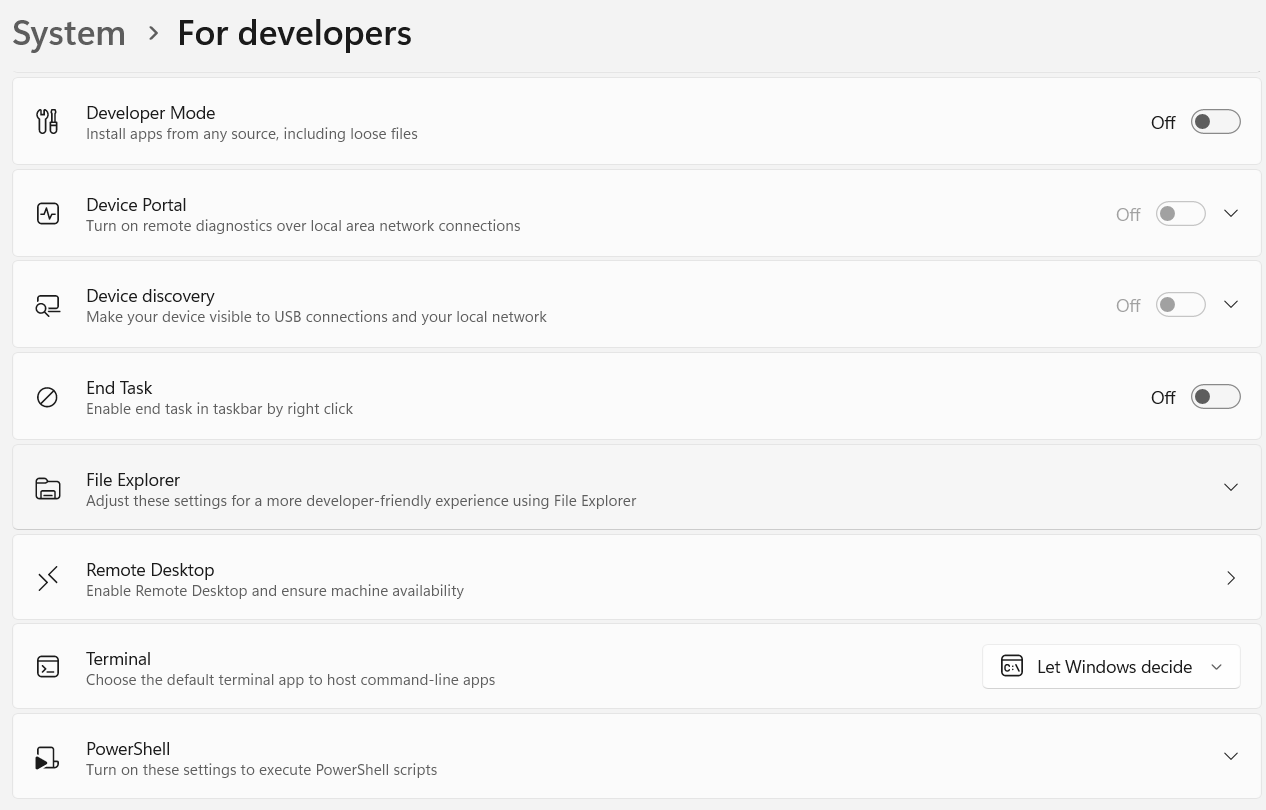
Step 3: Go to Show Hidden & System Files and turn the Toggle On and the settings will be changed.
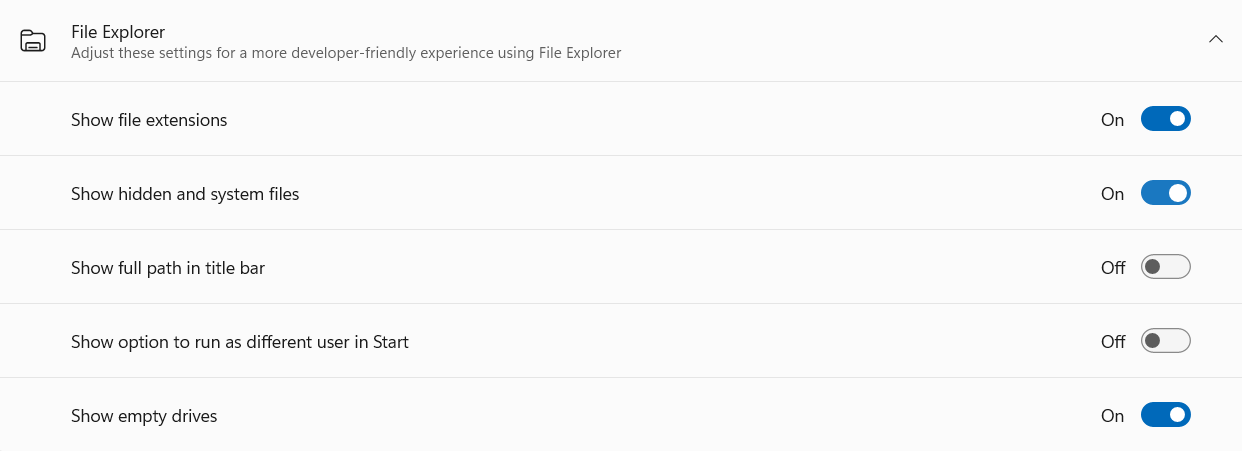
Hence, we have successfully shown the files & folders in your system using the System Settings.
Method 2: How to Show Hidden Files in Windows 10 Using Control Panel?
This is the second method that will help users to know how to unhide the folders. Following are the steps for revealing those files:
Step 1: First, search for the File Explorer Options in the Search Bar. Go to the File Explorer Options under the Control Panel and click over it.
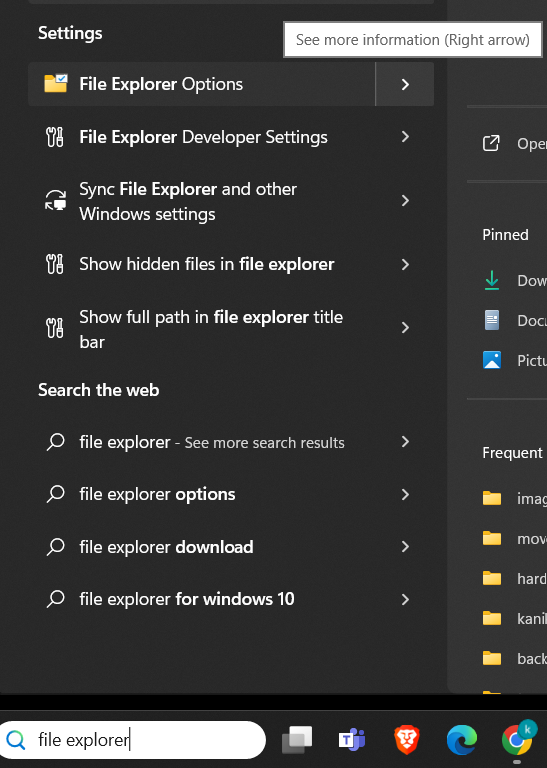
Step 2: In the new window that appears, go to the View tab. After that you have to choose the Show Hidden Files option to make the changes.
Step 3: Click on the Ok button to close the tab and show hidden files in Windows.
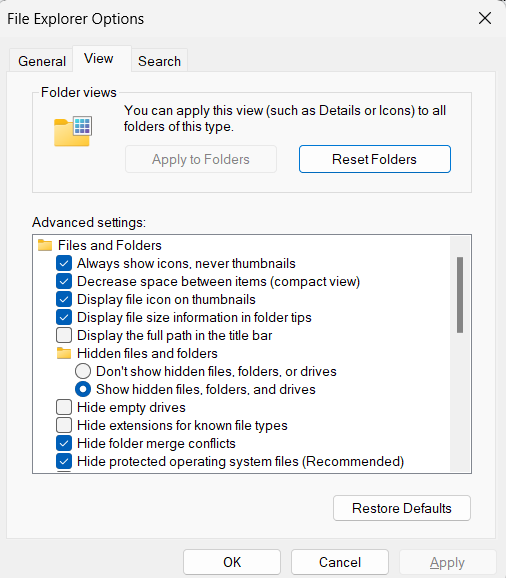
The process has been successfully completed and now you can see the hidden folders.
Method 3: Making Use of the File Explorer to Show Hidden Files
The final method to reveal the files is as follows:
Step 1: Open the File Explorer window and find an option present there at the top of the screen. Now click on View.
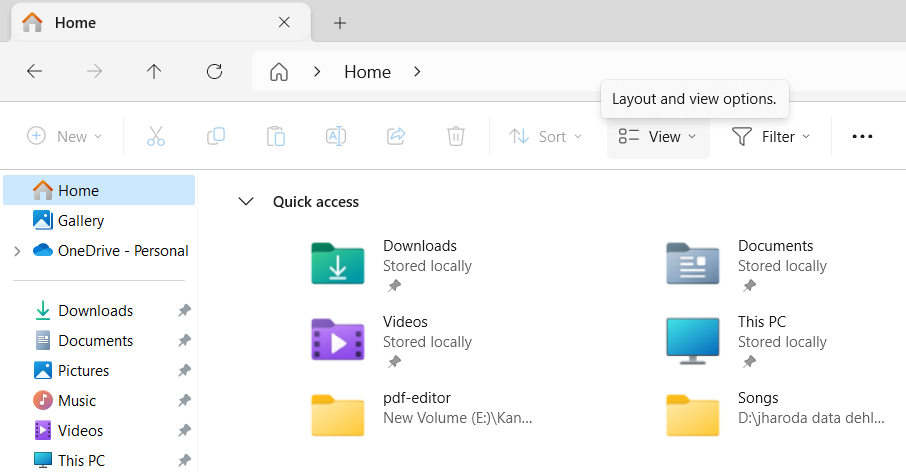
Step 2: Now, click on the Show option.
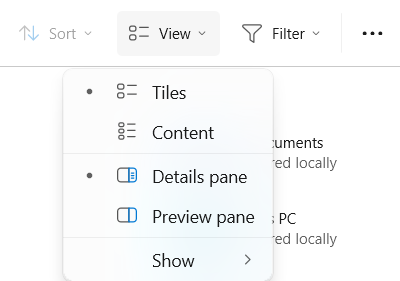
Step 3: Among the options that appear, find a checkbox present for the Hidden Items. Mark the Checkbox to enable it.
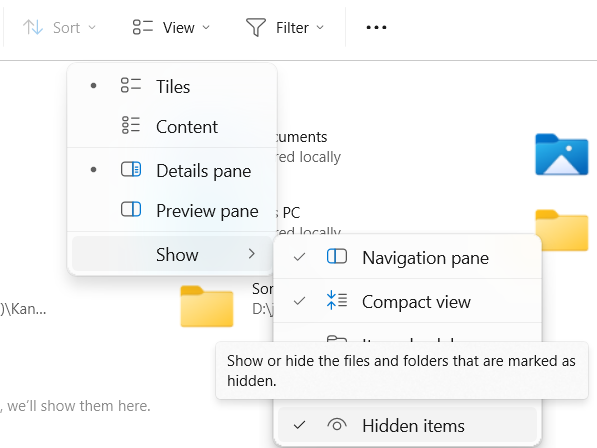
Wrapping it Up
These are the simple methods to learn how to show hidden files in Windows 10, 11, and more. Remember, with great power comes great responsibility. Make sure you are very cautious while dealing with hidden files, especially if you are not sure what you’re looking at.
Your system may be at risk if you delete or alter any wrong file. If you are in doubt, seek guidance from a professional or a tech-savvy friend so there are no issues caused to the system.
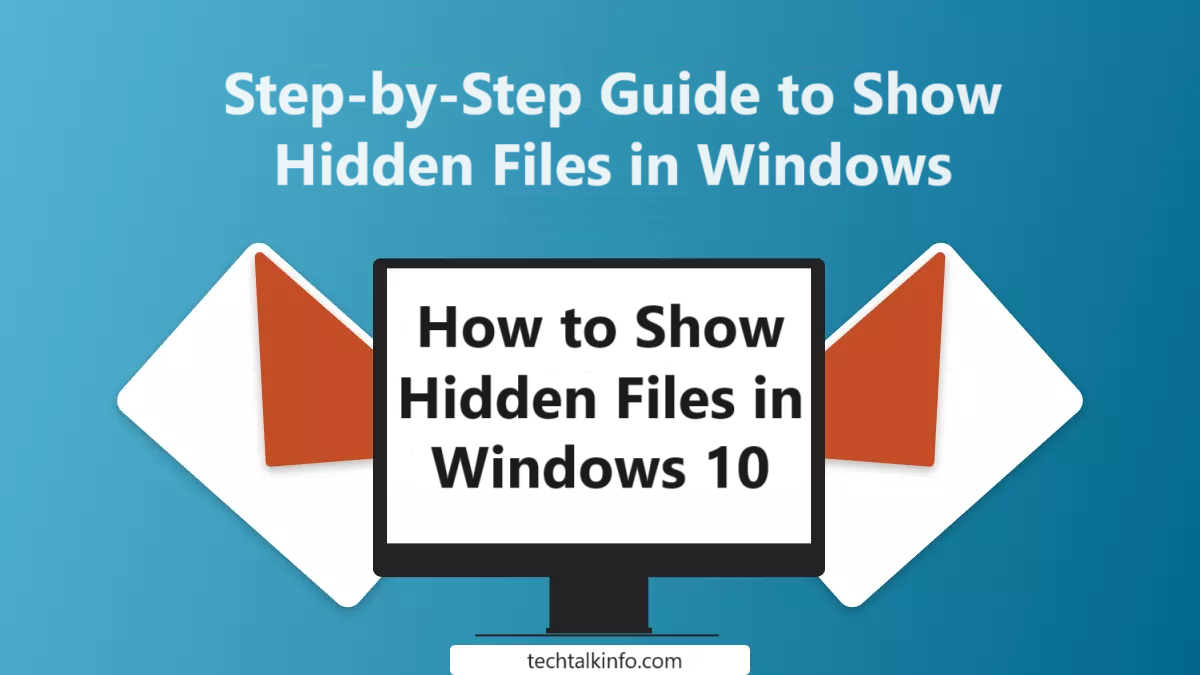
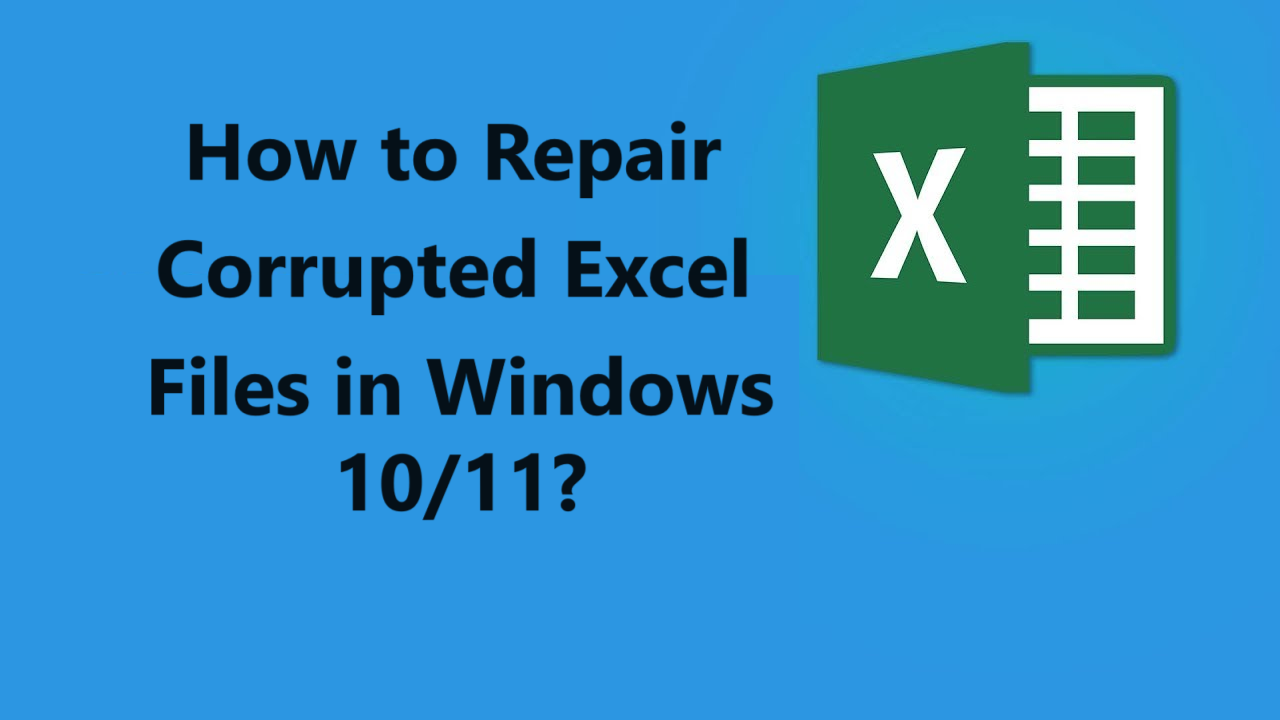

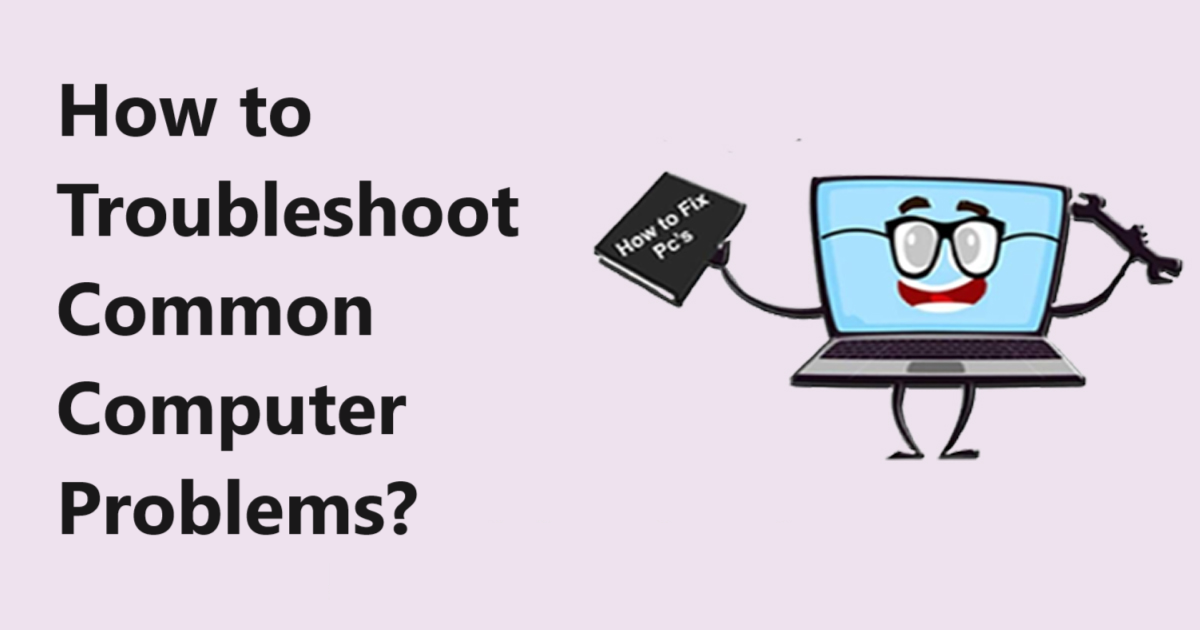
Очень свежие события модного мира.
Актуальные новости лучших подуимов.
Модные дома, бренды, haute couture.
Лучшее место для трендовых людей.
https://rftimes.ru/news/2024-07-05-teplye-istorii-brend-herno
Полностью важные события индустрии.
Все новости известнейших подуимов.
Модные дома, лейблы, высокая мода.
Новое место для модных людей.
https://luxe-moda.ru/chic/356-rick-owens-buntar-v-chernyh-tonah/
Несомненно свежие события мира fashion.
Абсолютно все эвенты известнейших подуимов.
Модные дома, бренды, высокая мода.
Приятное место для трендовых хайпбистов.
https://km-moda.ru/style/525-parajumpers-istoriya-stil-i-assortiment/
I like this web blog very much, Its a real nice berth to
read and receive information.Leadership
Самые свежие новости мира fashion.
Исчерпывающие мероприятия мировых подуимов.
Модные дома, бренды, высокая мода.
Свежее место для стильныех хайпбистов.
https://modastars.ru/
Наиболее важные события подиума.
Актуальные эвенты известнейших подуимов.
Модные дома, бренды, haute couture.
Самое лучшее место для трендовых людей.
https://mvmedia.ru/novosti/282-vybiraem-puhovik-herno-podrobnyy-gayd/
Самые свежие новинки мировых подиумов.
Актуальные мероприятия известнейших подуимов.
Модные дома, торговые марки, haute couture.
Интересное место для модных людей.
https://lecoupon.ru/
Наша вечерняя подборка новостей даст возможность вам всегда быть в тренде последних новостей.
https://pitersk.ru/articles/2024-08-20-7-ocharovatelnyh-lukov-s-tsvetochnymi-platyami-zimmermann/
Модные советы по подбору необычных видов на каждый день.
Мнения профессионалов, события, все новые коллекции и мероприятия.
https://omskdaily.ru/novosti/2024-09-20-7-interesnyh-faktov-o-vetements-ot-antiglamura-do-modnogo-fenomena/
Модные советы по созданию необычных видов на любой день.
Заметки стилистов, события, все показы и мероприятия.
https://sochidaily.ru/read/2024-09-10-demna-gvasaliya-ikona-sovremennoy-mody-i-kreativnyy-revolyutsioner
Модные заметки по выбору необычных луков на любой день.
Обзоры экспертов, новости, все показы и шоу.
https://omskdaily.ru/news/2024-09-20-10-samyh-vliyatelnyh-dizaynerov-2024-goda-trendsettery-kotorye-izmenyayut-modu/
Очень актуальные новости подиума.
Важные события мировых подуимов.
Модные дома, торговые марки, высокая мода.
Самое приятное место для трендовых людей.
https://outstreet.ru/yeah/11164-5-stilnyh-modeley-chasov-guess-dlya-devushki-v-2024-godu/
Модные советы по созданию отличных видов на каждый день.
Статьи стилистов, новости, все коллекции и шоу.
https://luxe-moda.ru/chic/505-7-luchshih-sumok-guess-dlya-pokupki-v-2024-godu-stil-i-funktsionalnost/
Стильные советы по выбору модных луков на любой день.
Статьи профессионалов, новости, все показы и шоу.
https://sneakerside.ru/snk/2024-06-14-salomon-dostupnyy-i-kachestvennyy-sportivnyy-stil/
Стильные заметки по созданию крутых видов на каждый день.
Обзоры стилистов, события, все показы и шоу.
https://breakmoda.ru/break/468-coccinelle-boheme-dostupnaya-roskosh-na-kazhdyy-den/
Модные заметки по подбору модных луков на каждый день.
Заметки профессионалов, события, все показы и мероприятия.
https://furluxury.ru/fur/2024-09-27-7-luchshih-sumok-jacquemus-2024-goda-stil-smelost-i-frantsuzskiy-shik/
Модные советы по подбору стильных видов на каждый день.
Обзоры стилистов, новости, все новинки и мероприятия.
https://watches.superpodium.com/fashion/2804-7-reasons-to-love-patek-philippe-nautilus/
Модные заметки по выбору превосходных луков на любой день.
Обзоры профессионалов, новости, все новинки и мероприятия.
https://furluxury.ru/fur/2024-09-27-7-luchshih-sumok-jacquemus-2024-goda-stil-smelost-i-frantsuzskiy-shik/
Модные советы по выбору отличных видов на любой день.
Заметки экспертов, новости, все новые коллекции и мероприятия.
https://luxe-moda.ru/chic/564-10-prichin-lyubit-brend-brunello-cucinelli/
Модные заметки по выбору модных образов на каждый день.
Заметки профессионалов, новости, все новинки и шоу.
https://watches.superpodium.com/
Bottega Veneta — это престижный итальянский бренд, известный неповторимым стилем. Основанный в 1960-х, бренд стал символом высококлассной моды и славится стремлением к минимализму. Каждая вещь от Bottega Veneta передаёт высокое мастерство, а также превосходное качество материалов.
https://bottega-official.ru
Бренд Tissot — легендарный Швейцарский производитель наручных устройств, который известен своим первоклассным качеством и уникальным дизайном. Уже более полутора веков фирма выпускает инновационные хронометры, что завоевали популярность по всему миру.
https://tissot.icefashion.ru
Официальный интернет-магазин Bottega Veneta предлагает широкий ассортимент брендовой продукции от легендарного бренда. Здесь вы сможете выбрать и купить модели последних поступлений с удобной доставкой по всей стране.
Магазин Bottega Veneta онлайн
В нашем магазине можно купить оригинальные товары от бренда Gucci . Ассортимент включает обувь и аксессуары , для любого стиля .
https://boutique.gucci1.ru
У нас можно купить обувь New Balance по выгодным ценам. Выбирайте свою идеальную пару прямо сейчас.
https://tripsbookmarks.com/story18508842/nb
Наш интернет-магазин предлагает доставку свежие цветы из Голландии в ваш город.
Мы выбираем только самые свежие и качественные цветы, чтобы подарить вам радость.
kukkia suomessa
На этом сайте вы найдёте отличные витамины для поддержания мозговой активности. Найдите идеальное решение, который поможет повышению концентрации.
https://martin5za3g.digitollblog.com/31910208/витамины-для-мозга-Секреты
На этом сайте вы найдёте подробную информацию о способах лечения депрессии у людей преклонного возраста. Вы также узнаете здесь о профилактических мерах, актуальных подходах и рекомендациях специалистов.
http://framearchive.com/index.php/2018/09/22/hello-world/
На данном ресурсе посетители можете найти важной информацией о терапии депрессии у людей старшего возраста. Здесь собраны советы и описания способов борьбы с данным заболеванием.
http://www.kilpa.com.tr/?p=1&unapproved=333799&moderation-hash=73c6efd03e78e0005deb6430b08c0de3
На этом сайте вы сможете найти подробную информацию о способах лечения депрессии у пожилых людей. Вы также узнаете здесь о профилактических мерах, актуальных подходах и советах экспертов.
http://mbs-ditec.se/hej-varlden/
На данном сайте вы найдёте полезную информацию о витаминах для улучшения работы мозга. Кроме того, вы найдёте здесь рекомендации специалистов по выбору эффективных добавок и способах улучшения когнитивных функций.
https://anderson0jt7y.elbloglibre.com/32067760/Лучшая-сторона-витамины-для-мозга
На данном сайте вы найдёте полезную информацию о терапии депрессии у людей преклонного возраста. Также здесь представлены методах профилактики, современных подходах и советах экспертов.
https://www.liveinternet.ru/users/laghntretd/post508838558/
На данном сайте вы найдёте полезную информацию о витаминах для поддержания здоровья мозга. Также здесь представлены рекомендации специалистов по выбору подходящих добавок и их влиянию на когнитивных функций.
https://julius8gj6p.blogpostie.com/53863846/5-простых-методов-для-витамины-для-мозга
На данном сайте вы сможете найти полезную информацию о терапии депрессии у пожилых людей. Также здесь представлены профилактических мерах, современных подходах и советах экспертов.
http://tristatedartscene.com/uncategorized/hello-world/
На данном сайте вы сможете найти полезную информацию о препарате Ципралекс. Здесь представлены сведения о основных показаниях, дозировке и возможных побочных эффектах.
http://QarantinehIran.eorg.site/category/website/wgI2vZFhZf5rbhFqBTP7G0CD1
На данном сайте вы сможете найти подробную информацию о препарате Ципралекс. Вы узнаете здесь сведения о основных показаниях, режиме приёма и вероятных побочных эффектах.
http://QaasSalahiYemen.jocc.xyz/category/website/wgI2vZFhZf5rbhFqBTP7G0CD1
На этом сайте можно ознакомиться с информацией о системах видеонаблюдения, разновидностях и особенностях. Здесь размещены полезные сведения о подборе оборудования, его установке и конфигурации.
https://fine-promotion.ru/90940/oblachnoe-videonablyudenie-kogda-ehto-realno-kruto-a-kogda-pro-2v/
На данном сайте можно ознакомиться с информацией о системах видеонаблюдения, разновидностях и особенностях. Здесь размещены подробные сведения о подборе оборудования, его установке и конфигурации.
видеонаблюдение
На данном сайте вы сможете найти полезную информацию о препарате Ципралекс. Вы узнаете здесь сведения о показаниях, дозировке и возможных побочных эффектах.
http://KorehPuIran.omob.xyz/category/website/wgI2vZFhZf5rbhFqBTP7G0CD1
На данном сайте вы найдёте полезную информацию о лекарственном средстве Ципралекс. Здесь представлены информация о показаниях, дозировке и вероятных побочных эффектах.
http://KordonImeniVosmoyeMartaKazakhstan.eorg.site/category/website/wgI2vZFhZf5rbhFqBTP7G0CD1
На этом сайте можно найти информацией о телешоу “Однажды в сказке”, его сюжете и главных персонажах. однажды в сказке смотреть/a> Здесь размещены подробные материалы о производстве шоу, актерах и фактах из-за кулис.
На данном сайте вы сможете найти полезную информацию о лекарственном средстве Ципралекс. Вы узнаете здесь сведения о основных показаниях, дозировке и вероятных побочных эффектах.
http://Interchange438-usa.jocc.xyz/category/website/wgI2vZFhZf5rbhFqBTP7G0CD1
На этом сайте вы найдёте полезную информацию о лекарственном средстве Ципралекс. Здесь представлены сведения о основных показаниях, режиме приёма и возможных побочных эффектах.
http://NakashariEkiJapan.eorg.xyz/category/website/wgI2vZFhZf5rbhFqBTP7G0CD1
This CCTV software delivers a robust video surveillance solution, offering advanced detection capabilities for people, cats, birds, and dogs. As a comprehensive surveillance camera software, it acts as an IP camera recorder and supports time-lapse recording. The best Video Surveillance Enjoy safe remote access to your IP camera feeds through a reliable cloud video surveillance platform. This video monitoring software enhances your security system and is an excellent option for your CCTV monitoring needs.
На данном сайте вы найдёте подробную информацию о лекарственном средстве Ципралекс. Здесь представлены сведения о основных показаниях, дозировке и вероятных побочных эффектах.
http://NyamureRwanda.jocc.xyz/category/website/wgI2vZFhZf5rbhFqBTP7G0CD1
На данном сайте можно найти информацией о телешоу “Однажды в сказке”, его сюжете и ключевых персонажах. у нас Здесь представлены интересные материалы о создании шоу, исполнителях ролей и фактах из-за кулис.
На этом сайте можно найти свежие промокоды ЦУМ.
Применяйте эти купоны, чтобы оформить скидки на покупки.
Акции обновляются, поэтому не пропускайте новыми скидками.
Экономьте на товары с лучшими промокодами из ЦУМ.
На данном ресурсе можно получить актуальное зеркало 1xBet.
Мы предоставляем только свежие ссылки на сайт.
Если основной сайт недоступен, примените альтернативным входом.
Будьте всегда в игре без ограничений.
https://bundas24.com/read-blog/188807
На данном сайте можно приобрести фирменные сумки Coach.
В предложении представлены различные модели для любых случаев.
Всякая сумка сочетает в одном качество и утонченность.
Купите сейчас и получите доставку в сжатые сроки!
На данном сайте можно найти информацией о телешоу “Однажды в сказке”, развитии событий и ключевых персонажах. once upon a time смотреть онлайн Здесь размещены подробные материалы о создании шоу, исполнителях ролей и фактах из-за кулис.
На данном сайте можно найти информацией о сериале “Однажды в сказке”, его сюжете и ключевых персонажах. сериал однажды в сказке Здесь размещены интересные материалы о производстве шоу, исполнителях ролей и любопытных деталях из-за кулис.
На сайте MixWatch вы сможете найти актуальные новости из мира часов.
Здесь публикуются обзоры новых моделей и разборы известных марок.
Ознакомьтесь с экспертными мнениями о тенденциях в часовом мире.
Будьте в курсе всеми событиями индустрии!
https://mixwatch.ru/
Программа видеонаблюдения – это актуальное решение для обеспечения безопасности , объединяющий технологии и удобство использования .
На веб-ресурсе вы найдете детальные инструкции по выбору и настройке систем видеонаблюдения, включая облачные решения , их преимущества и ограничения .
Облачное видеонаблюдение
Рассматриваются гибридные модели , сочетающие облачное и локальное хранилище , что делает систему универсальной и эффективной.
Важной частью является разбор ключевых интеллектуальных возможностей, таких как детекция движения , идентификация элементов и другие AI-технологии .
На этом сайте можно ознакомиться с информацией о телешоу “Однажды в сказке”, его сюжете и ключевых персонажах. смотреть однажды в сказке хорошем качестве Здесь представлены подробные материалы о создании шоу, исполнителях ролей и любопытных деталях из-за кулис.
Программа наблюдения за объектами – это современный инструмент для обеспечения безопасности , объединяющий технологии и удобство использования .
На сайте вы найдете детальные инструкции по выбору и настройке систем видеонаблюдения, включая облачные решения , их преимущества и ограничения .
Облачное видеонаблюдение
Рассматриваются гибридные модели , сочетающие облачное и локальное хранилище , что делает систему более гибкой и надежной .
Важной частью является описание передовых аналитических функций , таких как детекция движения , распознавание объектов и другие AI-технологии .
Промокоды — это специальные коды, дающие выгоду при оформлении заказа.
Они применяются в интернет-магазинах для получения бонусов.
http://mmix.ukrbb.net/viewtopic.php?f=24&t=29678
Здесь вы найдёте действующие промокоды разных брендов.
Применяйте их, чтобы сократить расходы на покупки.
На этом сайте можно ознакомиться с информацией о сериале “Однажды в сказке”, его сюжете и главных персонажах. однажды в сказке Здесь размещены подробные материалы о создании шоу, актерах и любопытных деталях из-за кулис.
This detailed resource serves as an in-depth guide to the realm of modern video surveillance, offering valuable insights for both professional CCTV installers and entrepreneurs seeking to strengthen their security infrastructure.
Video Surveillance
The site delivers a thorough analysis of cloud-based video surveillance systems, reviewing their benefits, drawbacks, and real-world applications.
Regards for helping out, excellent info .
На этом сайте доступны актуальные новости РФ и мира .
Здесь можно прочитать значимые новостные материалы на различные темы.
https://ecopies.rftimes.ru/
Читайте ключевых событий ежедневно .
Объективность и актуальность в каждом материале .
This site, you will find details about the 1Win gambling platform in Nigeria.
It covers various aspects, including the well-known online game Aviator.
1win Aviator
You can also explore sports wagering opportunities.
Take advantage of a seamless gaming experience!
На данном сайте вы можете приобрести виртуальные мобильные номера различных операторов. Они подходят для подтверждения аккаунтов в разных сервисах и приложениях.
В ассортименте доступны как долговременные, так и временные номера, что можно использовать чтобы принять SMS. Это удобное решение если вам не желает использовать личный номер в интернете.
купить виртуальный номер телефона
Процесс покупки максимально простой: определяетесь с необходимый номер, оплачиваете, и он сразу будет доступен. Попробуйте сервис уже сегодня!
На данном сайте у вас есть возможность приобрести виртуальные телефонные номера различных операторов. Эти номера могут использоваться для регистрации аккаунтов в разных сервисах и приложениях.
В каталоге доступны как долговременные, так и временные номера, которые можно использовать чтобы принять SMS. Это простое решение если вам не хочет указывать основной номер в интернете.
купить виртуальный номер россии
Оформление заказа максимально удобный: выбираете необходимый номер, оплачиваете, и он сразу становится доступен. Попробуйте сервис уже сегодня!
На этом сайте собрана важная информация о терапии депрессии, в том числе у возрастных пациентов.
Здесь можно узнать способы диагностики и советы по улучшению состояния.
http://btoo.com/__media__/js/netsoltrademark.php?d=empathycenter.ru%2Farticles%2Famitriptilin-pri-bolyah%2F
Отдельный раздел уделяется психологическим особенностям и их связи с эмоциональным состоянием.
Также рассматриваются современные терапевтические и психологические методы поддержки.
Материалы помогут лучше понять, как справляться с угнетенным состоянием в пожилом возрасте.
I have been browsing online more than three hours today, yet I never found any interesting article like yours. It is pretty worth enough for me. Personally, if all web owners and bloggers made good content as you did, the web will be much more useful than ever before.
Центр ментального здоровья — это место, где любой может найти поддержку и квалифицированную консультацию.
Специалисты помогают различными проблемами, включая повышенную тревожность, эмоциональное выгорание и депрессивные состояния.
https://double-stack-191104826.dailyhitblog.com/38402417/marketing-secrets
В центре применяются эффективные методы лечения, направленные на улучшение эмоционального баланса.
Здесь организована комфортная атмосфера для доверительного диалога. Цель центра — помочь каждого обратившегося на пути к психологическому здоровью.
Центр ментального здоровья — это пространство, где любой может получить поддержку и профессиональную консультацию.
Специалисты работают с разными запросами, включая стресс, усталость и депрессивные состояния.
http://dfm.powersave.org/__media__/js/netsoltrademark.php?d=empathycenter.ru%2Fpreparations%2Fo%2Fokskarbazepin%2F
В центре используются эффективные методы терапии, направленные на восстановление эмоционального баланса.
Здесь создана комфортная атмосфера для доверительного диалога. Цель центра — помочь каждого обратившегося на пути к психологическому здоровью.
Some really excellent information, Glad I discovered this. “The beauty seen is partly in him who sees it.” by Christian Nestell Bovee.
На данном сайте АвиаЛавка (AviaLavka) вы можете купить выгодные авиабилеты в любые направления.
Мы предлагаем лучшие цены от проверенных перевозчиков.
Удобный интерфейс поможет быстро найти подходящий рейс.
Авиабилеты Прямой Рейс
Интеллектуальный фильтр помогает выбрать самые дешевые варианты перелетов.
Бронируйте билеты в пару кликов без скрытых комиссий.
АвиаЛавка — ваш удобный помощник в поиске авиабилетов!
Центр ментального здоровья — это место, где любой может получить поддержку и профессиональную консультацию.
Специалисты работают с разными запросами, включая стресс, эмоциональное выгорание и депрессивные состояния.
http://brainpope.com/__media__/js/netsoltrademark.php?d=empathycenter.ru%2Fwe-treat%2Fshizotipicheskoe-rasstroystvo%2F
В центре применяются современные методы лечения, направленные на восстановление внутренней гармонии.
Здесь организована безопасная атмосфера для доверительного диалога. Цель центра — помочь каждого клиента на пути к психологическому здоровью.
На этом сайте вы можете заказать подписчиков и лайки для Telegram. Мы предлагаем активные аккаунты, которые помогут развитию вашего канала. Оперативная доставка и гарантированный результат обеспечат успешное продвижение. Цены доступные, а процесс заказа прост. Запустите продвижение уже сейчас и нарастите активность в своем Telegram!
Накрутить подписчиков в Телеграмм канал бесплатно живых
На этом сайте вы у вас есть возможность купить лайки и фолловеров для Instagram. Это позволит повысить вашу популярность и заинтересовать больше людей. Здесь доступны моментальное добавление и надежный сервис. Выбирайте подходящий тариф и продвигайте свой аккаунт без лишних усилий.
Накрутка Инстаграм без регистрации